Creating SMS Campaigns
The ou_campaign_content.zip content zip has a sub folder sample_msgs/sms which has all the sample SMS messages in .txt files to create SMS campaigns to the corresponding email campaigns.
To create a SMS Campaign:
1. On the side navigation bar, click Campaigns > Manage Campaigns > Create Campaign.
2. In the Create Campaign dialog box, enter the following:
• Appropriate name
• Description
• Set the purpose as “Transactional”
• Set the folder to be CM_OU_Campaigns
• Set the list to be CM_OU_Profile
3. Click Edit Message on the SMS Campaign Designer and paste the message from the corresponding text file in the Content Library ou_campaign_content /sample_msgs/sms. 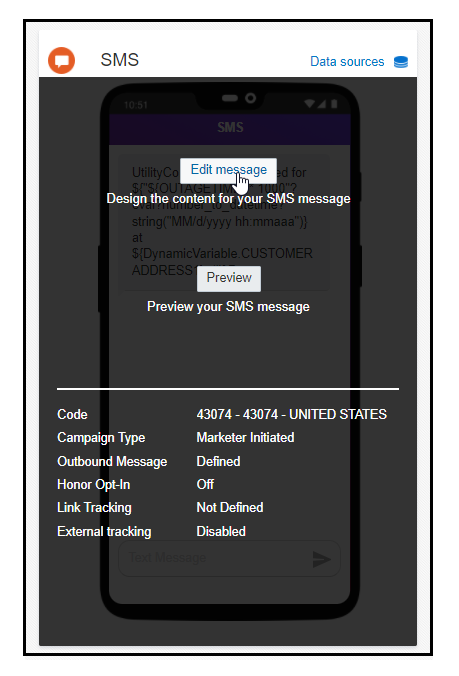
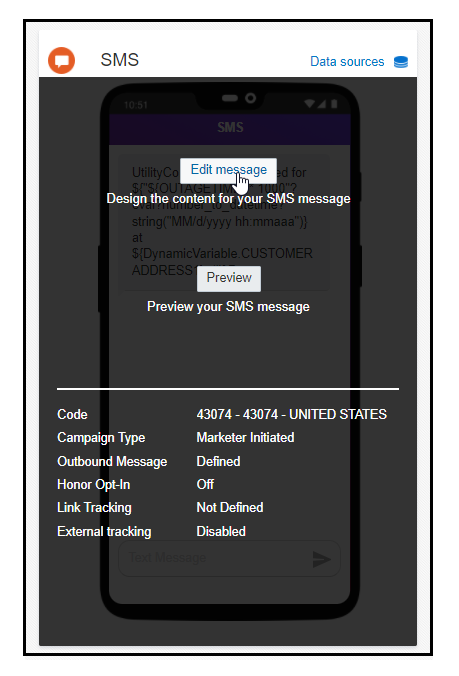
4. Click Data source to add the necessary dynamic variables. Refer to the corresponding email campaign to understand the required dynamic variables.
5. Click Activate next to the Preview and Test drop-down menu to activate the campaign.
A sample SMS Campaign will look as the image below: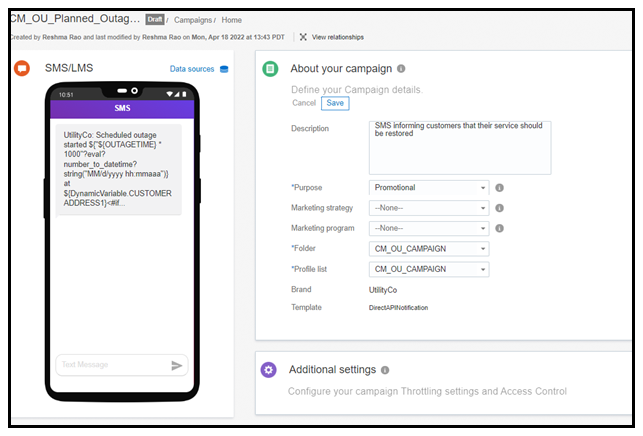
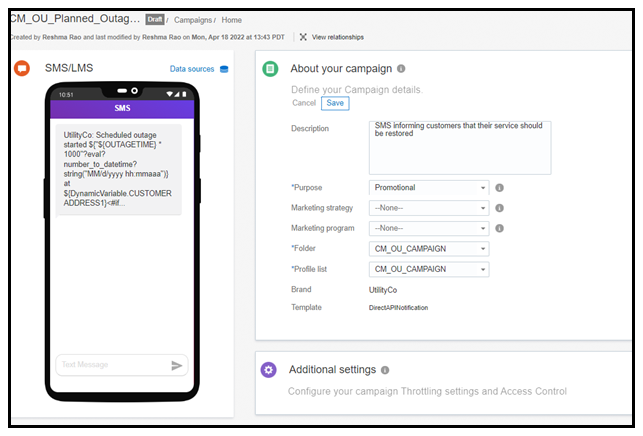
For more information on creating SMS Campaigns, refer to SMS Campaigns.