Adding Fields to UI in OFS
To add newly created properties to the Mobility/UI screen:
1. Login to Oracle Field Service.
2. Navigate to Configuration > Users, Security, Integrations > User Types.
3. Click the C2M OFSC user type and click Screen configuration.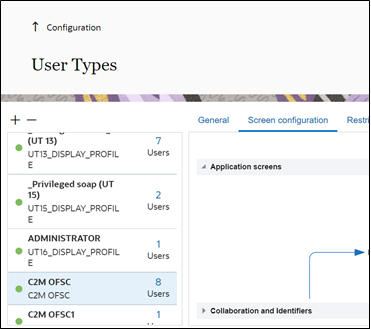
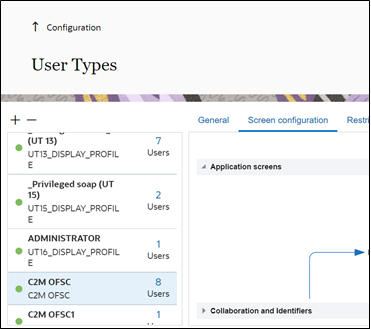
The Application screens tab shows different screens.

4. Click Edit/View Activity to add a field to the activity level.
5. Drag and drop the elements available in the left pane as required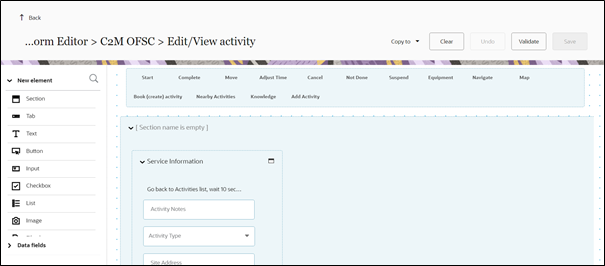
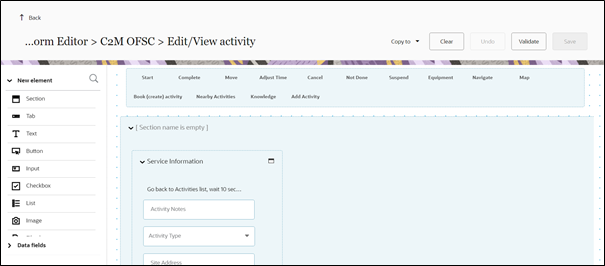
6. Select the required property from the Activity field drop-down list.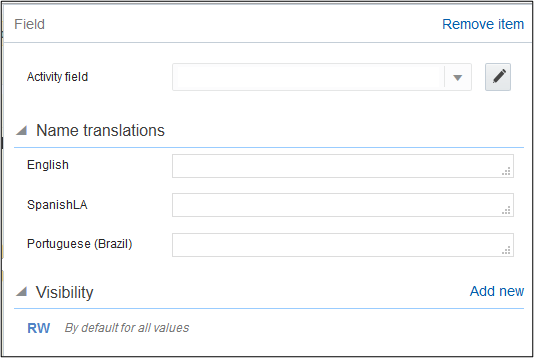
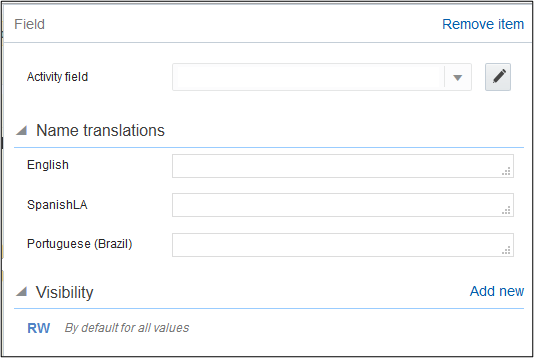
7. In the Name translations section, enter the label name in the respective language field.
8. In the Visibility section, enter if the property should be read or read-write.
9. Click Save.