Configuring PO in Oracle Fusion Procurement Cloud
This section focuses on integrating the data that comes as a part of the package and configuring them in the Oracle Integration Cloud environment for the integration to run successfully. Make sure to verify that the DFF copy profile setups are completed in Oracle Fusion Procurement Cloud for successful configuration.
Setting up a DFF Copy Profile
To set up a DFF copy profile:
1. Navigate to Setup and Maintenance > Search > Manage Administrator Profile Values.
2. Search with wild cards. For the profile names listed in the following table, set the profile values accordingly.
Profile Name | Value |
|---|---|
PO_COPY_REQ_DFF_TO_PO | Yes |
PO_COPY_REQ_LINE_DFF_TO_PO | Yes |
3. Click Save and Close to save the profiles.
Setting up PO Lines DFF
Setup PO lines DFF to copy the value from the requisition lines DFF. To copy the values, note that the requisition line DFF and PO line DFF should have the same structure.
To set up a PO line DFF:
1. Navigate to Setup and Maintenance > Search > Manage Descriptive Flexfields > Search DFF.
2. Click Purchasing Document Lines and edit to add the DFF context and corresponding context sensitive segments.
3. Click Manage Contexts and add the “WACS” context.
4. Edit the context and add the following context sensitive segments.
WACS_PR_NUM_C

WACS_PR_HDR_ID_C

WACS_PR_LINE_ID_C

Adding the DFF setup at PO Distribution Level:
1. Navigate to Setup and Maintenance > Search > Manage Descriptive Flexfields.
2. Search for the “Purchase Order Distributions” DFF.
3. Edit it to add the following context and context sensitive segments.
ITNG_SOURCE_SEG
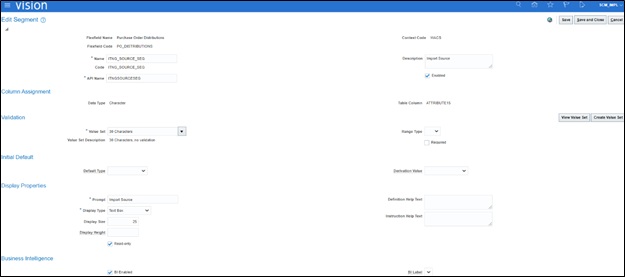
4. Deploy the modified flexfields.

Setting up Invoice Distribution DFF
1. Navigate to Setup and Maintenance > Search > Manage Descriptive Flexfields.
2. Search for the “Invoice Distribution” DFF.
3. Edit it to add the context sensitive segment.
Note: All attributes for distribution should have the same attribute for it to flow from Purchase Requisition to Purchase Order and Invoice.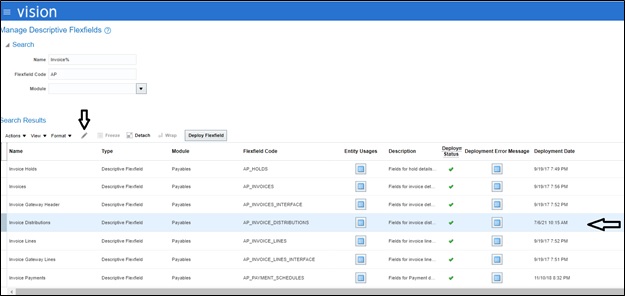
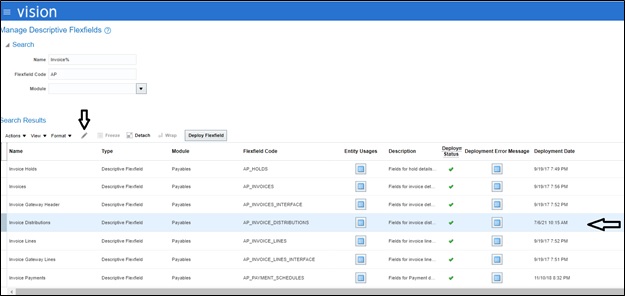
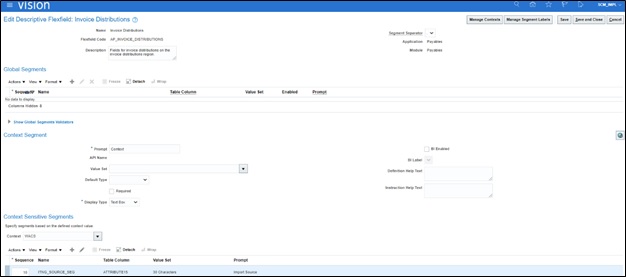
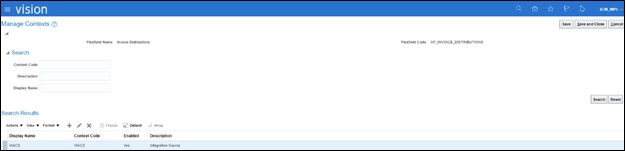
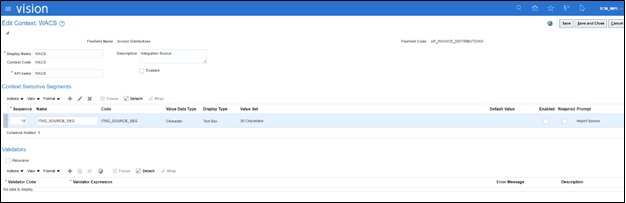
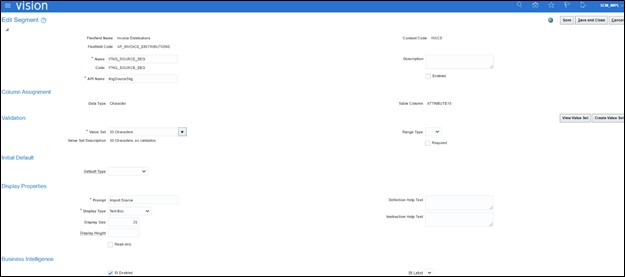
To access the Manage Invoice Options task:
1. Navigate to Setup and Maintenance > Define General Payables Options > Manage Invoice Options.
2. Make sure that the business unit context is set.
3. Drill down to Manage Invoice Options and open the task.
4. Make sure the Transfer PO Distribution Additional Information setup is complete to copy the PO distribution DFF values. See the following figure.

5. Click Save and Close.