Configuring BI Reports
To import and configure the BI reports in Fixed Assets:
1. Navigate to Tools > Reports & Analytics.
2. Click Browse Catalog.
3. In the Folders section, navigate to the required directory.
Example: /Custom/FINWACS
Note: Make sure that the user has rights to access the folder.
This path should be configured in the “fa.bi.reportUrl” property in the OUTL-BRT-WACS_ERPFA_CONFIGPROPS Oracle Integration Cloud lookup, along with the file name.
Example: /Custom/FINWACS/ERPFA_AssetDetailsReport_WACS.xdo

4. From the list of tasks related to the selected folder, select Unarchive.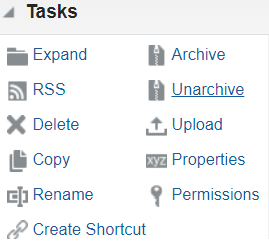
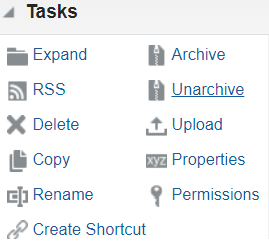
5. Click Browse and select the “ERPFA_AssetDetails_WACS.xdm.catalog” archived file to unarchive. Select None and Inherit from the respective Replace and ACL drop-down lists.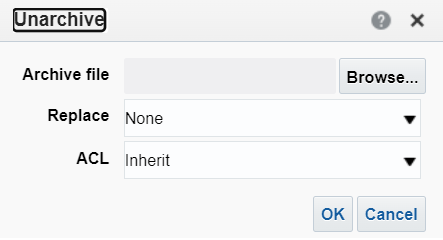
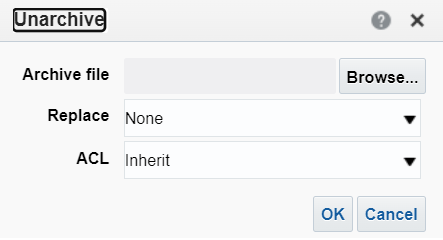
6. Click OK.
7. Repeat the steps 5 and 6 to unarchive the “ERPFA_AssetDetailsReport_WACS.xdo.catalog” file.
8. Import the following BI report artifacts:
• ERPFA_AssetDetails_WACS.xdm.catalog
• ERPFA_AssetDetailsReport_WACS.xdo.catalog