Configuring Pop-up on Asset Feature Layers
You can configure pop-ups in a webmapin either of the following ways:
• MapViewer in ArcGIS Online
For more information, refer to: https://doc.arcgis.com/en/arcgis-online/create-maps/configure-pop-ups-mv.htm
The pop-up configuration screen in ArcGIS Online is as shown below: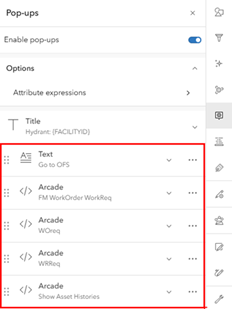
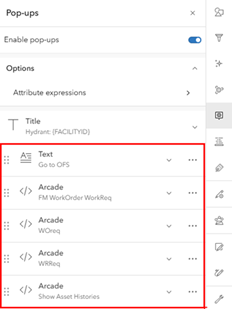
• MapViewer Classic for Portal for ArcGIS
For more information, refer to: https://enterprise.arcgis.com/en/portal/10.9.1/use/configure-pop-ups.htm
Note: The portal for ArcGIS Enterprise 10.9.1 MapViewer does not support many of the Arcade expressions options. It is recommended to configure pop-ups using MapViewer Classic in such scenarios. Pop-up Contents can be set as “A custom attribute display”. Arcade expressions can be defined as Attribute expressions.
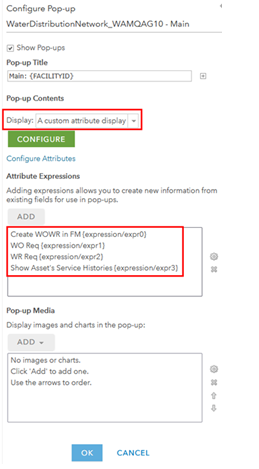
Arcade Expressions
1. To invoke the Task layer, the sample Arcade expression is as below:
var fM = "https://fieldmaps.arcgis.app?"
var refC = "referenceContext=addFeature"
var itemID ="itemID=<enter webmapId>"
//Tasks feature layer url//Tasks feature layer url.
var featSource = "featureSourceURL=https://services8.arcgis.com/ /arcgis/rest/services/WorkTasks/FeatureServer/0"
//To create work order at the coordinates of the asset,use below command to get the geometry.
var geometryVar = UrlEncode(Geometry($feature));
//Populate GISID Field through arcade expression, getting the global Id of the asset.
var featAttparams = '{"GISID":"' + Mid($feature.GlobalID,1,36)+'"}'
var encodeFeat =UrlEncode(featAttparams)
// Construct the url including the necessary feature attributes.
var urlFormed = Concatenate([fM,refC,"&",ItemID,"&",featSource,"&","featureAttribu tes=", encodeFeat ,"&","geometry=",geometryVar])
//Return the urlFormed as a dictionary object.
return {
type : 'text',
text : `<a href=${urlFormed}><img src="https://static.oracle.com/cdn/fnd/gallery/2401.0.3/images/ico-add-edit-page.svg"></a>Create Work Order/Request`
}
Note: Mapviewer Classic in Enterprise version 10.9.1 does not support return of dictionary object. So, urlFormed variable should be returned as is. Example: return urlFormed;
2. To create a work request in Oracle Field Service with the global ID of the asset passed from Field maps, the navigation link should be of the following format:
Note: The requestType should be GISWR.
https://<OFS instance>/mobility/#plugin=pickUpWork&contextScreen=activity_list&requestType=GISWR&gisId=<asset global Id>
The Arcade expression to add this link can be:
var WRURL = "https://ofsinstance.fs.ocs.oraclecloud.com/mobility/#plugin=pickUpWork&contextScreen=activity_list&requestType=GISWR&gisId="+Mid($feature.GlobalID,1,36)
return {
type : 'text',
text : `<a href=${WRURL}><img src="https://static.oracle.com/cdn/fnd/gallery/2401.0.3/images/ico-batch-edit.svg"></a>Create Work Request in OFS`
}
3. To create a work order in Oracle Field Service with the global ID of the asset passed from Field maps, the navigation link should be of the following format:
Note: The requestType should be GISWO.
https://<OFS instance>/mobility/#plugin=pickUpWork&contextScreen=activity_list&requestType=GISWO&gisId=<asset global Id>
The Arcade expression to add this link can be:
var WRURL = "https://ofsinstance.fs.ocs.oraclecloud.com/mobility/#plugin=pickUpWork&contextScreen=activity_list&requestType=GISWO&gisId="+Mid($feature.GlobalID,1,36)
return {
type : 'text',
text : `<a href=${WRURL}><img src="https://static.oracle.com/cdn/fnd/gallery/2401.0.3/images/ico-batch-edit.svg"></a>Create Work Order in OFS`
}
4. To navigate to Oracle Field Service to view the service histories, measurements, and activity histories of an asset in Oracle Field Service, passing the specific global ID of the asset from FieldMaps, the navigation link should be in the following format.
The Arcade expression to add this link can be:
var OFSURL = "https://ofsinstance.fs.ocs.oraclecloud.com/ mobility/"
var refContext = "plugin=assetHistoryDetails&contextScreen=activity_list"
var gisId = "gisId=" + Mid($feature.GLOBALID,1,36)
var urlFormed = Concatenate( [OFSURL, "#", refContext, "&", gisId] )
return {
type : 'text',
text : `<a href=${urlFormed}><img src="https://static.oracle.com/cdn/fnd/gallery/2401.0.3/images/ico-list-bulleted.svg"></a>Show Asset Histories`
}
Note: Map Viewer Classic in Enterprise version 10.9.1 does not support return of dictionary object. The urlFormed variable should be returned as is (plain String). Example: return urlFormed;
5. To navigate to Oracle Field Service from Field Maps, add a text link.
<div>
<a target="_blank" rel="noopener noreferrer" href="https://<ofscinstance>.fs.ocs.oraclecloud.com/mobility/"><img src="https://static.oracle.com/cdn/fnd/gallery/2401.0.3/images/ico-bank-file-return.svg"></a> Go to OFS
</div>
6. To configure in Mapviewer classic for Portal for Enterprise, configure the pop-up content with Arcade expression links as below:
<div>
<a href="https://<ofscinstance>.etadirect.com/mobility/" rel="nofollow ugc" target="_blank"><img src="https://static.oracle.com/cdn/fnd/gallery/2401.0.3/images/ico-bank-file-return.svg" /></a> Go to OFS
</div>
<div>
<a href="{expression/expr0}" rel="nofollow ugc"><img src="https://static.oracle.com/cdn/fnd/gallery/2401.0.3/images/ico-add-edit-page.svg" /></a>Create Work Order/Request in Field Maps
</div>
<div>
<a href="{expression/expr1}" rel="nofollow ugc"><img src="https://static.oracle.com/cdn/fnd/gallery/2404.0.1/images/ico-activities.svg" /></a>Create Work Order in OFS
</div>
<div>
<a href="{expression/expr2}" rel="nofollow ugc"><img src="https://static.oracle.com/cdn/fnd/gallery/2401.0.3/images/ico-batch-edit.svg" /></a>Create Work Request in OFS
</div>
<div>
<a href="{expression/expr3}" rel="nofollow ugc"><img src="https://static.oracle.com/cdn/fnd/gallery/2401.0.3/images/ico-list-bulleted.svg" /></a>Show Assets Histories
<br />
</div>