Accessing CX for Utilities Agent Service
When you log into CX for Utilities Agent Service, by default you are brought to one of the following tabs, depending on your role:
-
Person and Premise Search: Agents are brought to the Person and Premise Search tab by default when they log in.
-
Work Queue: CSR Managers are brought to the Work Queue tab by default whey they log in. Additionally, CSR Managers also have access to the Article Configuration tab.
System administrators can change the default landing tab by role or by user as needed, using profile options.
Be aware that some users might also be set up with roles associated with CX for Utilities Sales, which can result in the display of additional tabs, such as the Business List, at the bottom of the page.
This image shows an example of the CX for Utilities Agent Service interface and identifies some of the main areas:
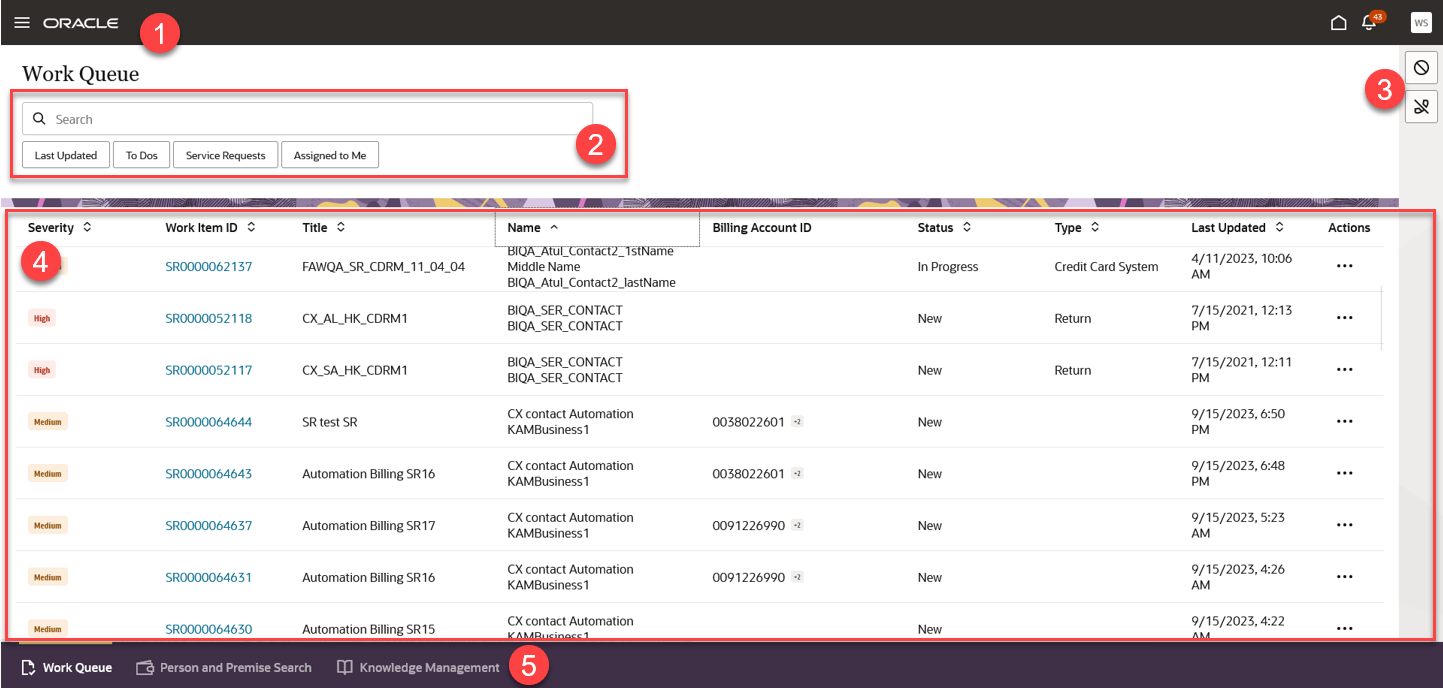
| Page Area | Description |
|---|---|
|
1. Oracle Global Header |
This is the standard Oracle Global Header. You use this header to:
For additional information on using the Oracle header, see the Get Started chapter of the Using Common Features Guide, available in the Oracle Help Center. |
|
2. Search and Filter |
Most page tabs include an area at the top where you can search for and filter the records you want to review and manage. |
|
3. Computer Telephony Integration (CTI) Access |
If your solution is integrated with Oracle's CTI system, customer service agents will see a telephone icon on the top right of the page. Use this icon to answer and disconnect a call, display the telephony panel, change your status, enter call notes and resolution information, and view details about a call. When your call is complete, a notification pops up, reminding agents to close all open tabs that contain customer information. This icon is not displayed for CSR Managers. For additional information about integrating with a telephony system, see Using Call Features. |
|
4. Work Area |
This portion of the screen is the work area, and it changes depending on which page tab you select and which task you are completing. Use this section of the screen to search for, select, and manage records. |
|
5. Page Tab Area |
This portion of the screen displays the different page tab options that are available to you. Page tabs that are specific to CX for Utilities Agent Serviceinclude:
Additional page tabs may be displayed for users who are also assigned to roles in CX for Utilities Sales. For example, the Business List is displayed in the screen above because this user also has a Key Account Manager role. For additional information about CX for Utilities Sales, see the Using CX for Utilities Sales Guide. |
In this section: