Using Knowledge Management
You can use the Knowledge Management page tab to access articles that can help you solve service requests and respond to caller inquiries. From the Knowledge Management page tab you can search for articles that are related to your issue, select articles to view their contents, and add or remove articles from your list of favorites.
After you select an article, you can rate it to provide your article administrators with feedback on which articles are valuable and which articles need to be improved.
This image shows an example of the Knowledge Management page tab:
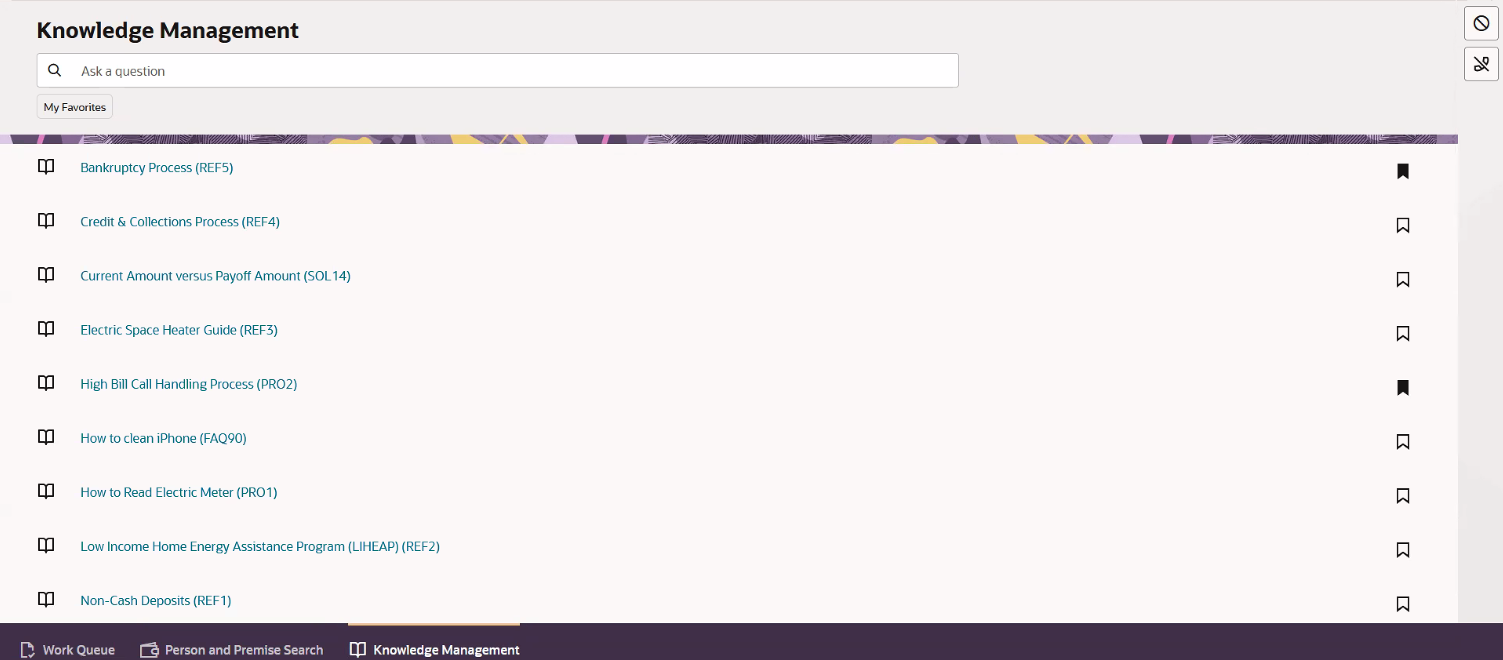
You can also view Knowledge Management articles from within Customer 360. See Accessing Articles from Customer 360 for more information.
When you access an article, you are using the Knowledge Management system, which is part of Oracle Fusion Service. For additional information on how to use the Knowledge Management features, see:
-
The Use Knowledge Management topics in the Oracle Fusion Service library.
- Knowledge Management Implementation Tasks in the Implementing Customer Experience for Utilities Guide.
To view and manage Knowledge Management articles:
-
Select the Knowledge Management tab.
-
To search for articles, complete one of these steps:
-
Enter search criteria in the Ask a question field at the top of the screen and then hit Enter. This option will display all articles that match your criteria.
-
Click the My Favorites filter button. This option displays all of your favorite articles. This filter option is available only if you have marked at least one article as a favorite.
-
Enter search criteria and hit enter, and also click the My Favorites filter. Using both options together displays only favorite articles that also match your search criteria.
The system displays a list of articles that meet your search criteria.
-
-
To mark an article as a favorite, click the bookmark icon to the right of the article. Click the icon again to remove the article from your favorites.
Favorites are displayed with a black bookmark.
-
Click on an article title to view the details.
-
In addition to viewing the article text, you can perform these optional tasks:
-
Rate the article by clicking the star that represents how useful the article was. For example, if the article was very useful, click the fifth star. If the article was not useful at all, click the first star.
-
Provide feedback on the article by clicking the Suggest a Change button at the top of the screen.
-
Add the article to your favorites by clicking the Add to Favorites button at the top of the screen.
-
-
Click the Knowledge Management link at the top left to return to the list of articles.