Using the Customer Dashboard
You use the Customer Dashboard to manage utility billing account information and transactions. The Customer Dashboard is available for contacts and prospects who are linked to one or more billing accounts, and not for contacts or accounts that exist only in the Oracle Fusion system or for vacant premises.
You access the Customer Dashboard by searching for a customer in the Person and Premise Search page tab, and then clicking on the Customer or Prospect hyperlink.
Clicking a Customer link directs you to the Customer Dashboard. However, clicking a Prospect link will take you to the Customer Dashboard only if the prospect was previously attached to a utility billing account. Otherwise, clicking the Prospect link will take you to the Oracle Fusion Account page.
After accessing the Customer Dashboard, you can complete these tasks:
-
View basic information about the account
-
Compare the current bill to previous bills
-
View financial insights
-
View account insights and warnings
-
View activities
-
View and manage billing information
- View and manage usage information
This image identifies the key areas of the Customer Dashboard screen:
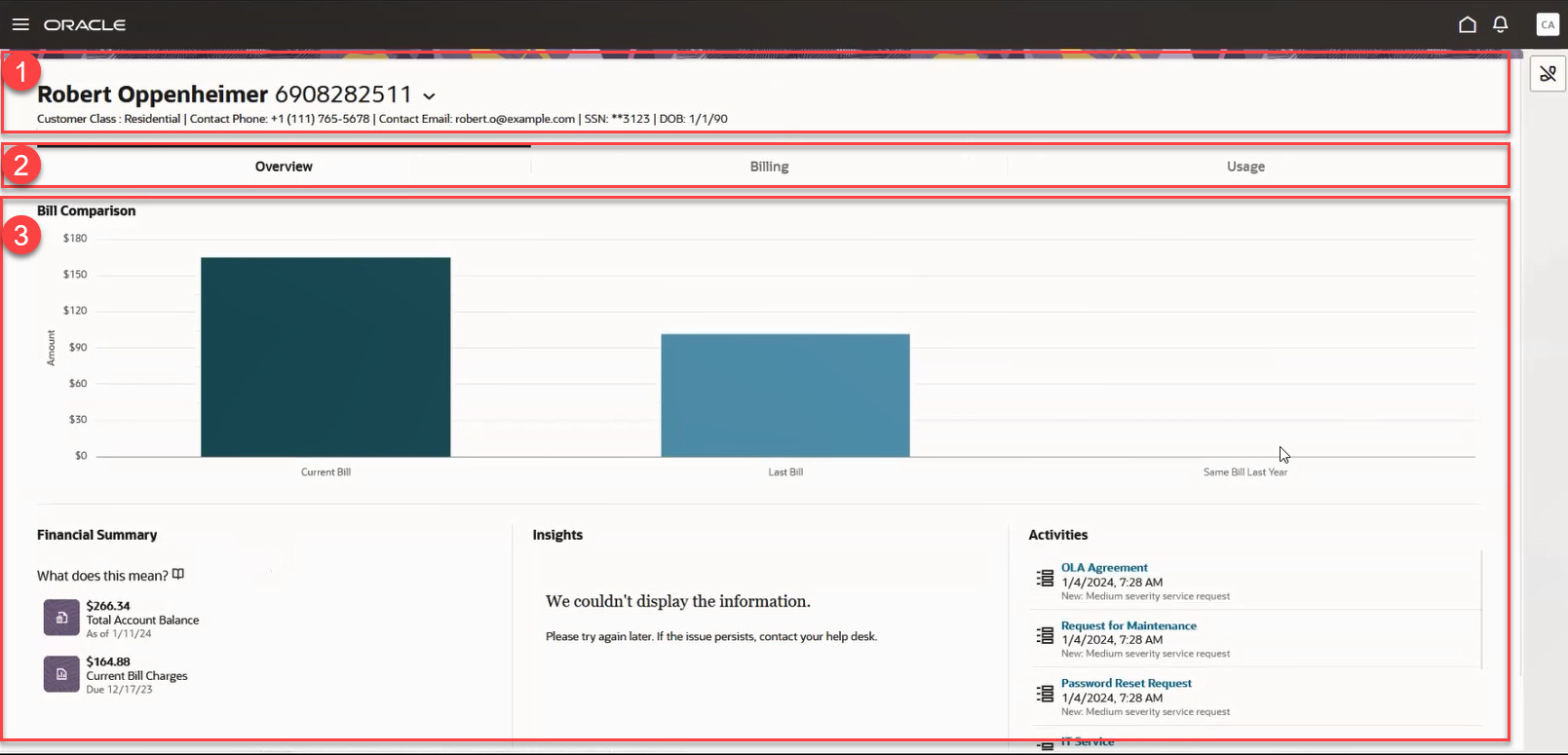
This table describes the main areas of the Customer Dashboard:
| Page Area | Description |
|---|---|
|
1. Account Header |
The account header provides you with basic information about the entity or account you are viewing. This information can include:
If the contact you are viewing is attached to multiple utility billing accounts, an arrow appears next to the Account field that enables you to select the billing account you want to view. |
|
2. Tabs |
Each tab in the Customer Dashboard provides you with different information. The tabs include:
|
|
3. Work Area |
After you select a tab, the work area of the screen displays different information, and you can perform different tasks. Tasks you can complete on the Overview tab include:
Tasks you can complete on the Billing tab include:
Tasks you can complete on the Usage tab include:
|
In this section: