Using the Work Queue
You use the Work Queue to search for, select, and manage service requests and to do tasks. The service requests that appear in your work list are from the Oracle Fusion Service system, and the to do tasks that appear are from your Oracle Utilities customer information system.
This image shows an example of the Work Queue:
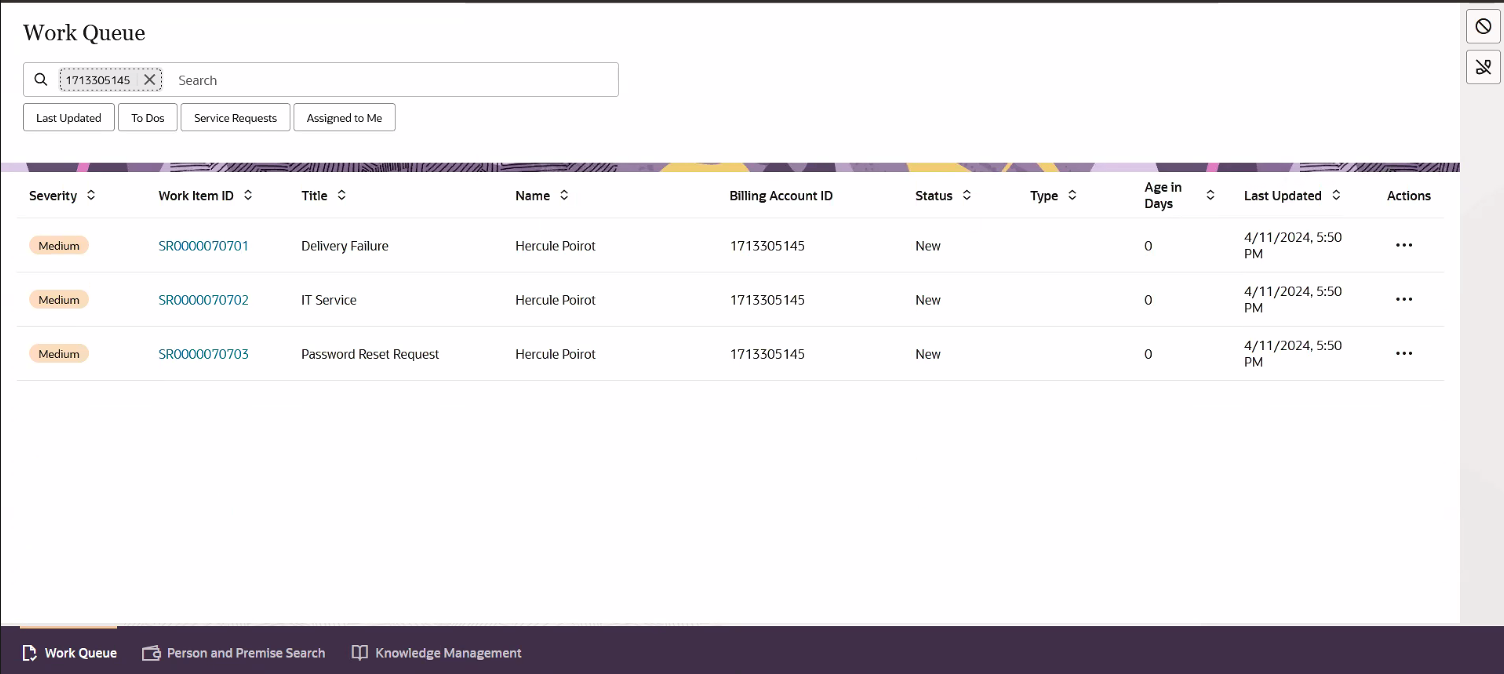
You can filter the items shown in the Work Queue tab using filter buttons and search criteria. Filter buttons include:
-
Last Update Date: Click this filter button to specify a date range for your search.
-
To Dos: Click this filter button to display only the to do tasks from the Oracle Utilities customer information system that are assigned to you. After you click this filter button, an additional option appears at the bottom of the screen that enables an agent to assign themselves an additional to do task.
-
Service Requests: Click this filter button to display only service requests. Note that the system shows service requests that are assigned to you or are unassigned.
-
Assigned to Me: Click this filter button to display only service requests that are assigned to you.
After you click a filter button, it appears in the search bar. You can also add additional search text in the search bar to further refine your search. You can click the X next to each item in the search bar to remove it from your search criteria.
To search by billing account ID, you must include the full billing account ID as the first item in your search criteria.
After you have found the record you want to review or manage, you can:
-
Use the action menu option to assign the service request to yourself.
Be aware that the system verifies that the service request is not yet assigned to anyone. If it is no longer available for you to assign yourself to it, the system displays a message telling you that you could not be assigned to the service request. When you close the message, the Work Queue list is refreshed, and the Assign to Me option is no longer available.
-
Click on the hyperlink to open the record in a new browser tab, where you can continue your work.
-
Edit billing account information associated with a service request.
For additional information about working with service requests, see:
-
The "Work with Service Requests" topic in the Oracle Fusion Service library.
-
Service Request Implementation Tasks in the Implementing Customer Experience for Utilities Guide.
For information about to do tasks, see:
-
"To Do Processing" in the Business User Guide associated with your Oracle Utilities customer information system. Documentation for these systems is available in the Oracle Energy and Water Help Center.
-
Configuring Your Oracle Utilities System in the Implementing Customer Experience for Utilities Guide.
In this section: