Using the Bill Comparison Chart
The Bill Comparison chart is the first component on the Overview tab. This chart allows you to compare a customer's current bill to their previous bill and to the corresponding bill from the same time period the previous year.
When you hover over a bar in the chart, you can view the date and amount associated with the bill. If you click on a bar, the Bill Issued drawer opens on the right side of the screen and provides details about the bill. You can then click on specific bill segments to view additional details.
This image shows an example of the Bill Issued drawer:
Figure 5-5 Bill Issued Drawer
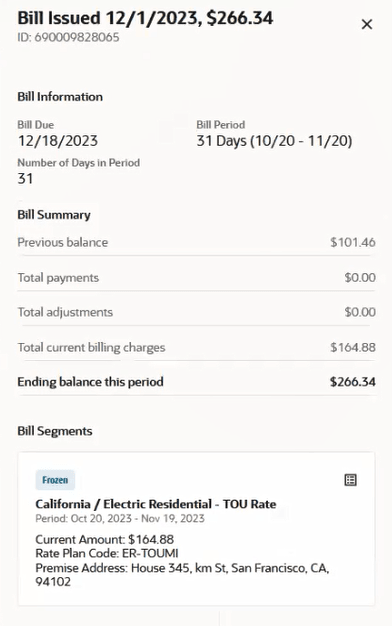
View Bill and Bill Segment Details
To view bill and bill segment details:
- Access the Overview tab of the billing account associated with the bill you want to view.
- Click on a bar in the Bill Comparison chart.
- The system displays the Bill Issued drawer on the right side of the screen, which
includes:
- Bill Issued Date
- Bill ID
- Bill Due Date
- Bill Period
- Number of Days in Period
- Previous Balance
- Total Payments
- Total Adjustments
- Total Current Billing Charges
- Ending Balance for This Period
- A card for each bill segment, or group of bill segments, included in the bill.
- To view details about the bill segments included in the bill, click on a bill segment or bill segment group card. If there are more than 10 bill segments in the selected bill, the system groups the bill segments by service type, and displays segment group cards instead of individual bill segment cards.
- The system displays the Bill Segment drawer, which includes a search bar and a card
for each of the selected bill segments. Information on the cards includes:
- Bill Segment Name
- Bill Segment ID
- Status
- Premise Address
- Current Amount
- Rate Plan Code
- Service Quantity
- A detailed list of the bill segment calculations
- Use the search bar to locate and view other bill segments. Note that if you selected a bill segment group to access the Bill Segment drawer, you can only search for bill segments associated with that service type. You can search by address, rate plan, or amount.
- Click the bill segment to view the bill segment detail. The system displays:
- Segment Name
- Segment ID
- Premise Address
- Status
- Current Amount
- Rate Plan Code
- Service Quantity
- Bill Segment Calculations
- To return to the Bill Segment drawer, click the < button at the top.
- To return to the Bill Issued drawer, click the < button at the top again.
- To close the drawer at any time, click the X at the top.
Parent topic: Using the Overview Tab