Using Account 360
You use Account 360 to manage your key utility accounts. Account 360 provides easy access to important information, transactions, and historical data associated with the account. The date range available for viewing is determined by the Historical Data Range Profile Option, which is set by your utility. By default, you can view 3 years of historical data.
You access Account 360 for key accounts by searching for and selecting an account from the Business List. Account 360 is available for all Oracle Fusion account records, however, the information that is available in Account 360 varies depending on whether the account is linked to one or more utility billing accounts. For example, billing and usage information is displayed only for accounts that are associated with one or more billing accounts.
You use Account 360 to complete these tasks:
-
Use the Account Spotlight to:
-
View primary contact and address information
-
Access the account hierarchy view to understand parent and child account relationships
-
Access contacts associated with the account
-
Access Oracle Fusion account details
-
Access the sales team
-
Mark an account as a favorite or remove an account from favorites
-
Create tasks, notes, and appointments for an account
-
Send emails
-
Search for and navigate to billing accounts,
-
-
View premise and service details for a selected billing account
-
Use the Needs Analysis Dashboard after selecting a billing account to:
-
Launch a needs analysis interview
-
Complete interviews that are in progress
-
-
Use the Overview tab to:
-
View account insights
-
View a list of current tasks and activities associated with the account
-
-
Use the Billing tab to:
-
Select billing accounts to compare billing data
-
View billing highlights
-
View the Bill History chart
-
View financial history details
-
Export data
-
-
Use the Usage tab to:
-
Select billing accounts to compare usage data
-
View a list of service contracts and see locations on a map
-
Search for and select service contracts to view service contract usage
-
Export data
-
-
Use the Service tab to:
-
View service requests associated with the account
-
Create service requests
-
Export data
-
-
Use the Leads and Opportunities tab to:
-
View the most current leads and opportunities
-
Qualify, convert, and retire leads
-
Attach activities and emails to a lead or opportunity
-
Create a new lead or opportunity
-
View and manage additional lead and opportunity details in Oracle Digital Sales
-
As you navigate through the different tabs in Account 360, you can use search features and filters to find and select specific billing accounts associated with the selected account, or to display data for specified date ranges. If you update a chart or table to display data for specific billing accounts and dates, and then you navigate to one of the billing accounts, when you return, the data displayed in Account 360 remains as it was. When you navigate away from Account 360 (for example, by returning to the Business List), the data is reset when you access Account 360 again.
This image identifies the key areas of the Account 360 screen:
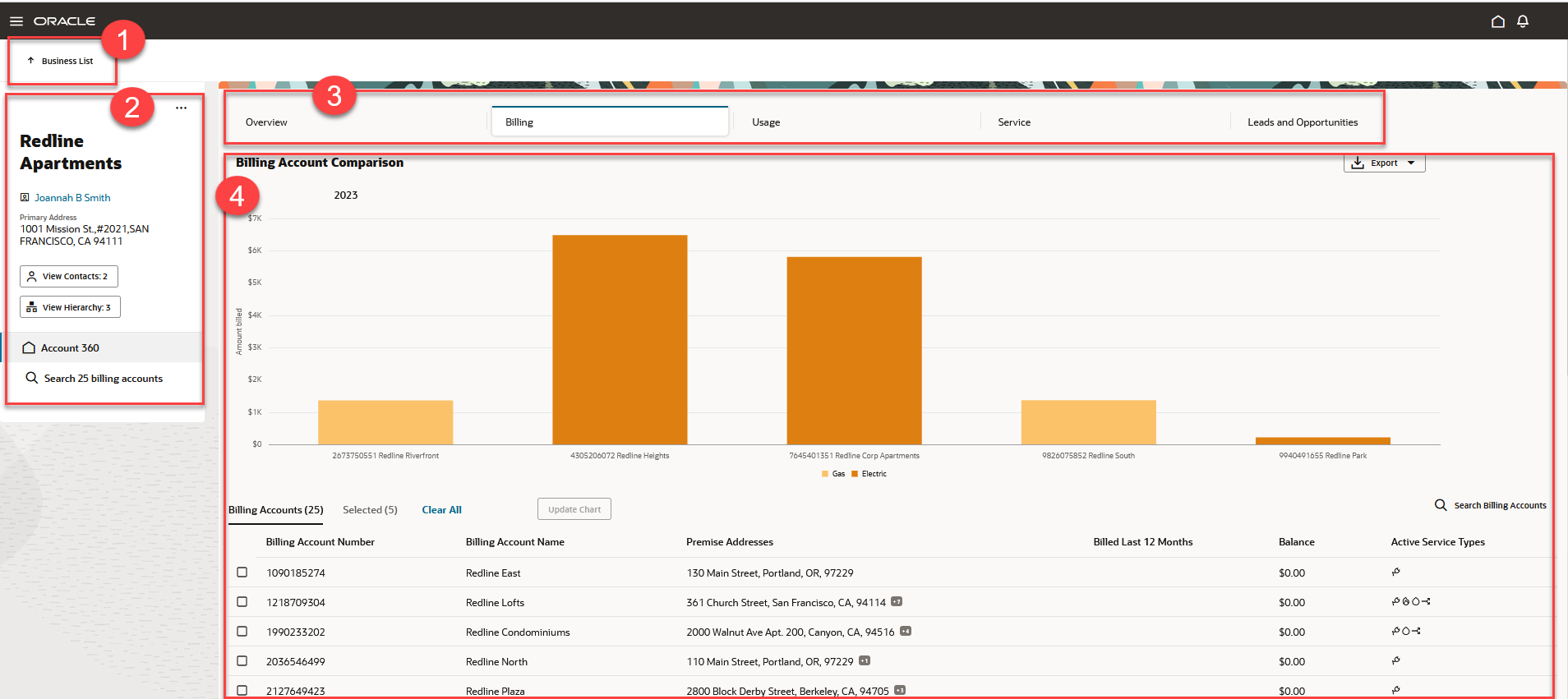
This table describes the main areas of Account 360:
| Page Area | Description |
|---|---|
| 1. Return to Parent Page | Use this option to return to the previous page. The page you will return to is displayed next to the arrow. For example, when on the main Account 360 page, you can click this option to return to the Business List. |
|
2. Account Spotlight |
Use the Account Spotlight area to:
|
|
3. Account Tabs |
Use the tabs across the top of the Account 360 screen to view and manage different types of account information. By default, the Overview tab is displayed. When you click on a tab, the information in the work area changes. |
|
4. Work Area |
The work area is where you can view and manage account information. The information that displays in the work area depends upon:
|
In this section: