Using the Service Tab
You can use the Service tab to view a list of resolved and unresolved service requests associated with a key account, filter service requests by billing account, or create a new service request. This image shows an example of the Service tab:
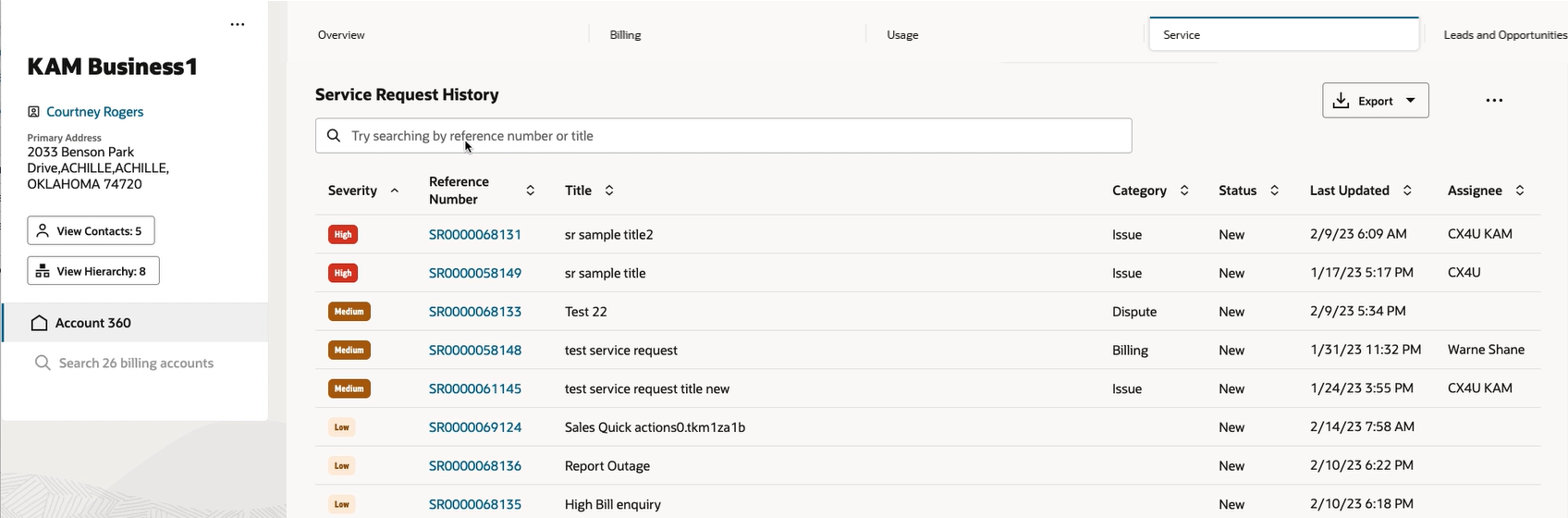
You can search for service request by reference number or title, and you can sort them by clicking the arrows in the following column headers:
-
Severity
-
Reference Number
-
Title
-
Category
-
Status
-
Last Updated
-
Assignee
You can also filter the service request list by billing account. You can select a billing account in the billing account search, which is available in the Spotlight area, access the Service tab, and then complete the steps to search for a billing account. After you complete your search, only the requests associated with your selected billing account are displayed in the list.
You can use the following options in the action menu at the top of the tab:
-
Create Service Request: This option opens the Create Service Request drawer, where you can create and save a new service request.
-
View Work Queue: This option brings you to the Work Queue, where you can perform all tasks that are allowed in the Work Queue, such as assigning a service request to yourself. See Using the Work Queue for additional information.
You can click on the hyperlink in the Reference Number column to access the service request in the Oracle Fusion Service system. The system opens the service request in a new tab, where you can view and edit information. When you are done updating the service request, you can use the Return to Account 360 link at the top of the page to return to Account 360.