Viewing the Billing History Chart and Bill Segment Details
To answer customer inquiries or determine how to best service a customer, you might need to view information about their utility bills. Once you have accessed a billing account, you can view the billing history chart to analyze billing history data and trends. If you select a single active or inactive billing account from the Billing Account Comparison chart or you use the Select Billing Account smart action to select an account, the Billing Tab displays billing information that is specific to the selected billing account.
This image shows an example of the Billing tab after you select a single billing account:
Figure 5-15 Billing History Chart
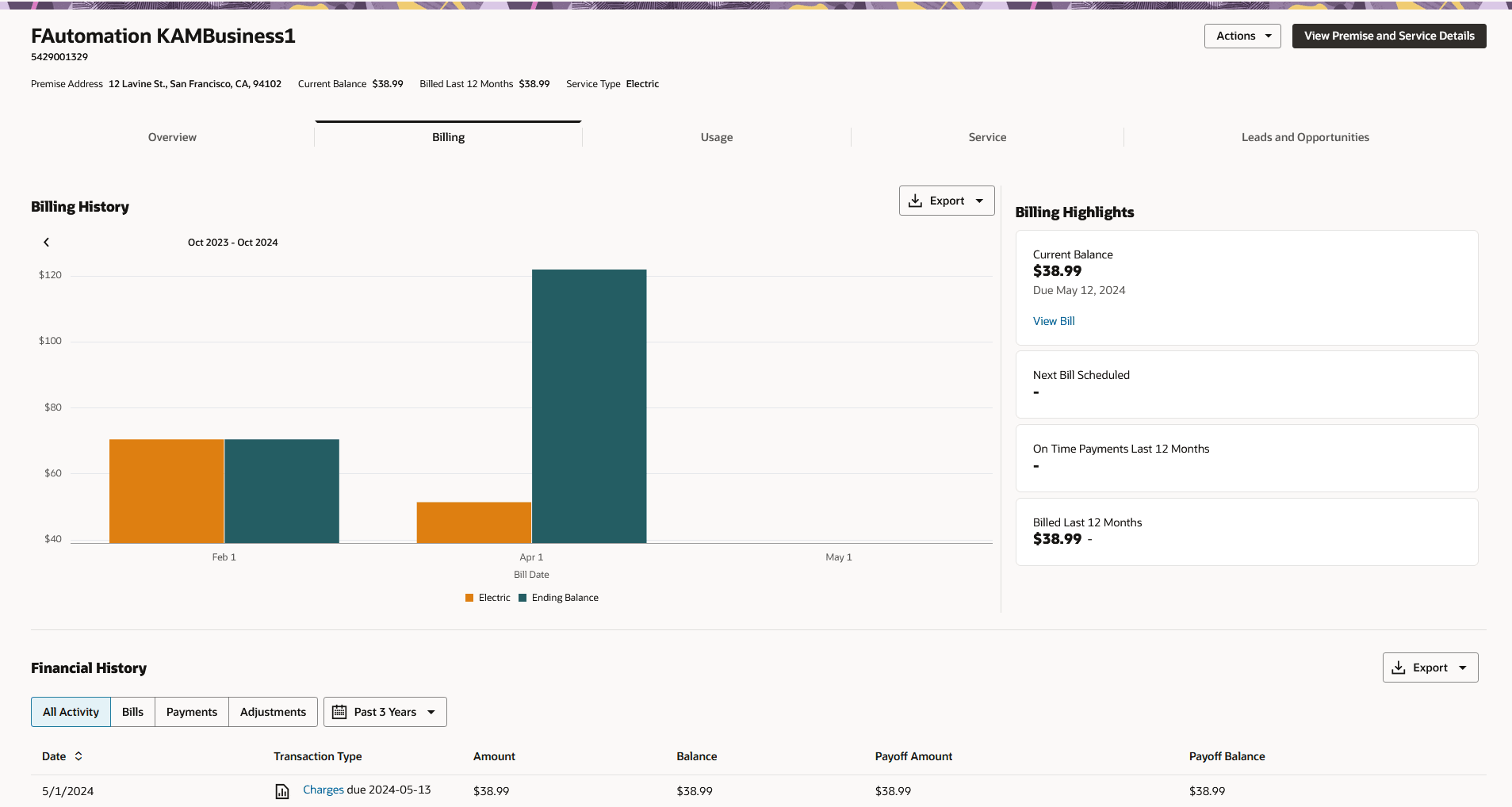
Billing account information is displayed in the following sections:
- Billing History: This section of the Billing tab displays a chart that represents the billing history for the selected account. For each bill period, there are two bars. The first bar can include multiple sections, which represent the amounts associated with each service type included on the bill. The second bar represents the ending balance for that bill. You can use the arrows above the chart to scroll through different date ranges.
- Billing Highlights: This section of the Billing tab displays the following items
for the selected billing account:
- Current Balance: This card identifies the current balance on the billing account, specifies when the balance is due, and provides a link to view the bill details. If the account is no longer active, the card displays the date the service contract ended and a link to view the last bill.
- Next Bill Scheduled: This card identifies the date of the next scheduled bill.
- On Time Payments Last 12 Months: This card displays the percentage of payments that were made on time in the last 12 months for the selected billing account.
- Billed Last 12 Months: This card displays the amount that has been billed to the selected billing account over the last 12 months, and provides a year-over-year insight to compare the amount to the previous 12 months.
- Financial History: This section of the Billing tab displays a record for each bill, payment, and adjustment associated with the billing account over the selected time period. You can view all financial history records, or filter the list to display only bills, payments, or adjustments. You can also specify a time period to display. When you click on a record in this list, the system displays detailed information about the transaction.
View the Billing History Chart
To view the Billing History Chart:
- Access the billing account you want to view.
- In the Billing History section of the Billing tab, use the < and > buttons above the chart to view the desired date range. Be aware that the date range available for viewing is determined by the Historical Data Range Profile Option set by your utility. By default, the Historical Data Range is set to allow you to view 3 years of data.
- Hover over a bar to view dates, service types, and billing amount details.
- Click on a bar to view billing details.
- To export chart data, click the Export button. See Export Data from Account 360 for additional details.
Parent topic: Using the Billing Tab