Configure the Analytics Options Extendable Lookup
Oracle Energy and Water cloud service applications come with the ability to define and customize extendable lookups. Extendable lookups are a way of defining valid values that are more sophisticated than simple lookups. For Oracle Energy and Water Data Intelligence, you must configure the Analytics Options extendable lookup that comes packaged with your application so that you can analyze and report on subject areas that are unique to your application.
Configure the Lookup for High Bill Complaint Cases
The Billing Overview subject area in the Customer Cloud Service includes the High Bill Complaint Cases Count metric. This metric is calculated by counting (1) cases associated with bills, (2) cases that have a case type that are classified as "High Bill Complaints," and (3) cases that are not in a specific case life cycle state (for example, cases in a "canceled," "rejected," or "resolved" state). Before this metric can be used, it is necessary to configure the Analytics Options extendable lookup. For example, you may want to do the following:
- Identify which characteristic type associated with a case can be used to identify the Bill ID on the case. This way, you can limit the cases to those associated with bills.
- Since case types vary by utilities, you must specify which case types should be classified as "High Bill Complaints".
- Identify life cycle states of High Bill Complaint cases (for example, cases in a "cancelled," "rejected," or "resolved" state) that should be excluded from the count.
To configure the lookup for High Bill Complaint cases:
- Navigate to your instance of Oracle Utilities Customer Cloud Service and log in.
- In the search menu, enter "Extendable Lookup."
- Do one of the following:
- In the Business Object field, enter F1-AVAnalyticsOptions
- In the description field, enter Analytics Options
-
If this is the first time you are using this Analytics Options Extendable Lookup, click Add to create an extendable lookup for storing configurations that will be used by Oracle UtilitiesAnalytics Visualization.
-
In the Analytics Options page that displays, enter the following:
- Option Name: OUAV Extendable Lookup Config
- Description: OUAV Extendable Lookup Config
- Detailed Description: OUAV Extendable Lookup Config
- Scroll down to the Billing Overview section.
- From the High Bill Complaint Case Type drop-down list, select one or more case types you want classified as "High Bill Complaints". You can select one or more case types. The sequence number must be unique for each selected case type.
- From the Exclude High Bill Complaint Case States drop-down list, select the life cycle states of these High Bill Complaint cases (for example, cases in a canceled, rejected, or resolved state) that should be excluded from the count.
- From the Bill ID Char Type on Cases drop-down list, select the characteristic type associated with a case that can be used to identify the Bill ID on the case.
- Save your configuration.
Configure the Lookup for Revenue and Tax Amounts
The Financial Transaction and Financial Transaction GL Details subject areas of the Customer Cloud Service include the Revenue Amount and Tax Amount metrics. These metrics are calculated based on revenue and tax characteristic values for the GL Account Type characteristic type specified for each Distribution Code GL Account. Each Distribution Code GL Account, in turn, identifies whether the GL record contributes to revenue or tax. Before these metrics can be used, the values of the GL Account Type characteristic type must be configured for each Distribution Code's GL Account.
Step 1: Configure the Distribution Code GL Account Characteristic Type
- Navigate to your instance of Oracle Utilities Customer Cloud Service and log in.
- In the search menu, enter "Distribution Code."
- Select a distribution code.
- In the Distribution Code page that displays, scroll down to the GL Account section.
- In the Characteristic Type drop-list, select the GL Account type.
- In the Characteristic Value field, click the search and choose a value to
indicate whether the Distribution Code's GL Account will contribute to revenue
or tax.
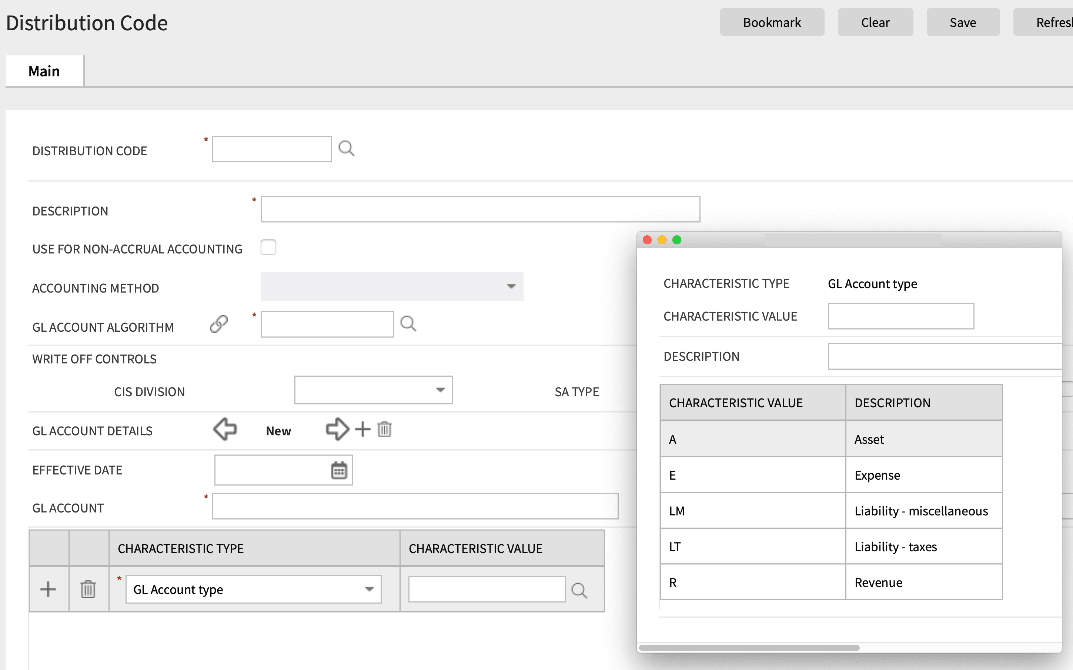
- Repeat the above steps for each applicable distribution code, and click Save.
Step 2: Configure the Analytics Options Extendable Lookup for Revenue and Tax
- Navigate to your instance of Oracle Utilities Customer Cloud Service and log in.
- In the search menu, enter "Extendable Lookup."
- Do one of the following:
- In the Business Object field, enter F1-AVAnalyticsOptions
- In the description field, enter Analytics Options
- In the Analytics Options page that displays, go to the Financial Transactions section.
- In the GL Account Type Identifying Char Type section, in the CHAR TYPE drop-down list, select GL Account Type.
-
In the Revenue Identifying Char Values section, enter a Sequence and a Char Value for the GL Account Type Characteristic Values that represent revenue to be included in this subject area. You can create additional entries as necessary for your implementation.
- In the Tax Identifying Char Values section, enter a Sequence
and a Char Value for the GL Account Type Characteristic Values that
represent taxes to be included in this subject area. You can create
additional entries as necessary for your implementation.
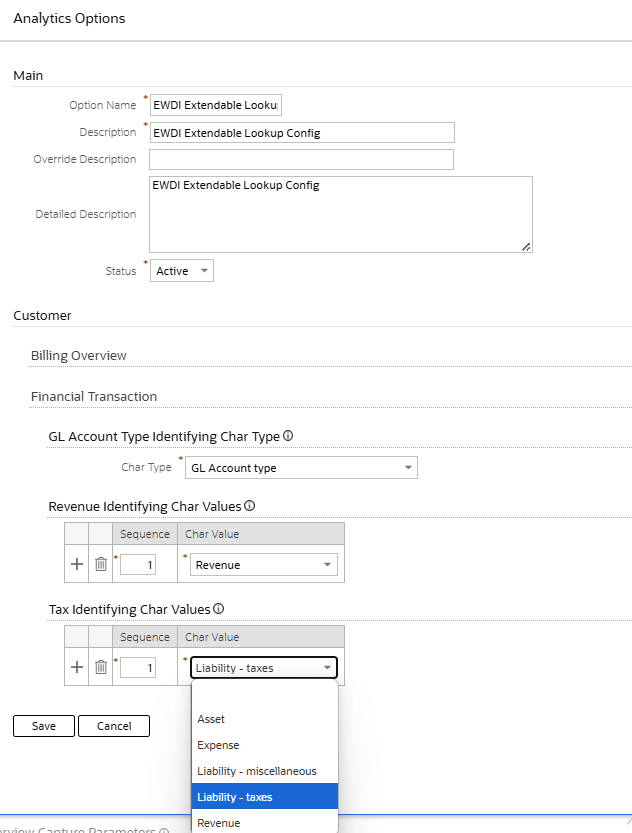
- Click Save.