Reviewing Billing Configuration Options
Digital Self Service - Transactions includes billing features such as viewing a bill, reviewing bill trends, reviewing payment history, and additional features for customers to learn more about their bill. Use the tables below to review all billing feature configuration options which can be submitted as a request using My Oracle Support.
Note: You can use the Opower Configuration Tool to implement certain configurations for Digital Self Service - Transactions. This can include user experience configurations, interface messages and formats, branding configurations, and other configurations relevant to Digital Self Service - Transactions. To review if any configurations listed below are available with the Opower Configuration Tool, access the tool at https://configuration.opower.com/ and review the available options for the pages and widgets included in your Digital Self Service - Transactions web portal.
Billing Trends Configuration Options
The Bill trends graph displays insight into a customer's energy use and costs trends. The following image shows a standard example of bill trends and indicates the primary configuration options.
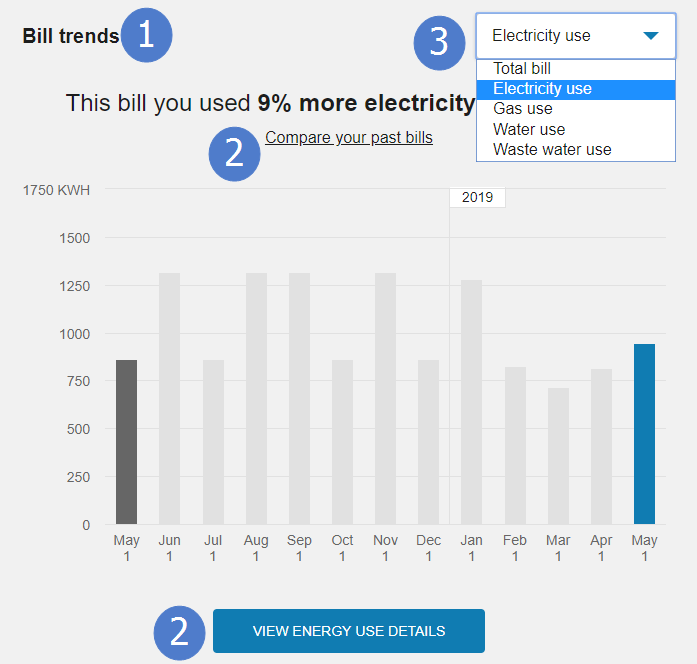
Use the table below to review all available configuration options.
| Image Number | Configuration Option |
|---|---|
| 1 |
Title Display The title for the bill trends graphs. Default: Display the title. |
| 2 |
Include Links to Digital Self Service - Energy Management Features The bill trends graph can include links to Digital Self Service - Energy Management features, within insight messages and buttons, for utilities that purchase the Digital Self Service - Energy Management Cloud Service. For example, this includes links for customers to compare their bills or view energy use details. Default: Show links to Digital Self Service - Energy Management features |
| Not Depicted |
Include External Links The bill trends graph links to Digital Self Service - Energy Management features can instead link to external resources when required. External links can be provided for the following scenarios:
Default: Do not use external links |
| 3 |
Service Types and Service Agreements Organization Customers with multiple service agreements and service types view bill trends for a particular service type by selecting the service type from a drop-down list. Service agreements can be grouped by service type or listed individually. Default: Service agreements are listed individually |
User Experience Variations
The user experience varies for customers depending upon their service types, available data, costs, and locale. Note that the following list indicates the primary user experience variations, not all possible variations.
- No bills: Customers that do not yet have billing information available are presented a message to check back later after enough billing data is available. The following is an example no bills message:
Check back later for a closer look at your energy use. After your first few bills, you’ll get some insights into your energy use that can help you save more. - Only one bill: Customers that do not yet have billing information available are presented a message to check back later after enough billing data is available. The following is an example only one bill message:
A closer look at your energy use - coming soon! Check back in after your next bill for insights into your energy use that can help you save more. - Less than 13 months of bills: The bill comparison uses the prior month’s bill as opposed to the prior year bill which is used for users with at least 13 months of billing data.
Financial History Configuration Options
Customers can view a record of posted bills and payments received. The following image shows a standard example of financial history.

Use the table below to review all available configuration options. In addition to the options listed below, Opower Configuration Tool can be used to configure messaging and feature behavior, as described in Configuring Financial History Messaging and Behavior.
Note: In addition to the configurations listed below, financial history depends on the tender types configured using products such as Oracle Utilities Customer Care and Billing. Ensure that the tender types supported for your implementation are configured as the descriptions for these tender types are retrieved and displayed as part of the payment methods in the financial history.
| Image Number | Configuration Option |
|---|---|
| Not Depicted |
Records Per Page The number of financial history records that are displayed per page. Customers can scroll through each page to view all applicable financial history. Default: 15 financial history records |
| Not Depicted |
Maximum Lookback How much historical financial history customers can review. Default: Five years |
| 1 |
Title Default: Billing & payment history
|
| 2 |
Billing and Payment Full History Download Customers can select to download all financial history as a comma separated value (CSV) file. All available history can be included in the download, or up to a specific number of months of data can be included. For example, to allow only up to two years of data, provide 24 months as the required value. In this scenario, the most recent 24 months of data is included in the download. In addition to defining the length of data that can be downloaded, the ability to download data in this format can also be fully disabled. Default: Include all available billing and payment history |
| Not Depicted |
Billing and Payment History Download File Fields Define the fields included and their order in the financial history files when a customer selects to download the information. Default: Date, Label, Amount, Currency, Currency Code, Bill ID, and Payment ID |
| Not Depicted |
Scheduled Payment Message Default: Scheduled payment |
| 3 |
Payment Received Message Default: Payment Received |
| Not Depicted |
Payment Cancelled Message Default: Payment Cancelled |
| 4 |
Bill Posted Message Default: Bill Posted |
| 5 |
Total Bill Message Default: Total Bill |
| 6 |
Bill Download Availability Period Define the number of months individual bill downloads remain available. When customers view their billing history, the bill download button is automatically disabled for any bills older than the defined period. For example, if the default of 12 months is used for this value, the bill download button is disabled for all bills greater than a year old. Default: 12 months |
| 7 |
Bill Download Availability Message Define a message regarding the specific time frame during which bill downloads are accessible. It is recommended that this message reflect the configuration defined using the Bill Download Availability Period option. Default: “You can only download files up to a year old” |
| Not Depicted |
Bill Download Error Message Define a message to explain to customers when an error occurs during a bill download request. Default: “Sorry this file could not be downloaded, please try again” |
User Experience Variations
The user experience varies for customers depending upon their service types, available data, costs, and locale. Note that the following list indicates the primary user experience variations, not all possible variations.
- No bill history: Customers that do not yet have billing information available are presented with a message to check back later after enough billing data is available. The following is an example no bills message:
Check back later for a closer look at your energy use. After your first few bills, you’ll get some insights into your energy use that can help you save more.
Bill Details Configuration Options
The summary of a customer's current bill includes new charges, bill due date, previous balance, and any applicable payments or adjustments. The following image shows a standard example of the bill summary.
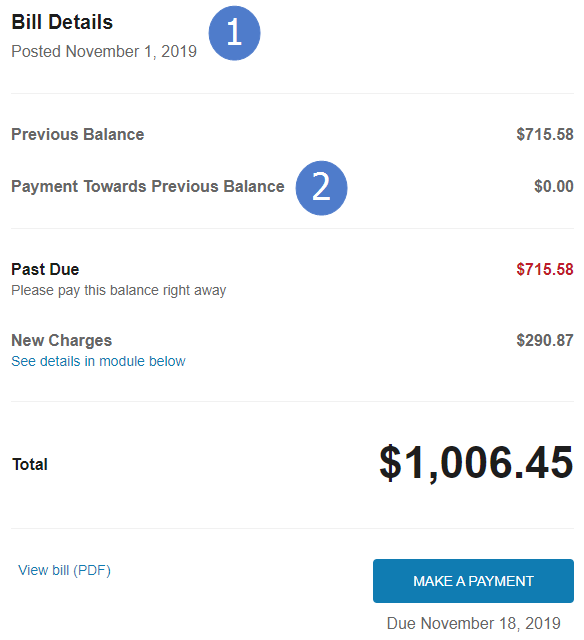
Use the table below to review all available configuration options.
| Image Number | Configuration Option |
|---|---|
| 1 |
Title Default: Bill Details
|
| 2 |
Previous Payment Message Credit amounts are presented with alternative wording and colors to indicate the credit. Default: Payment towards previous balance |
User Experience Variations
The user experience varies for customers depending upon their service types, available data, costs, and locale. Note that the following list indicates the primary user experience variations, not all possible variations.
- No bills: Customers that do not have billing information available are presented a message that their bill is not ready, along with links to set up automatic payments and account preferences. The following is an example no bills message:
Check back later for a closer look at your energy use. After your first few bills, you’ll get some insights into your energy use that can help you save more. - Negative balance: Customers with a credit balance are presented with alternative wording and colors to indicate that they have a credit rather than a charge. For example, the total balance can be displayed as Total credit balance (no balance due).
- Adjustments and corrections: Adjustments or corrections are displayed as applicable, separate line items. These values can support both debits and credits, and the amounts are presented with alternative wording and colors to indicate the credit. The example image for the bill summary includes credit adjustments and corrections.
Bill Breakdown Configuration Options
Additional breakdown of bill charges provides comprehensive billing information such current bill charges broken down by premises, fuel or resource type, and service point. The following image shows a standard example of the bill breakdown feature.
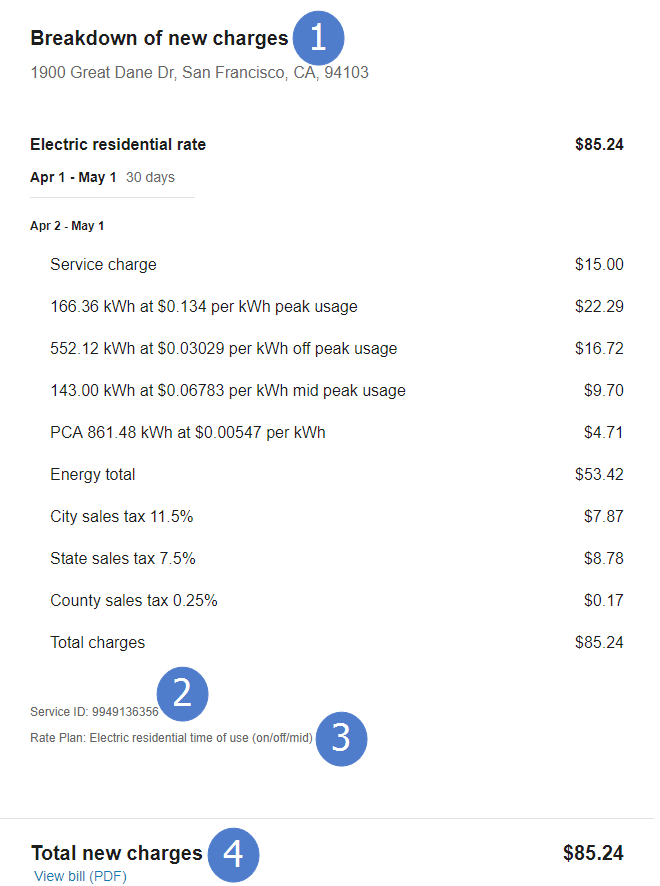
Use the table below to review all available configuration options.
| Image Number | Configuration Option |
|---|---|
| 1 |
Title Default: Breakdown of new charges
|
| 2 |
Service ID Default: Service ID: [ServiceID] |
| 3 |
Rate Plan Default: Rate Plan: [RatePlanName] |
| 4 |
Total of New Charges Message Default: Total new charges |
User Experience Variations
The user experience varies for customers depending upon their service types, available data, costs, and locale. Note that the following list indicates the primary user experience variations, not all possible variations.
- No bills: Customers that do not yet have billing information available are presented a message that their bill is not ready, along with links to set up automatic payments and account preferences. The following is an example no bills message:
Check back later for a closer look at your energy use. After your first few bills, you’ll get some insights into your energy use that can help you save more. - Multiple premises on account: Customers with multiple premises see their services and related charges grouped by premise. The total is aggregated across all premises.
- Non-premise charges: Charges that are not associated with a specific premise are grouped as other charges. This commonly includes items such as construction or consulting charges, charity payments, and so on.