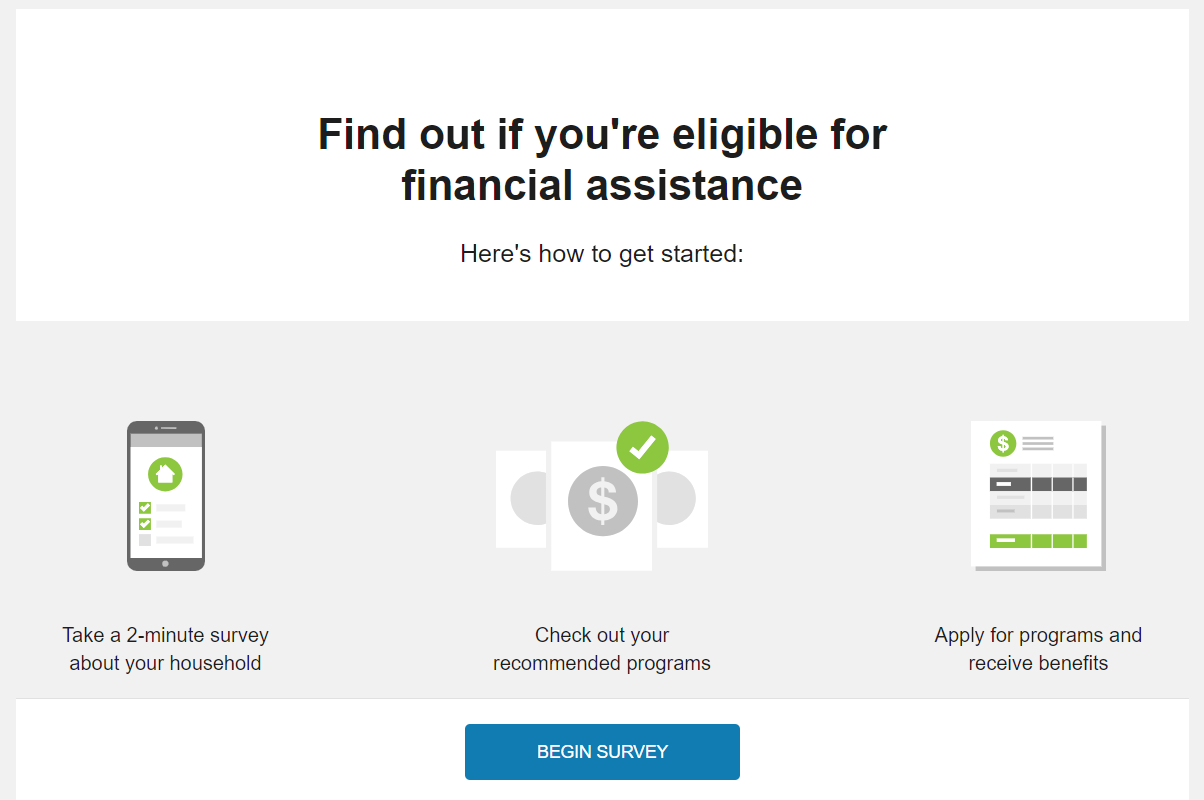Billing and Payment
Digital Self Service - Transactions includes billing and payment features such as viewing and paying a bill, reviewing payment history, and selecting billing and payment options such as paperless billing. Links are available to customers to take common billing actions such as viewing more details about their current bill, comparing previous bills, exploring their energy use, and changing their utility account communication preferences.
Note: Restrictions can be configured across the Digital Self Service - Transactions web portal to prohibit cash-only users from making payments. This configuration hides the options for users to make a payment online, sign-up for auto-pay, or add a bank account to their wallet. Additional configurations are available to display messaging for cash-only users in their balance overview, landing page, and manage bank account options.
View Bill
Customers can view their current bill at a glance to review their new charges, bill due date, previous balance, and any applicable payments or adjustments. An option is available to make a one-time payment on the current bill. Customers that select this option are prompted to select the payment amount, date, and payment method. If customers have saved bank accounts to their account, as described in Manage Bank Accounts, they can choose one of their saved bank accounts for payment. The total balance due is provided as the default payment amount. Customers can also be provided an option to make a charitable donation before submitting their payment. If a customer manages multiple accounts, they have the option to pay multiple accounts in a single payment transaction. If an account is a cash-only account, it cannot be used to submit online payments.
Note: If customers are enrolled in automatic charitable contributions for a given charitable organization as described in Charity Contributions, the customer is shown their automatic charitable payment amount when making a one-time payment. The customer cannot apply further contributions to that charity as part of the one-time payment.
The option to download a PDF copy of the current bill is available if the utility completes the integration to support bill downloads. Refer to Oracle Utilities Opower Digital Self Service - Transactions Bill Download Integration Guide for steps to complete bill download integration.

A comprehensive listing of current bill details is available with the Breakdown of new charges. Customers can review their current bill charges broken down by premises, service type, and service point. Factors that can influence use and costs such as bill length, rate tariffs, tier breakdowns, and taxes are also highlighted.
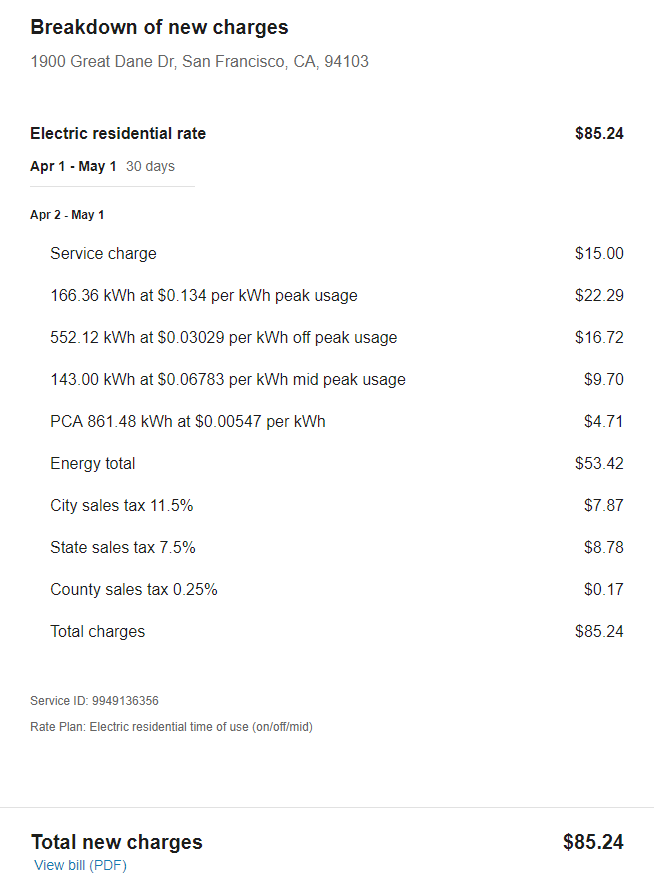
Billing and Payment History
Customer can select to view Billing and Payment History, which provides a record of posted bills and payments scheduled by the customer. Posted bills include a summary of the previous balance and new charges, as well as a link to view the applicable bill. The most recent transactions are displayed first, along with the option to view additional transactions. All payment transactions include a confirmation number, the last four digits of the applicable payment method, and the tender type that provides additional details on how the payment was processed.
Note: Transactions such as bill cancellations and rebills are grouped into the current bill and are included as an adjustments line item.
Future, scheduled payments are also displayed, including a breakdown of charges which may include multiple account transactions or charitable contributions. Customers can also cancel any scheduled payments.
To help find applicable transactions quickly, customers can use the filters on transaction type and transaction date to limit the transactions that are displayed. This can include displaying only pending transactions, or displaying only transactions from this year. All filters can be cleared to display all available transactions.
Customers can select to download all financial history as a comma separated value (CSV) file.
For historical bill posting events, customers can select to download a copy of the bill. The option to download a PDF copy a bill is available if the utility completes the integration to support bill downloads. Refer to Oracle Utilities Opower Digital Self Service - Transactions Bill Download Integration Guide for steps to complete bill download integration.
The availability period for bill downloads, along with an informative message that explains bill download availability, are configurable. The bill download button is automatically displayed or hidden based on the configured availability. By default, bills within the last year are available for download.
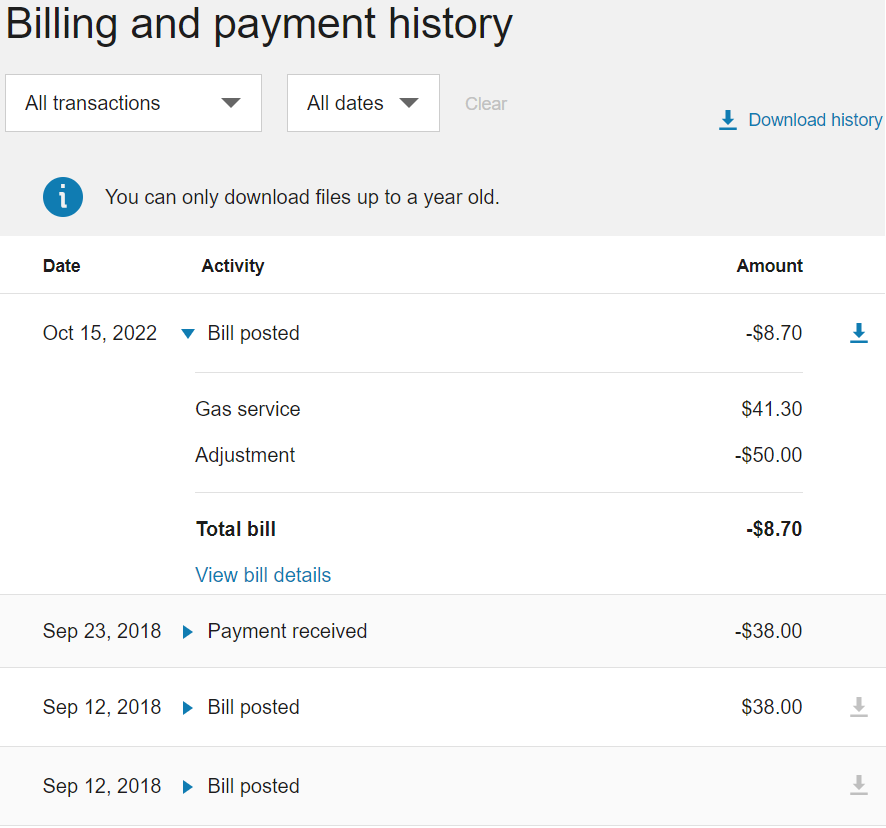
Projected Bill
The projected bill shows customers their current usage or cost so far in the billing period, their projected usage or cost for the billing period, and how that compares to their typical usage or cost for the period, based on their past usage.
Compare Bills
Customers can compare the costs of their current bill to previous bills. The Bill Comparison allows customers to compare their current bill to their previous bill and to the corresponding bill from the same time period the previous year. If data from the previous year is not available, only an analysis against the previous bill period is available. A bill period from the previous year is defined as the bill period that overlaps the most with the current bill period. Customers can also use the This Bill drop-down list to select a historical bill to review the applicable previous bill comparison.
Manage Billing
Customers can enroll in the following programs, configured by the utility to manage the payment of their utility bills. All programs, except for paperless billing and charitable contributions, include a list of FAQs to explain the programs and provide more details on how they affect a customer's account.
Note: If a utility chooses not to offer a program to customers or a customer is ineligible for a program, the program is hidden from the Manage Billing list.
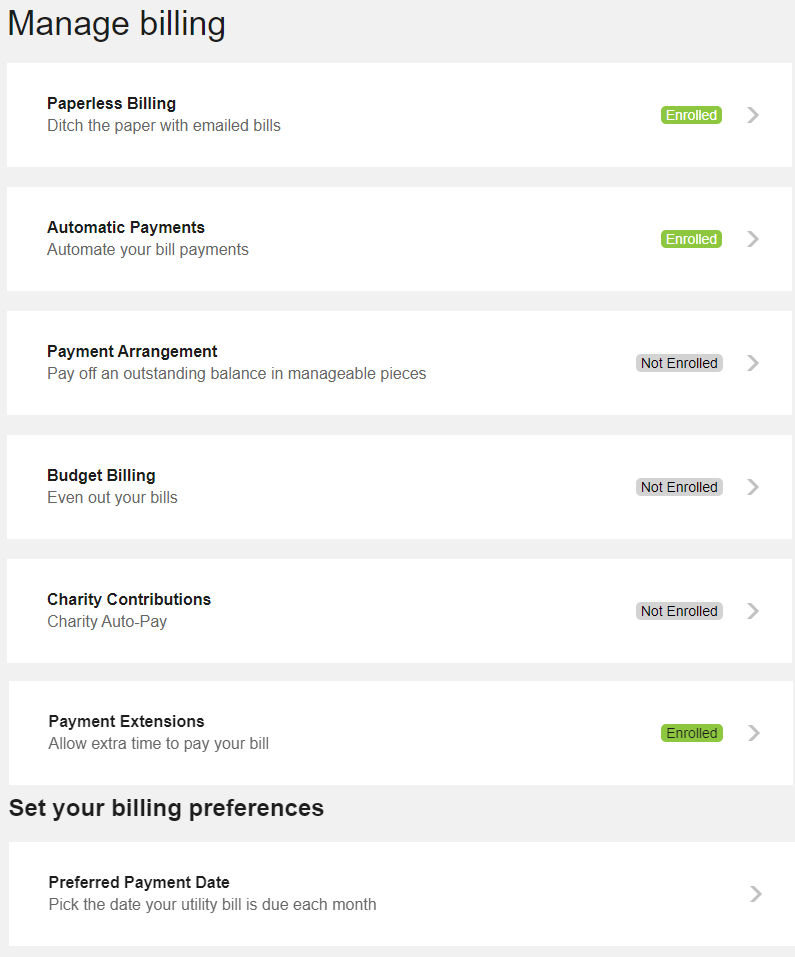
Paperless Billing
Paperless billing provides the same information as paper bills, delivered through email. Links to important customer actions such as viewing or paying a bill are included.
Customers can enroll in paperless billing at any time using their desired email address. They can also edit their email address or unenroll at any time.
Note: Paperless billing enrollment can be configured to allow customers to enroll in paperless billing while also retaining the option to receive paper bills as well. Customers who enroll in paperless billing then have the option to remain enrolled in paper bills as well or opt-out of paper bills. For information on this configuration, refer to the Oracle Utilities Opower Digital Self Service - Transactions Configuration Guide.
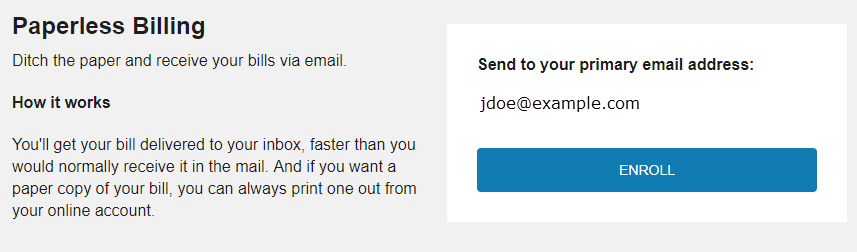
Automatic Payments
Automatic payments allow customers to automatically pay their bills using their preferred payment method. Customers who enroll in automatic payments must provide their checking account or credit card information, along with a recurring date for the automatic payments. Enrolled customers can unenroll at any time. If automatic payments are processed by a third-party provider, customers are redirected to the third-party credit card processor to complete the unenrollment.
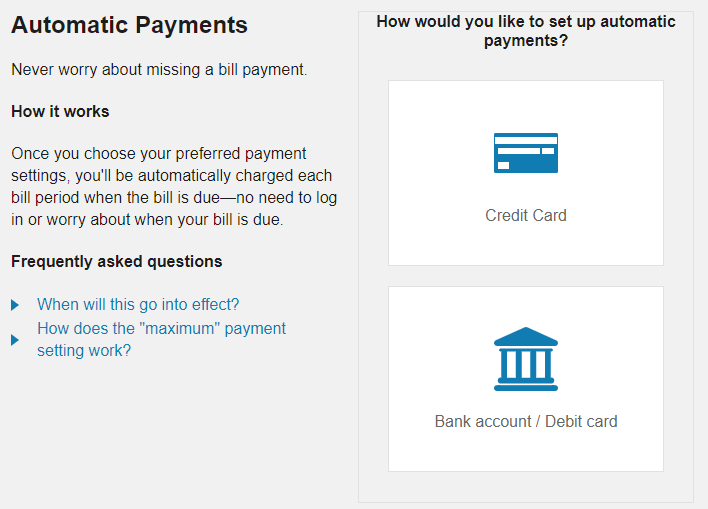
Budget Billing
Customers interested in fixed payments, also referred to as budget billing, can review details about the utility's fixed payment plan. This includes information on how the plan works, how much it costs per bill, advantages of signing up for the program, and a list of frequently asked questions.
Interested customers can easily enroll in the program, and enrolled customers are provided the option to unenroll from the program. Budget billing allows customers to avoid fluctuations in their billing throughout the year and pay a set price which remains consistent for the length of the program. A true-up for the difference the customer paid and their actual costs is sent at the end of the budget billing cycle.
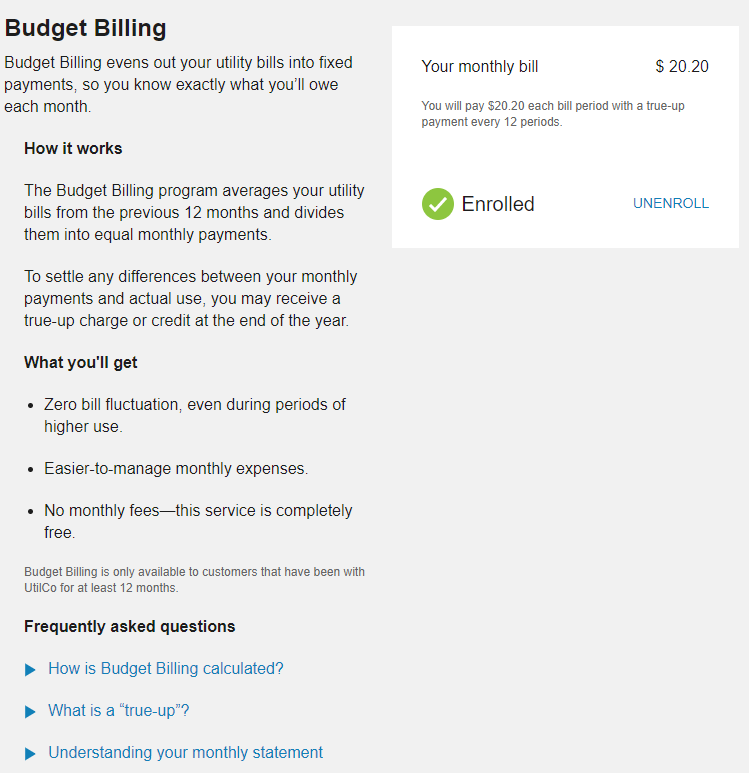
Payment Arrangement
Utilities can offer payment arrangement plans to customers with unpaid balances. Customers can review details about the utility's payment arrangement plan, including information on how the plan works, their current unpaid balance, and a list of frequently asked questions. Interested customers can enroll in the program and select from available payment options. The payment options break the unpaid balance down into equal payments over a specified number of bills.
Enrolled customers can monitor their remaining balance from the payment arrangement page. They can review the start date of their plan, the initial amount, and the monthly amount due to keep track of their progress on paying off their balance. Service agreement types and service agreement numbers related to the payment arrangement can also displayed to customers and customer service representatives.
Note to CSRs: After a customer is enrolled, they cannot unenroll online. If configured, customers can use the contact us form to request unenrollment, which creates a task in Oracle Utilities Customer Care and Billing for a customer service representative to contact the customer and guide them through the process.
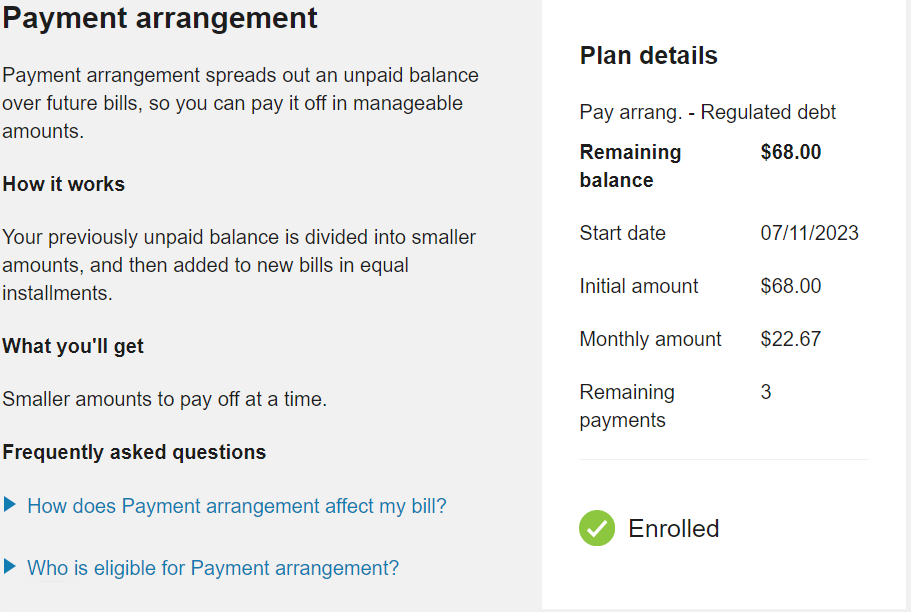
Charity Contributions
Utilities can offer charitable contribution plans that allow customers to make donations to available charitable organizations every billing period. When a customer enrolls in charitable contributions, they are presented with charitable organizations that the utility has configured. Each organization is a separate enrollment, and during enrollment customers can select their contribution amount to apply during each billing cycle. Customers can unenroll in a charitable payment or modify their contribution amount at any time.
Payment Extensions
Utilities can offer payment extension plans that allow customers to extend the due date of their bills. The customer eligibility requirements, length of extension, and amount of a customer's bill that can be included in a payment extension is configurable by a utility. There are two ways that a utility can offer extensions, extension of a past due amount only, or extension of the full account balance. A utility can configure either or both options and allow users to choose which one they want when both options are available. If a utility chooses not to offer payment extensions, this option is hidden from view.
Eligible customers can enroll in payment extensions from the Manage Billing area. Enrollment in payment extensions can modify alerts related to a customer's bill. For more information on alerts, see Notifications.
The customer’s program options and their enrollment status are displayed regardless of whether they signed up with an agent of the utility or through the self-service options. Customers enrolled in a payment extension for a bill are automatically unenrolled after they complete payment for their extended amount. Customers can then re-enroll in payment extensions for future bills if required.
Preferred Payment Date
Customers can choose a due date for their utility bill that better meets their needs. There are two ways a utility can offer a preferred due date program, customers can either be offered to extend their current due date by a certain number of days or they can choose from a list of available due dates that have been set by the utility. The request is automatic, in real time, and is effective as early as the customer's next bill.
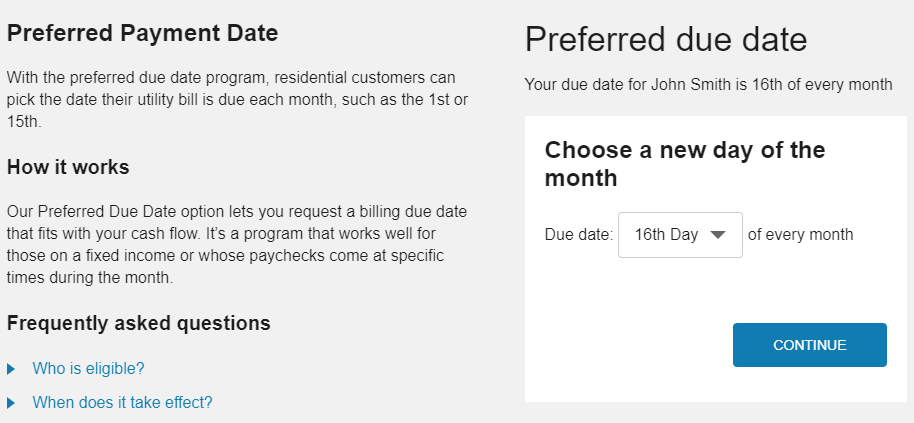
Utilities can also define eligibility criteria for requesting a due date change. For example, eligible customers can be required to have an active account with no past due balances.
Manage Bank Accounts
Customers can manage their Automated Clearing House payments directly from within Digital Self Service - Transactions by adding and managing bank accounts. Customers can add or delete their bank accounts using Digital Self Service - Transactions without calling their utility. This feature also eliminates the customer's need to add their bank account for every payment. Customers can manage and distinguish between multiple bank accounts with descriptive names.
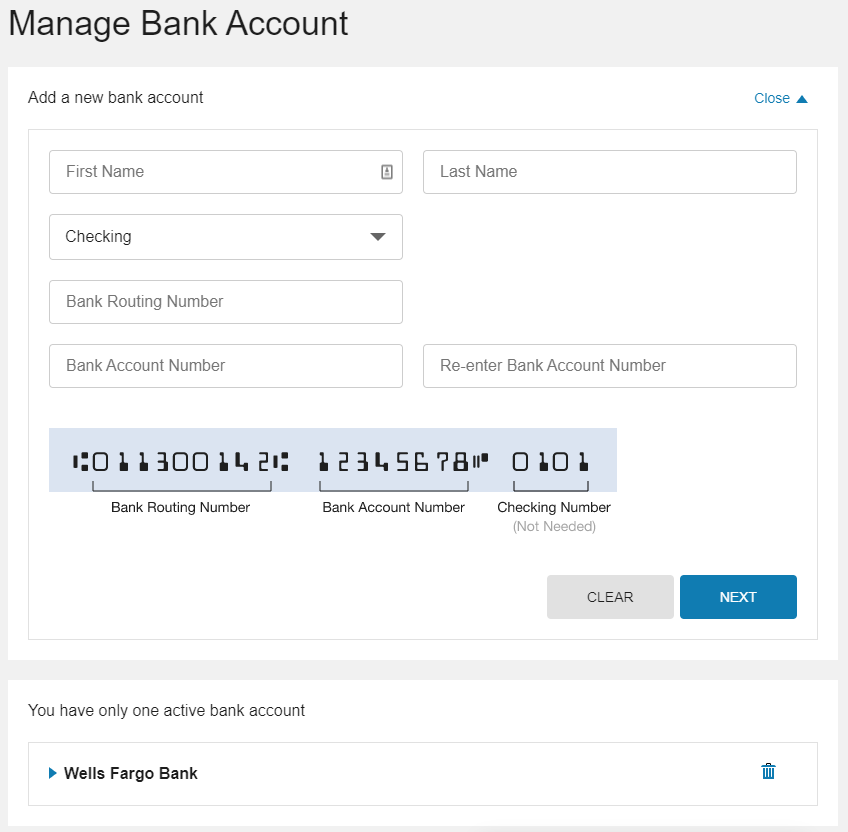
Rates
The Rate Comparison feature allows customers to see an overview of rate plans for which they are eligible, estimated cost information, and details about each rate plan option. Customers can compare rate plans in terms of estimated annual costs and quickly identify their cheapest rate. Further rate analysis is available through additional rate details and the ability to perform what-if scenarios representing energy use choices the customer can make. For additional information on the features available with Rate Comparison, refer to the Oracle Utilities Opower Digital Self Service - Energy Management Cloud Service Product Overview.
Savings Hub
Savings Hub is a visual, interactive tool that prompts customers to answer simple questions about their home and finances. A customer's responses to the questions are then used to create a personalized list of available energy efficiency and financial assistance programs that can help them reduce and pay their utility bills.