Start, Stop, and Transfer Service
Self-service options are available to the customer to start, stop, or transfer utility service. These options quickly walk the customer through the process and requirements to complete their service transaction. Customers can also view pending start and stop requests.
Note: Digital Self Service - Transactions offers two options for Start, Stop, and Transfer Service features. The Classic version provides all functionality available with 23A and earlier releases, along with continued support in current releases. Starting with 23B, Start, Stop, and Transfer Service provides a separate set of features for these service requests. The Classic terminology in this documentation is used to distinguish the features originally released prior to 23B.
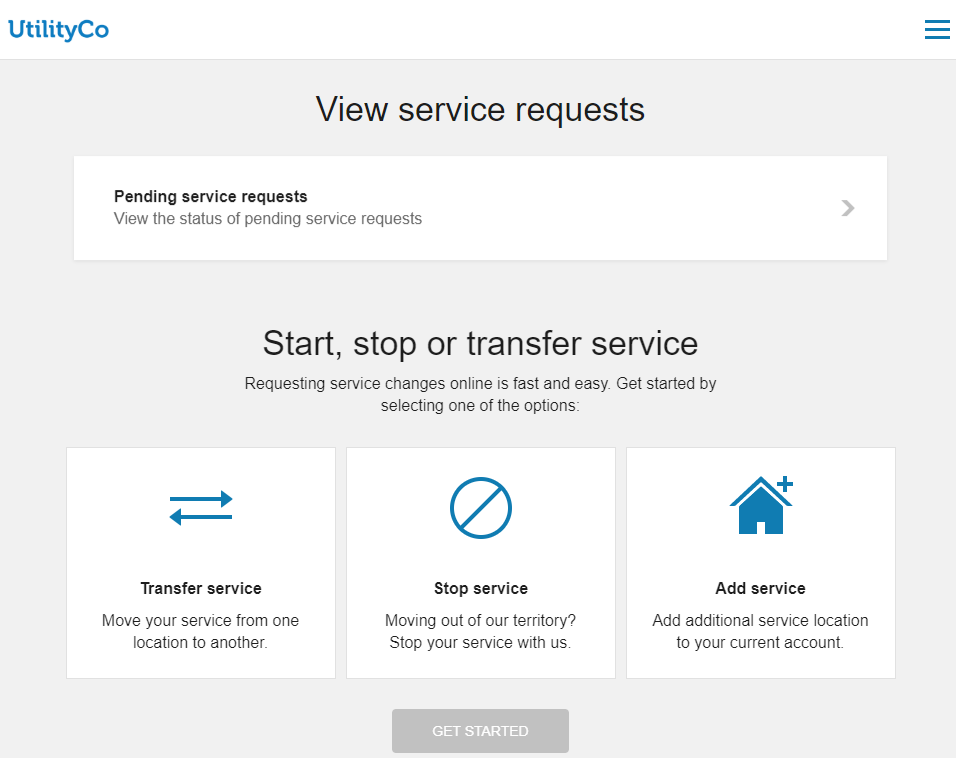
Data Requirements and Limitations
- Start, Stop, and Transfer Service Classic data requirements and limitations:
- Service Questions: Utilities define the available questions using the Oracle Utilities Customer Care and Billing system. This includes determining if a customer can complete the process completely online, or calling the utility is required.
- Customer Identification: Utilities must use Oracle Utilities Customer Care and Billing System to define the characteristics used to identify customers. Common characteristics include customer name, social security number, and driver's license.
- Autopay Enrollment: Utilities must have ACH automatic payments enabled through Digital Self Service - Transactions and Oracle Utilities Customer Care and Billing to offer automatic payment enrollment when customers are completing their start service request. For more information on configuring automatic payments, see the Oracle Utilities Opower Digital Self Service - Transactions Configuration Guide.
- Start, Stop, and Transfer Service data requirements and limitations:
- Minimum supported Oracle product versions:
- Oracle Utilities Customer to Meter 2.9.0.1.1
- Oracle Utilities Customer Care and Billing 2.9.0.1.1
- Oracle Utilities Customer Cloud Service 23A
- Oracle Utilities Customer Care and Billing Cloud Service 23A
- Configuration: Utilities define the business rules and controls using one of the above applications.
- Minimum supported Oracle product versions:
Start, Stop, and Transfer Service Classic
Start Service Classic
Existing and new customers can start a new service using a process that provides clear instructions and requirements. Customers can start a new service by using the general workflow described below:
- Access Site: Customers access the start service process through the utility website. Customers that do not have an account are not required to log in to complete the start service request. Existing customers that are adding additional service for their account must log in to their account prior to starting an add service request.
- New Service Details: Customers provide the following information to start or add service:
- Service Address: The full street address for the new service. Valid addresses are displayed for selection to the customer based on the address information provided.
- Identity Verification: Personal information from the user is required to verify their identity before they can proceed. Identity verification parameters are configured using Oracle Utilities Customer Care and Billing. For more information on defining identity verification parameters, see the Oracle Utilities Opower Digital Self Service - Transactions Configuration Guide.
- Address Details: Additional information about the address, which can include the type of home, number of occupants, and whether they rent or own the home. Applicable details are determined by the utility.
- Start Date: The date to begin service. A date selector allows customers to browse to the applicable day. Information on the service start process and requirements are also included.
- Account Preferences: Customer provide the following account preference information to start or add service:
- Mailing Address: A customer's mailing address is required. The service address acts as the default mailing address. Mailing address validation can be enabled and configured, with additional steps covered in the Oracle Utilities Opower Digital Self Service - Transactions Configuration Guide.
- Optional Programs: Paperless billing and ACH automatic payments are available for enrollment when a new account is created.
Automatic payment enrollment performed during a start service request follows the same NACHA business rules configured for general automatic payments. For credit card automatic payment enrollment, customers must follow enrollment steps after their account has been created rather than during the start service process.
- Review and Confirm: All information provided by the customer is displayed for review. Customers can choose to edit any information that is incorrect.
For new customers, a new account and service are created, which are linked to the web user automatically. For existing customers, new service is created as part of the customer's existing account. In both scenarios, the customer must connect to their account using the Account and Preferences options (see Manage Web Account).
Stop Service Classic
Customers can stop all services for a given account by using the general workflow described below:
- Access Site: Customers access the stop service process through the utility website and must log in to their account.
- Stop Service Details: Customers provide the following information to stop service:
- Service Address: The street address for the service that is to be stopped.
- Stop Date: The date to stop service. A date selector allows customers to browse to the applicable day. Information on the service stop process and requirements are also included.
- Contact Information: A customer's phone number and mailing address are required. Mailing address validation can be enabled and configured, with additional steps covered in the Oracle Utilities Opower Digital Self Service - Transactions Configuration Guide.
The following options are available when updating the phone number:- Customers can change the primary contact number by selecting one from the list provided.
- Customers can add a new contact, fill in the required information, and the new contact is associated with their account.
- In some cases, contacts may be marked as inactive in the Oracle Customer Information System. If customers attempt to add an inactive contact as their new contact, a notification is displayed. Customers can then choose to reactivate the contact or select a different contact.
- Review and Confirm: All information provided by the customer is displayed for review. Customers can choose to edit any information that is incorrect.
Transfer Service Classic
Customers can quickly move service from one premise to another using the general workflow described below:
- Access Site: Customers access the transfer service process through the utility website and must log in to their account.
- New Service Details: Customers provide the following information to start new service as part of the transfer.
- Service Address: The full street address for the new service.
- Start Date: The date to begin service at the new address. A date selector allows customers to browse to the applicable day. Information on the service start process and requirements are also included.
- Address Details: Additional information about the address, which can include the type of home, number of occupants, and whether they rent or own the home. Applicable details are determined by the utility.
- Stop Service Details: Customers provide the following information to stop service as part of the transfer.
- Stop Service Address: The street address for the service that is to be stopped as part of the transfer of service.
- Stop Date: The date to stop service. A date selector allows customers to browse to the applicable day. Information on the service stop process and requirements are also included.
- Contact Information: A customer's phone number and mailing address are required. The service address acts as the default mailing address.
The following options are available when updating the phone number:- Customers can change the primary contact number by selecting one from the list provided.
- Customers can add a new contact, fill in the required information, and the new contact is associated with their account.
- In some cases, contacts may be marked as inactive in the Oracle Customer Information System. If customers attempt to add an inactive contact as their new contact, a notification is displayed. Customers can then choose to reactivate the contact or select a different contact.
- Review and Confirm: All information provided by the customer is displayed for review. Customers can choose to edit any information that is incorrect.
Start, Stop, and Transfer Service
The Start, Stop, and Transfer Service features provide flexible options for:
- Third-party Identity or credit check integration.
- Duplicate customer prevention.
- Co-applicant processing.
- Individual start service selection.
- Questions and answers administration and processing.
- Customer deposit assessment.
Start Service
Existing and new customers can start a new service using a process that provides clear instructions and requirements. Customers can start a new service by using the general workflow described below:
- Access Site: Customers access the start service process through the utility website. Customers that do not have an account are not required to log in to complete the start service request. Existing customers that are adding additional service for their account must log in to their account prior to starting an add service request.
- Service Address: The customer provides the full street address for the start service request. Matching valid addresses are displayed for selection based on the address information provided. The customer selects the correct service address.
- Account Type: The customer selects if they are a residential or commercial customer. This is applicable only if a new account is being created, which can apply for both new or existing customers.
- Account Selection: The customer selects the account they want the new service to be associated to. This is applicable for existing customers only when multiple CIS Division is supported.
- Identification: The customer provides personal or business information to verify their identity such as name, identification information, date of birth, phone number, and email. Not all details are editable for existing customers.
- Co-applicant: The customer provides co-applicant information such as name, identification information, relationship type, date of birth, phone number, and email. This is applicable for new customers only.
- Start Service Details:
- Start Date: The customer selects the date for the new service to begin.
- Services to Start: The customer selects or confirms the services that are to be started as part of the request.
- Miscellaneous Start Service Information: The customer answers various questions, which may include meter access, safety, rates, and other options that can be used to further process the start service request.
- Preferences:
- Mailing Address: The customer provides an alternate mailing address or confirms if it is the same as the service address.
- Optional Programs: The customer can enroll in paperless billing and in automatic payments. This is applicable for new customers only.
- Deposit: The customer confirms any required deposit for the start service request.
- Review and Submit: The customer reviews and submits the start service request. The customer can go back to previous steps and edit the information provided.
- Confirmation: The customer confirms that the start service request was submitted successfully. A confirmation number is shown to the customer. For new accounts, the customer may also see an account number.
For logged-in customers, new account or services are created and, if enabled, can be linked to the web user automatically. Otherwise, the customer must connect their account to their web user through the Account and Preferences options (see Manage Web Account).
Stop Service
Customers can stop all services for a given account by using the general workflow described below:
- Access Site: Customers access the stop service process through the utility website and must log in to their account.
- Stop Service Details: Customers provide the following information to stop service:
- Stop Date: The customer selects the date to stop service. A date selector allows customers to browse to the applicable day. Information on the service stop process and requirements are also included.
- Services to Stop: The customer selects or confirms the services that are to be stopped as part of the request.
- Miscellaneous Stop Service Information: The customer answers various questions, which may include meter access, safety, and other options that can be used to further process the stop service request.
- Contact Information: A customer's phone number and mailing address are required. Mailing address validation can be enabled and configured, with additional steps covered in the Oracle Utilities Opower Digital Self Service - Transactions Configuration Guide.
The following options are available when updating the phone number:- Customers can change the primary contact number by selecting one from the list provided.
- Customers can add a new contact, fill in the required information, and the new contact is associated with their account.
- In some cases, contacts may be marked as inactive in the Oracle Customer Information System. If customers attempt to add an inactive contact as their new contact, a notification is displayed. Customers can then choose to reactivate the contact or select a different contact.
- Review and SubmitThe customer reviews and submits the stop service request. Customers can choose to edit any information that is incorrect.
- Confirmation: The customer confirms that the stop service request was submitted successfully. A confirmation number is shown to the customer.
Transfer Service
Customers can quickly move service from one premise to another using the general workflow described below:
- Access Site: Customers access the transfer service process through the utility website and must log in to their account.
- Start Service Details: Customers provide the following information to start new service as part of the transfer.
- Service Address: The customer provides the full street address for the start service request portion of the transfer. Matching valid addresses are displayed for selection based on the address information provided.
- Start Date: The customer selects the date to begin service at the new address.
- Services to Start: The customer selects or confirms the services that are started as part of the request.
- Miscellaneous Start Service Information: The customer answers various questions, which may include meter access, safety, and other options that can be used to further process the start service request.
- Deposit: The customer confirms any required deposit for the start service request.
- Stop Service Details: Customers provide the following information to start new service as part of the transfer.
- Stop Date: The customer selects the date when the current service is stopped. A date selector allows customers to browse to the applicable day. Information on the service stop process and requirements are also included.
- Services to Stop: The customer selects or confirms the services that are to be stopped as part of the request.
- Miscellaneous Stop Service Information: The customer answers various questions, which may include meter access, safety, and other options that can be used to further process the stop service request.
- Contact Information: The customer updates the phone number or mailing address. Mailing address validation can be enabled and configured, with additional steps covered in the Oracle Utilities Opower Digital Self Service - Transactions Configuration Guide.
The following options are available when updating the phone number:- Customers can change the primary contact number by selecting one from the list provided.
- Customers can add a new contact, fill in the required information, and the new contact is associated with their account.
- In some cases, contacts may be marked as inactive in the Oracle Customer Information System. If customers attempt to add an inactive contact as their new contact, a notification is displayed. Customers can then choose to reactivate the contact or select a different contact.
- Review and Submit: The customer reviews and submits the transfer service request. The customer can go back to previous steps and edit the information provided.
- Confirmation: The customer confirms that the transfer service request was submitted successfully. A confirmation number is shown to the customer.
Pending Requests
Customers can review pending start and stop service requests. For transfer requests, the applicable and separate start and stop requests are included in a customer's pending requests.
Note: Pending request functionality is identical for both Start, Stop, and Transfer Server versions.
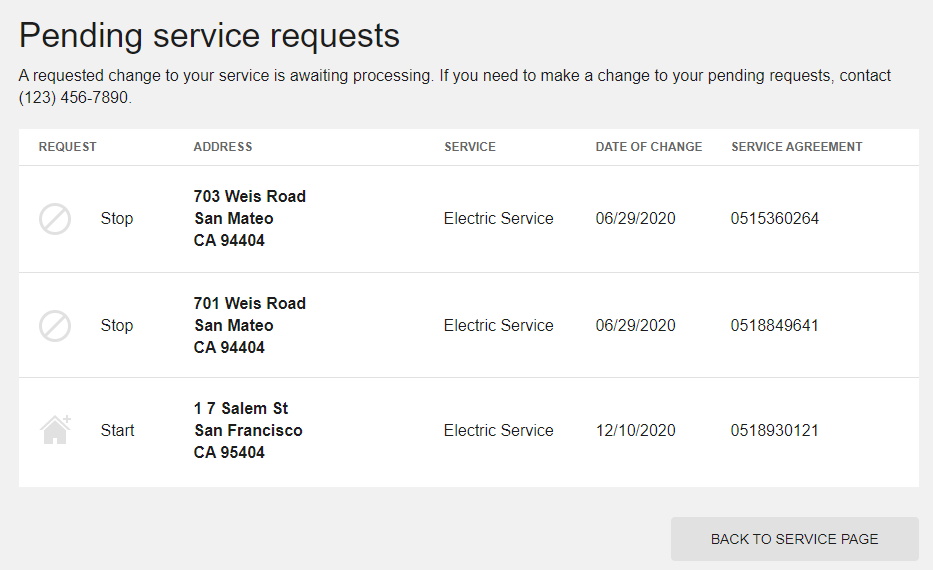
A customer can select a pending service requests notification or the Pending service requests item at the top of the Start, Stop, and Transfer Server page to review information related to pending requests, including:
- Request Type: Identifies the requests as start or stop requests.
- Address: The address is provided for pending requests for a specific premise.
For requests that are for an account but not a specific location, a description of the pending request is provided. This is applicable for pending requests that apply to a service agreement. This can include requests such as enrolling in payment arrangement or charitable contribution programs, overpayment refunds, starting service deposit requests, and so on. The applicable requests depend on which requests are defined in the system as related to service agreements. These types of requests that are not tied to a specific location can also be hidden from the pending requests location, as described in the Oracle Utilities Opower Digital Self Service - Transactions Configuration Guide. - Service: The type of utility service for the request, such as electricity or water.
- Date of Change: The date for the service change to be enacted.
- Service Agreement: The ID for the applicable service agreement