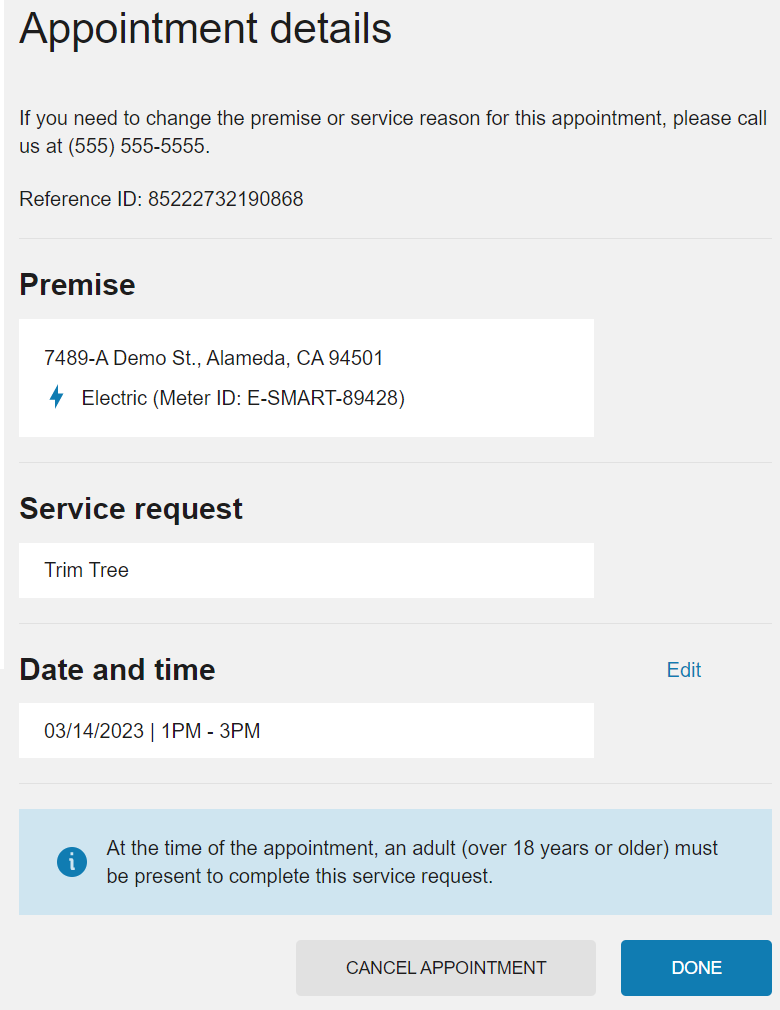Service Appointments
Digital Self Service - Transactions allows customers to schedule and manage appointments easily and effectively through the self-service portal.
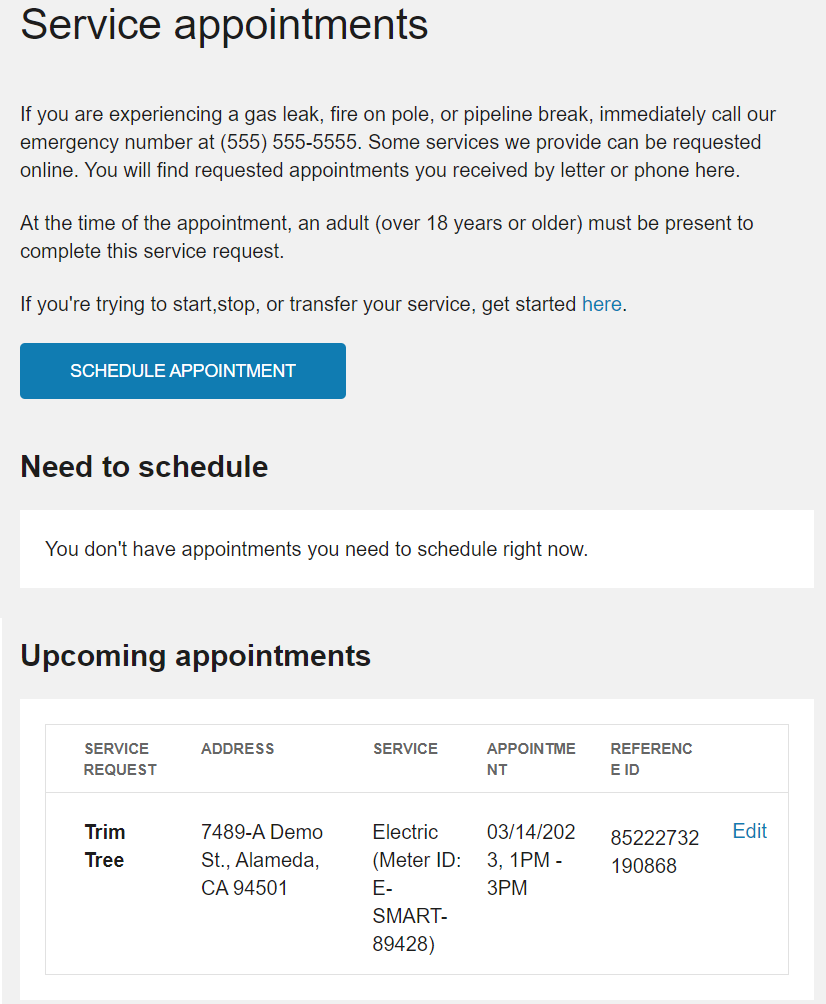
On this page:
Scheduling Appointments
Customers are able to self-serve scheduling appointments related to their utility services. This includes creating and scheduling new appointments such as a meter read or to trim a tree. Customers can also assign a schedule for appointments created to their accounts such as initial start service appointments.
Creating New Appointments
Existing customers can schedule service appointments, such as requesting a meter read or requesting a hazardous tree to be trimmed, using the general workflow described below:
- Access Site: Customers access the service appointments process through the Digital Self Service - Transactions web portal. Customers must log in to their accounts, and from the Service Appointments area, select Schedule Appointment.
- Service Address: The premise address is populated for the customer based on their account. If a customer has multiple premises associated with their account, a premise selector is displayed to select the appropriate premise for the service appointment.
- Service Point: If a customer has multiple service points associated with a premise, customers select the service point that is relevant to the appointment.
- Service Request: Customers select the service they need performed at their premise from the options available.
- Date and Time: Customers select a date and time from the available options that are suitable for them.
- Review and Submit: All information about the service appointment provided by the customer is displayed for review. Customers can edit any information that is incorrect. An example of this is shown below.
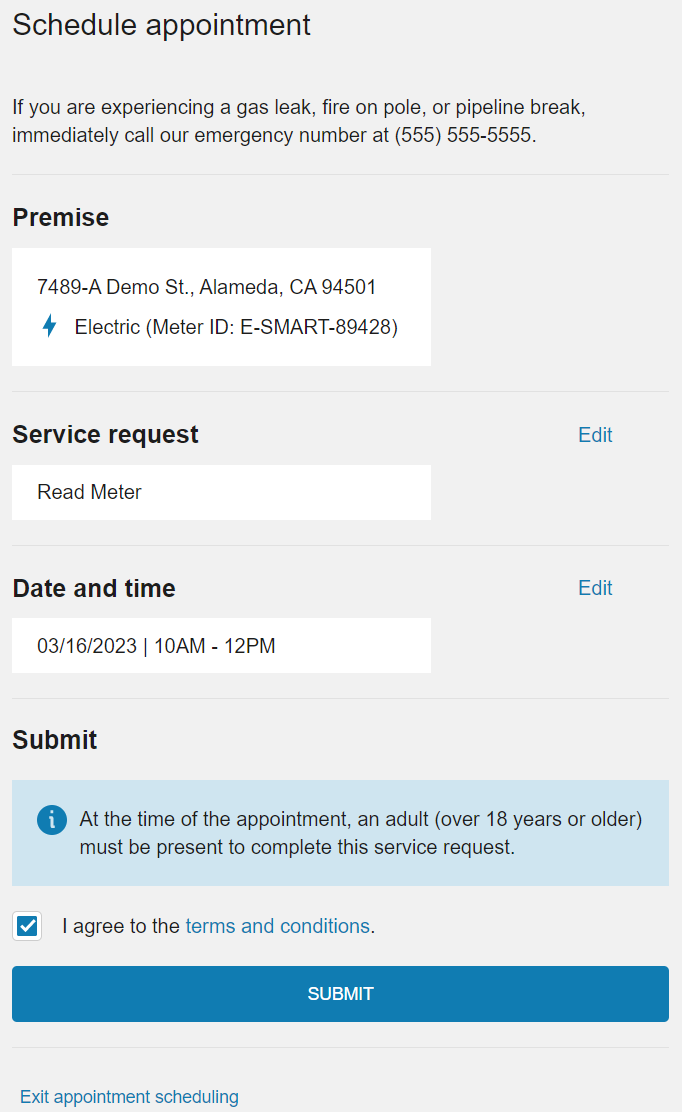
Upon submitting the service appointment the service appointment is created. This service appointment is then included in their upcoming appointments, as described in Upcoming Appointments.
Assigning a Schedule to Appointments
Customer viewing the Service Appointments area can review a list of Need to Schedule appointments. This list includes appointments that are created for the customer's account but do not yet have a scheduled time. There are various scenarios that cause these appointments to be created. For example, a customer starting service can receive an appointment for installing a meter or turning on service.
From the list of appointments that a customer needs to schedule, a customer can select Schedule to assign a schedule for the appointment. For some appointments, a customer can choose the date and time that is suitable for them. For appointments related to start, stop, or transfer service, customers are only able to select the time for the appointment. To update the date for start, stop, or transfer service appointments, customers must contact the customer call center.
Upon assigning a schedule for a service appointment, it is then included in their upcoming appointments, as described in Upcoming Appointments.
Upcoming Appointments
All scheduled appointments for a customers account that are not yet completed are displayed in the list of Upcoming Appointments. A customer can use this list to quickly review important pending appointment information such as the type of service request, the applicable address for the service, and the appointment date and time.
Customers can also select Edit for an upcoming appointment to modify the appointment. This can include updating the date and time for the scheduled appointment, or selecting to cancel the appointment, as shown below. Cancelled appointments are removed from a customer's list of upcoming appointments.