Solar Messaging in Bill Comparison
The Bill Comparison allows customers to compare their last bill to their previous bill, or to the corresponding bill from the same time period the previous year. Comparing bills is a useful way for customers to track their energy use and identify possible causes for an increase or decrease in their bill. Within the standard Bill Comparison experience, solar customers see messaging and information specific to solar billing and production.
The messages provide acknowledgment that the customer's electricity account is connected to a solar account. The information also helps to educate customers about solar billing, easily directing them to relevant information, such as the solar features on the Data Browser, when they access the Bill Comparison tool.
Design
Net Metering customers will see a projected bill view and a projected usage view in the Bill Forecast.
Projected Bill View
If rate information is available, solar customers who navigate to Bill Forecast in the Digital Self Service - Energy Management Web Portal can view their projected bill for the current bill period.
The following image is an example of the Projected Bill view for Net Metering customers.
Figure 2-16 Projected Bill View
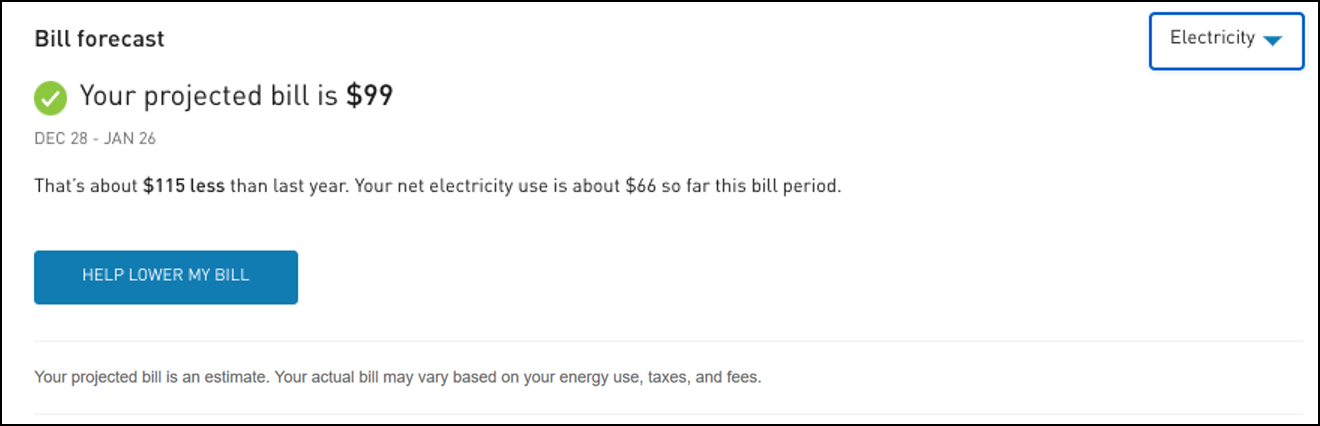
Projected Usage View
If rate information is not available, solar customers who navigate to the Bill Forecast tool in the Digital Self Service - Energy Management Web Portal can view their projected usage for the current bill period.
Configuration Options
There are no solar-specific configuration options for this feature. For additional information about this feature, see the Digital Self Service - Energy Management Web Portal Configuration Guide.
User Experience Variations
This section describes how the Bill Comparison widget varies for Net Metering annual billing customers and Net Billing customers.
Net Metering Annual Billing Customers
For Net Metering solar customers who are billed annually for net electricity usage, the View Your Energy Use link is removed from the bottom of the widget, and is replaced with the following:
- Due Date Statement: Your monthly electricity charges accrue and will be due on Mon DD, YYYY.
- Learn How Solar Billing Works link: When a customer clicks this link, they are taken to the Solar Welcome Experience in the Data Browser.
The following image is an example of the Bill Comparison widget for Net Metering annual billing customers that highlights the Due Date statement.
Figure 2-17 Bill Comparison - Annual
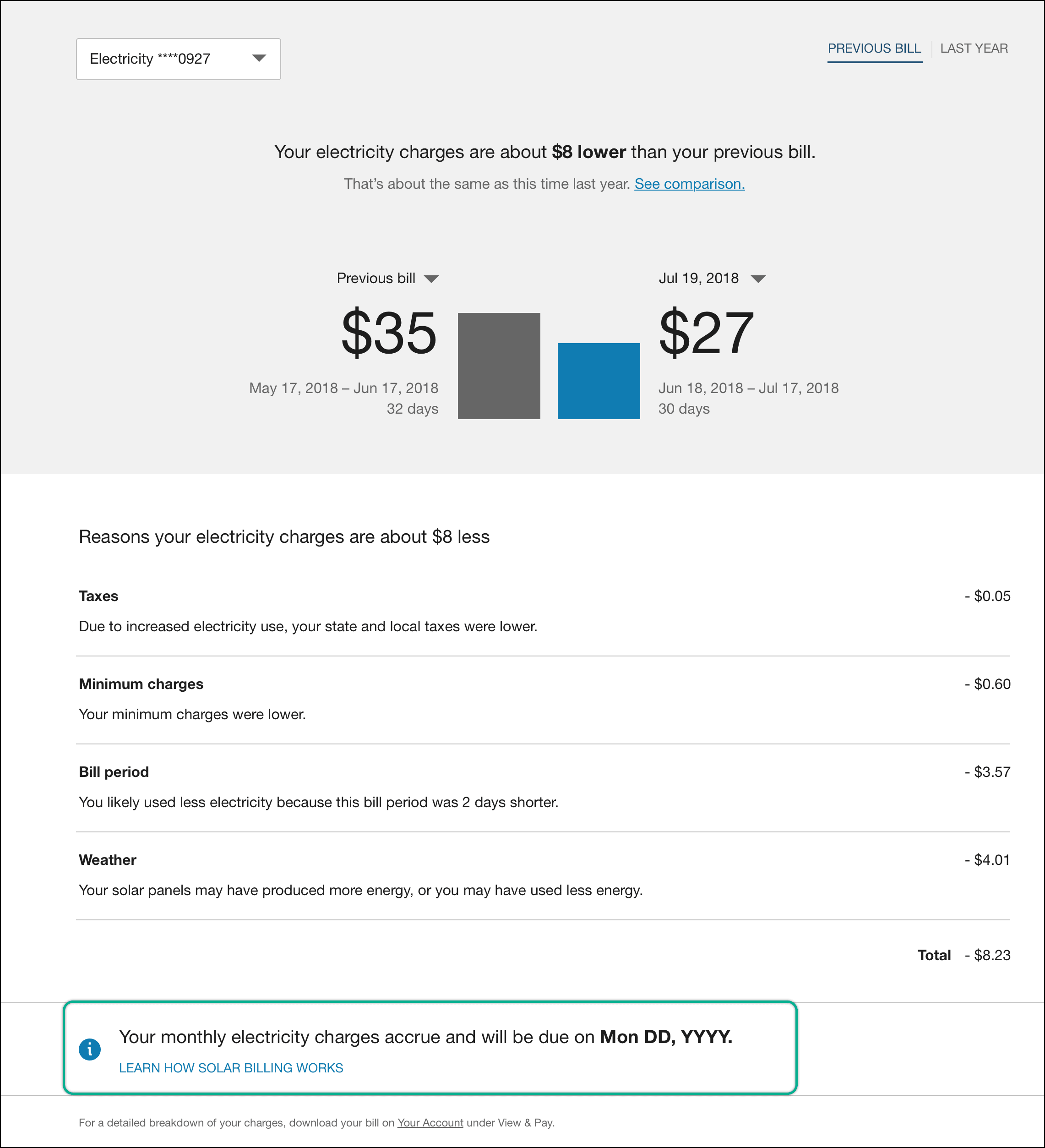
Net Billing Customers
For solar Net Billing customers, the View Your Energy Use link and the Learn How Solar Billing Works link are removed from the bottom of the widget and the following sections are added:
- Rollover Credits Statement: A statement indicating the customer's current bill has more credits or less credits applied compared to their last bill.
- Comparison Statement: A statement that tells the customer if they purchased more or less electricity and sole more or less electricity compared to their previous bill. Customers can click Details to expand a new section that shows bar graphs for Electricity Purchased for the current and previous bill, and Electricity Sold for the current and previous bill.
Figure 2-18 Bill Comparison - Net Billing
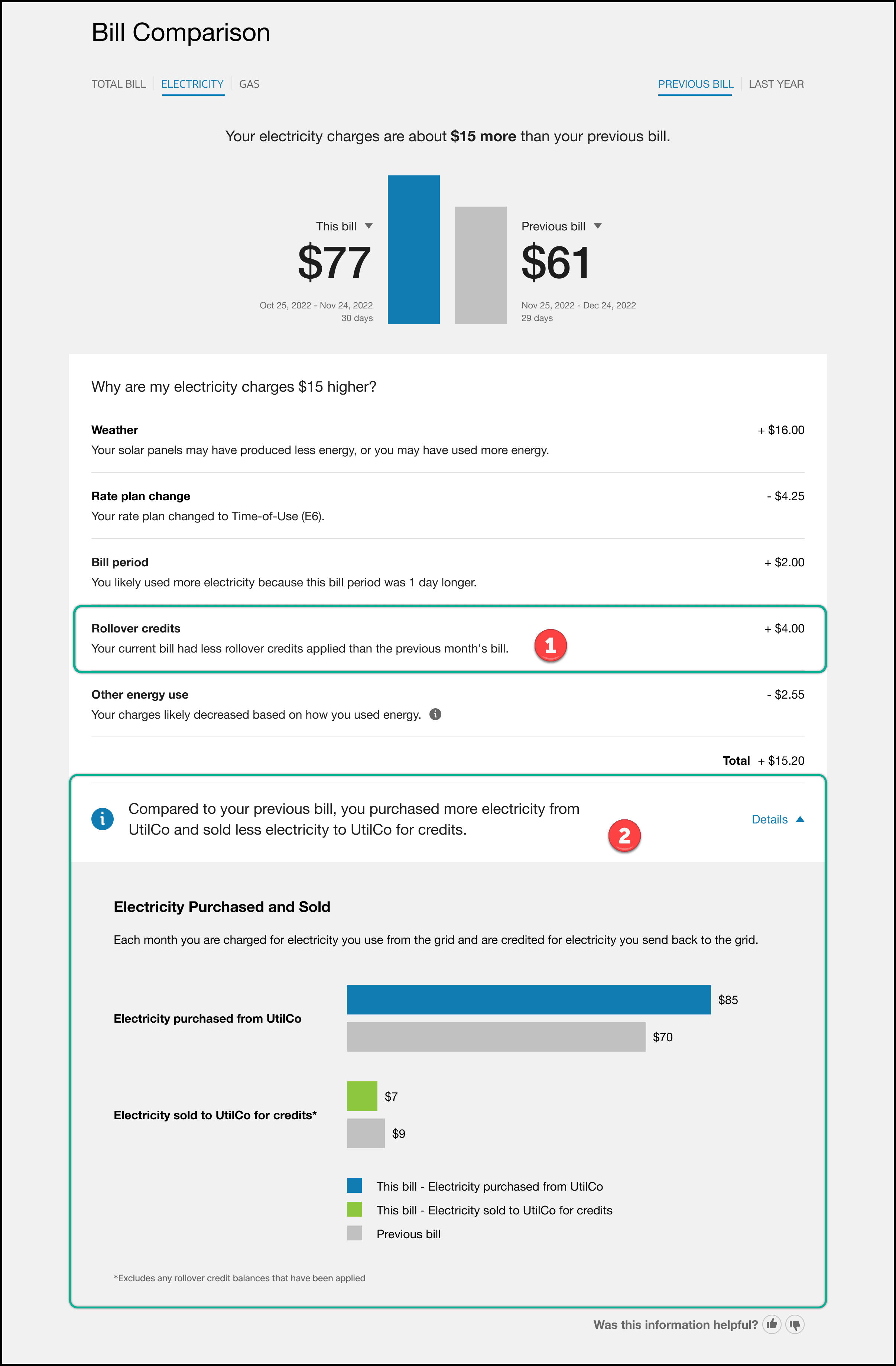
Buy All/Sell All Customers
For Buy All/Sell All customers, the View Your Energy Use link and the Learn How Solar Billing Works link are removed from the bottom of the widget and the following sections are added:
-
Rollover Credits Statement: A statement indicating the customer's current bill has more credits or less credits applied compared to their last bill, or to last year. Variations include:
- Your current bill had more rollover credits applied than the previous month's bill.
- Your current bill had less rollover credits applied than the previous month's bill.
- Your current bill had more rollover credits applied than this time last year.
- Your current bill had less rollover credits applied than this time last year.
-
Comparison Statement: A statement that tells the customer if they purchased more or less electricity and sold more or less electricity compared to their previous bill or to last year's bill. For example:
- Compared to your previous bill, you purchased more electricity from UtilCo and sold less electricity to UtilCo for credits.
- Compared to this time last year, you purchased less electricity from UtilCo and sold more electricity to UtilCo for credits.
- Customers can click Details to expand a new section that shows bar graphs for Electricity Purchased for the current and previous bill, and Electricity Sold for the current and previous bill.
- Comparison Period: The time period being compared can change between comparing the current bill to the previous bill, or to the bill from the equivalent period last year. This is determined based on how much solar data is available.