Menus - Menu Lines
After a menu has lines (these are maintained on the main tab), you use this page to maintain a menu line's items.
Each menu line can contain one or two menu items. The line's items control what happens when a user selects an option on the menu.
There are two types of menu items: one type causes a transaction to be invoked when it's selected; the other type causes a submenu to appear. For example,
• The following is an example of a menu line with two items: one opens the account transaction in update mode, the other (the + icon) opens the account transaction in add mode:

• The following is an example of a menu line with a single item that opens a submenu:

If you want to display an existing menu line's items:
• Navigate to Admin Menu, Menu and display the menu in question.
• Click the go to button on the line whose menu items should be displayed on this tab.
If you want to add a new line to an existing menu line:
• Navigate to Admin Menu, Menu and display the menu in question.
• Click the + button to add a new line to the grid.
• Use Sequence to specify the relative position of the line on the menu. Note, if two lines have the same Sequence, the system organizes the lines alphabetically (based on the Long Label, which is defined on the next tab).
• Save the new line.
• Click the go to button on the new line
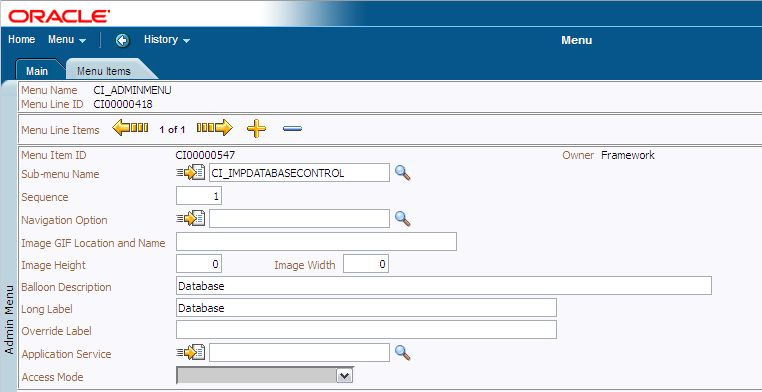
Menus - Menu Lines List
Menu Name is the name of the menu on which the line appears. Menu Line ID is the unique identifier of the line on the menu. Owner indicates if this menu is owned by the base package or by your implementation (Customer Modification). This information is display-only.
The Menu Line Items scroll contains the line's menu items. The following points describe how to maintain a line's items:
• Menu Item ID is the unique identifier of the item.
• Owner indicates if this item is owned by the base package or by your implementation (Customer Modification).
• If the menu item should invoke a submenu (as opposed to a transaction):
◦ Use Sub-menu Name to identify the menu that should appear when the line is selected
◦ Use Long Label to define the verbiage that should appear on the menu line
• If the item should invoke a transaction (as opposed to a submenu):
◦ Use Sequence to define the order the item should appear in the menu line (we recommend this be set to 1 or 2 as a menu line can have a maximum of 2 menu items).
◦ Use Navigation Option to define the transaction to open (and how it should be opened). For details, see "Defining Navigation Options" in the Oracle Utilities Application Framework Administration Guide.
• If you want an icon to appear on the menu line (as opposed to text)
◦ Use Image GIF Location and Name to define the location in which the icon resides on the web server. For example, you could enter /images/contextAdd.gif if you want the classic "+" icon to appear. Your icons can be located on the product's web server or on an external web server. To add a new icon to the product web server, place it under the /cm/images directory under the DefaultWebApp. Then, in the URL field, specify the relative address of the icon. For example, if the icon's file name is myIcon.gif, the URL would be /cm/images/myIcon.gif. If the icon resides on an external web server, the URL must be fully qualified (for example, http://myWebServer/images/myIcon.gif).
◦ Use Image Height and Image Width to define the size of the icon.
◦ Use Balloon Description if you want a tool tip to appear when the cursor hovers over the icon.
◦ Use Long Label to describe what this menu item does (note, this won't appear on the menu because you are specifying an icon; it's just good practice).
• If you want text to appear on the menu line (as opposed to an icon), use Long Label to define the text.
• The Override Label is provided in case you want to override the base-package's label.
Note:Owner indicates if this menu line is owned by the base package or by your implementation (Customer Modification). The system sets the owner to Customer Modification when you add a menu line. This information is display-only.
Parent topic