Modifying Transaction Titles and Tab Labels
You can modify the transaction title and or the tab labels that appear on a transaction.
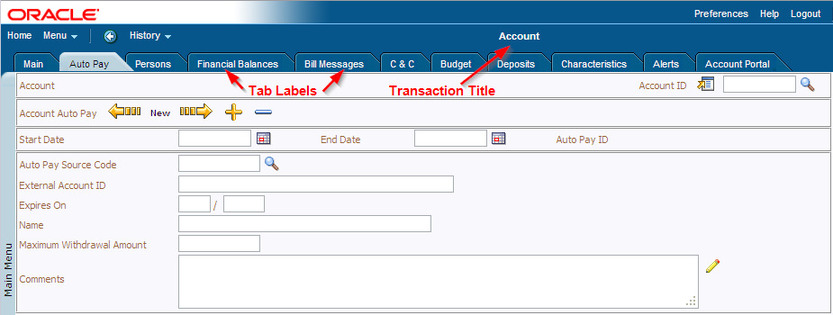
Transaction Title and Tab Labels
To modify the transaction title and/or tab labels:
• Navigate to the transaction that has the title and/or tab name you want to modify.
• Right-click in the empty area to the right or left of the tab bar and select View Source from the drop-down menu.
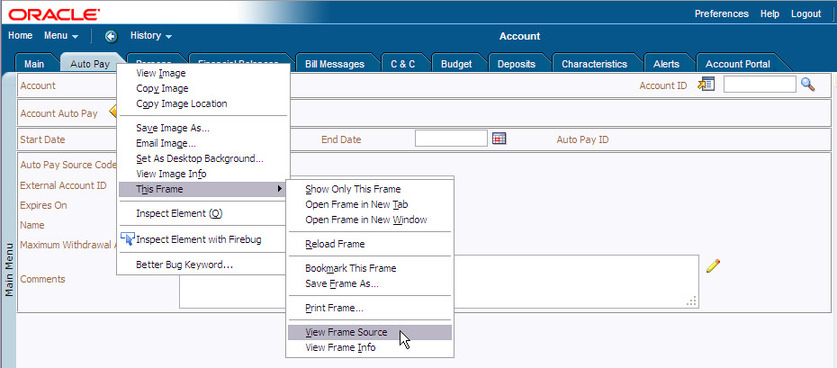
View Transaction Title/Tab Source
Note:
Many dialogs and windows have multiple source files; so if you can't locate the field you are looking for, try right-clicking in a different area (closer to the label you want to modify). To view the source for the transaction title and tab bar, right-click directly to the right or left of the tab bar. If you already know the name of the field you want to modify, you can skip this step.
Many dialogs and windows have multiple source files; so if you can't locate the field you are looking for, try right-clicking in a different area (closer to the label you want to modify). To view the source for the transaction title and tab bar, right-click directly to the right or left of the tab bar. If you already know the name of the field you want to modify, you can skip this step.
• In the displayed source file, locate the field name that has the value you want to modify. The fields for the transaction titles and tab labels are clearly labelled and the current values of the fields are displayed after the hyphens.
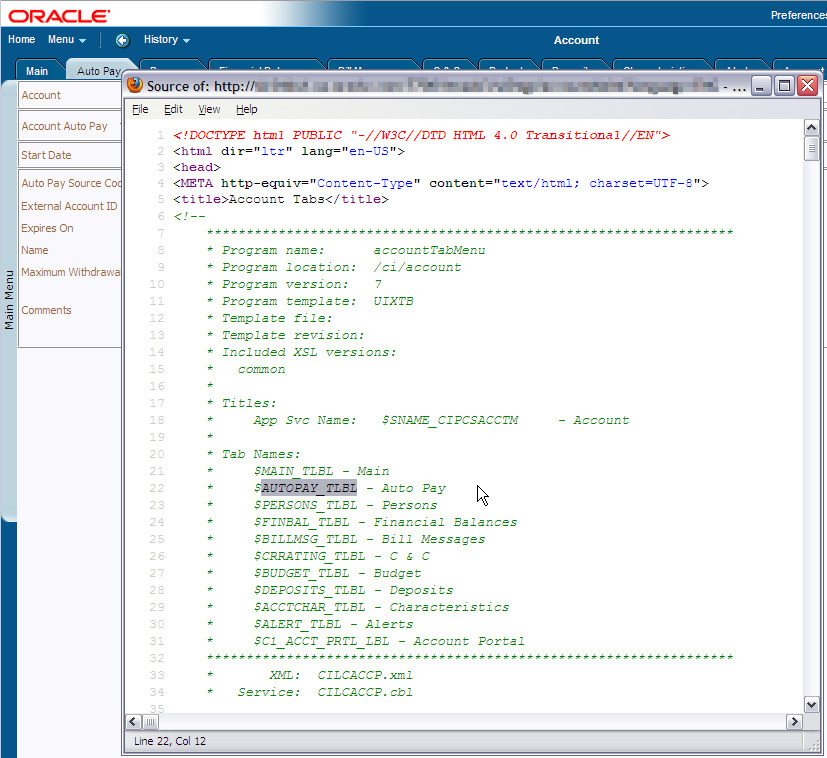
Transaction Title and Tab Field Names
Note:Subsystem Name. If you modify the subsystem field description, your changes will appear on every transaction that is part of the subsystem.
• To modify the field override via the application, navigate to Admin Menu - Database - Field in the Oracle Utilities Application Framework application.
• When the field search dialog appears, enter the name of the field as it appears in the source.
• Enter an Override Label with a title or tab description to suit your needs and save your changes.
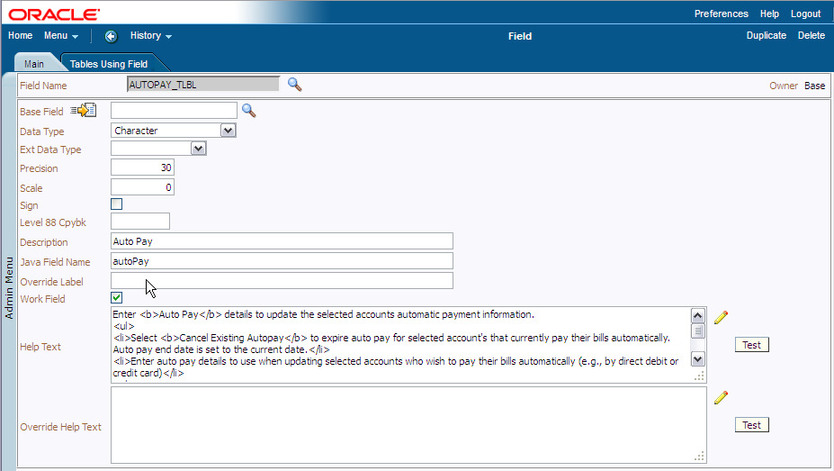
Database - Field
• Flush the server and browser caches and verify that the new field label appears correctly.
Parent topic