Navigation Option - Main
Select Navigation Options from Object Explorer to navigate to the Navigation Options Object View.
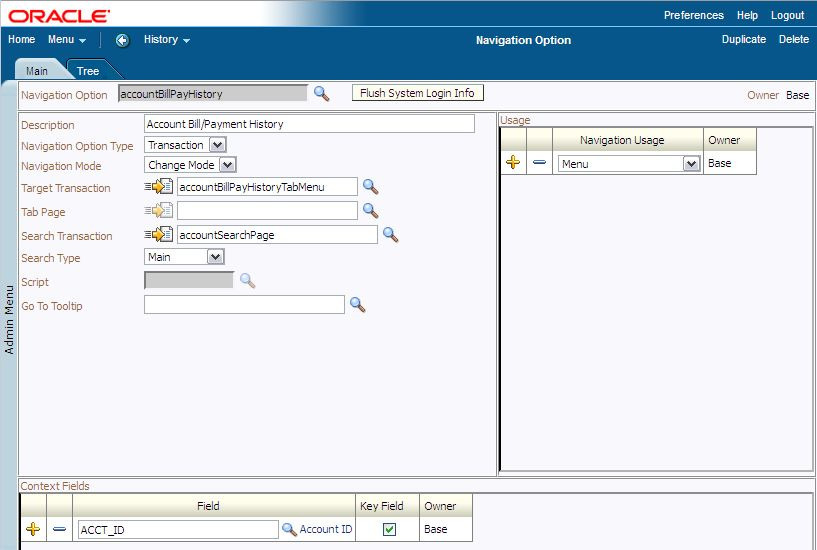
Navigation Options - Main
Description of Page
Enter a unique Navigation Option code and Description.
The Flush System Login Info button is used to flush the cached navigation options so you can use any modified navigation options. Refer to Caching Overview for more information.
Owner indicates if this navigation option is owned by the base package or by your implementation (Customer Modification). This field is display-only. The system sets the owner to Customer Modification when you add a navigation option.
Note:
You may not change navigation options that are owned by the base package.
You may not change navigation options that are owned by the base package.
Use Navigation Option Type to define if the navigation option navigates to a Transaction or launches a BPA Script.
For navigation option types of Transaction, enter the related information:
Navigation Mode indicates if the Target Transaction should be opened in Add Mode or Change Mode. You may also specify a Tab Page if you want to open a tab other than the main tab (e.g., you can leave this field blank if you want the main tab to be displayed when the transaction opens).
• Add Mode should be used if the option is used to navigate to a transaction ready to add a new object. You can use the Context Fields at the bottom of the page if you want to transfer the contents of specific fields to the transaction when it opens.
• Change Mode should be used if the option is used to navigate to a transaction ready to update an object. You have two ways to define the object to be changed:
◦ Define the name of the fields that make up the unique identifier of the object in the Context Fields (and make sure to turn on Key Field for each such field).
◦ Define the Search Transaction if you want to open a search window to retrieve an object before the target transaction opens. Select the appropriate Search Type to define which search method should be used. The options in the drop down correspond with the sections in the search (where Main is the first section, Alternate is the 2nd section, Alternate 2 is the 3rd section, etc.). You should execute the search window in order to determine what each section does. When you select a Search Type, the system defaults the related fields in Context Fields. This means the system will try to pre-populate the search transaction with these field values when the search first opens. Keep in mind that if a search is populated with field values the search is automatically triggered and, if only one object is found that matches the search criteria, it is selected and the search window closes.
Note:Finding transaction navigation keys. When populating the Target Transaction and Search Transaction you are populating an appropriate navigation key. Because the system has a large number of transactions, we recommend using the "%" metaphor when you search for the transaction identifier. For example, if you want to find the currency maintenance transaction, enter "%currency" in the search criteria.
Search Group is only visible if the Development Tools module is not turned off. It is used to define the correlation between fields on the search page and the tab page. You can view a tab page's Search Groups by viewing the HTML source and scanning for allFieldPairs.
For navigation option types of script, indicate the Script to launch. You can use the Context Fields at the bottom of the page if you want to transfer the contents of specific fields to temporary storage variables available to the script. The script engine creates temporary storage variables with names that match the Context Field names.
The Go To Tooltip is used to specify the label associated with the tool tip that appears when hovering over a Go To object. Refer to Usage grid below.
The Usage grid defines the objects on which this navigation option is used:
• Choose Favorites if the navigation option can be used as a favorite link.
• Choose Menus if the navigation option can be used as a user's home page or as a menu or context menu item.
• Choose Script if the navigation option can be used in a script.
• Choose Foreign Key if the navigation option can be used as a foreign key reference.
• Choose Go To if the navigation option can be used as a "go to" destination ("go to" destinations are used on Go To buttons, tree nodes, algorithm parameters, and hyperlinks).
• Choose Notification Upload Type if the navigation option can be used on a notification upload type.
• If you have Oracle Utilities Customer Care and Billing, you may choose Campaign if the navigation option can be used as a "post completion" transaction on a campaign. For more information refer to that product's documentation for campaigns.
The Context Fields grid contains the names of the fields whose contents will be passed to the Target Transaction or Script. The system retrieves the values of these fields from the "current" page and transfers them to the target transactionor to the script's temporary storage.
Note:No context from menu bar. The standard followed for the base menu navigation options is that navigation options launched from the menu bar are configured with no context; navigation options launched from context menus include context.
Where Used
Follow this link to open the data dictionary where you can view the tables that reference CI_NAV_OPT.
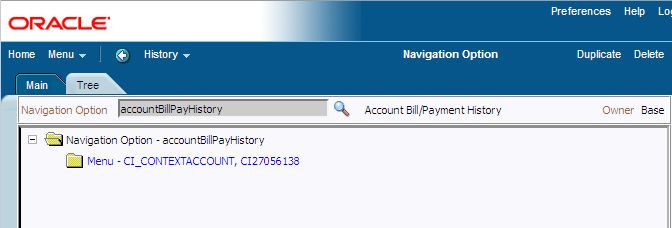
Navigation Options - Tree
This page contains a tree that shows how a navigation option is used. Select Admin Menu, Navigation Option and navigate to the Tree tab to view this page.
Description of Page
The tree shows every menu item, favorite link, and tree node that references the navigation option. This information is provided to make you aware of the ramifications of changing a navigation option.
Parent topic