Menu
The Menu icon, , is available in the application toolbar to help you navigate to the different pages of the system. You only see the menu items that you have security access for.
, is available in the application toolbar to help you navigate to the different pages of the system. You only see the menu items that you have security access for.
Keyboard Shortcut |
|---|
Ctrl+Alt+M |
The menu list is organized by functional area. Clicking the Menu button displays each functional area. Clicking a functional area, in turn, displays a submenu that contains pages within that area.
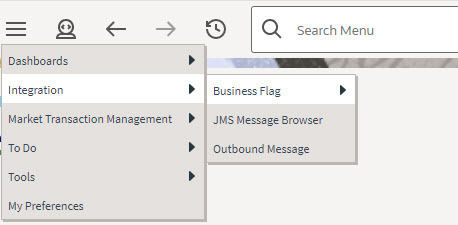
The pages within each functional area typically have two options: Search and Add. If the menu item does not have an Add or Search option, select the menu item itself.
How the Search and Add option behaves depends upon whether the maintenance page is fixed or portal-based.
Fixed:
• Search: Displays a pop-up search window for the user to enter the search criteria and select the entity to display. Once the entity is selected, the user is taken to the maintenance map with the data populated in the fields.
• Add: Displays the maintenance page with empty fields so that the user can complete the information and save the entity.
Portal-Based:
• Search: Displays a search portal where the user can enter the search criteria and select the desired entity. Once the entity is selected, the user is typically taken to a maintenance portal or the information is broadcast to other zones within the same portal.
• Add: Either navigates to a page where the user can select the entity type or business object, or directly to the input map where the user can enter and save the entity.
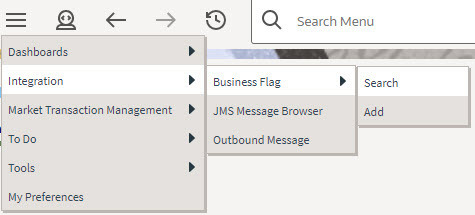
Users may also opt to use Menu Item Search to find a page.
Parent topic