NMS Monitor Web Application
NMS Monitor application allows users to:
• Monitor status of NMS installation.
• Enter configuration parameters for monitoring NMS status and initiating automatic failover.
• Manually initiate failover.
Launching NMS Monitor and Logging In
NMS Monitor is a web application that is accessed by opening an URL that has the following syntax:
[Monitor Server]:[port]/NmsMonitor/)
Upon accessing the application URL, you will be presented with the log in screen. To log in, enter the following information on the login screen:
• USERNAME: Enter the user name provided to you by your system administrator.
• PASSWORD: Enter the password provided to you by your system administrator.
Click the Login button to verify your login credentials. If correct log in credentials are entered, the application will proceed to the main screen. You must be in the nms-admin or nmsuser group.
Note: Only users in the nms-admin group will be allowed to save configuration changes or initiate a manual failover.
NMS Monitor Common Elements
Main screen of the application consists of the following elements:
1. Application Title.
2. User Menu: Displays user name and allows you to sign out from the application.
3. Navigation Bar: Allows you to navigate to different application screen (Sites and Configuration).
4. Content Area: Displays the information from the Sites and Configuration screens.
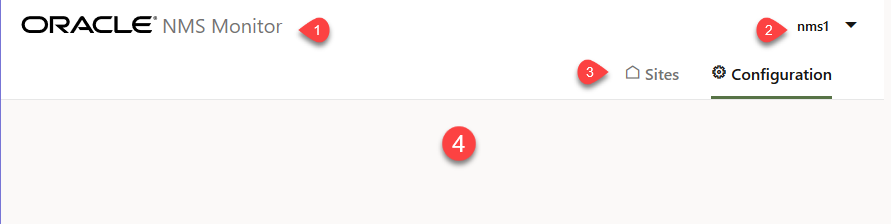
NMS Site Status Screen
NMS Site Status is the initial screen displayed after logging in. It can also be accessed through the Sites option in the navigation bar.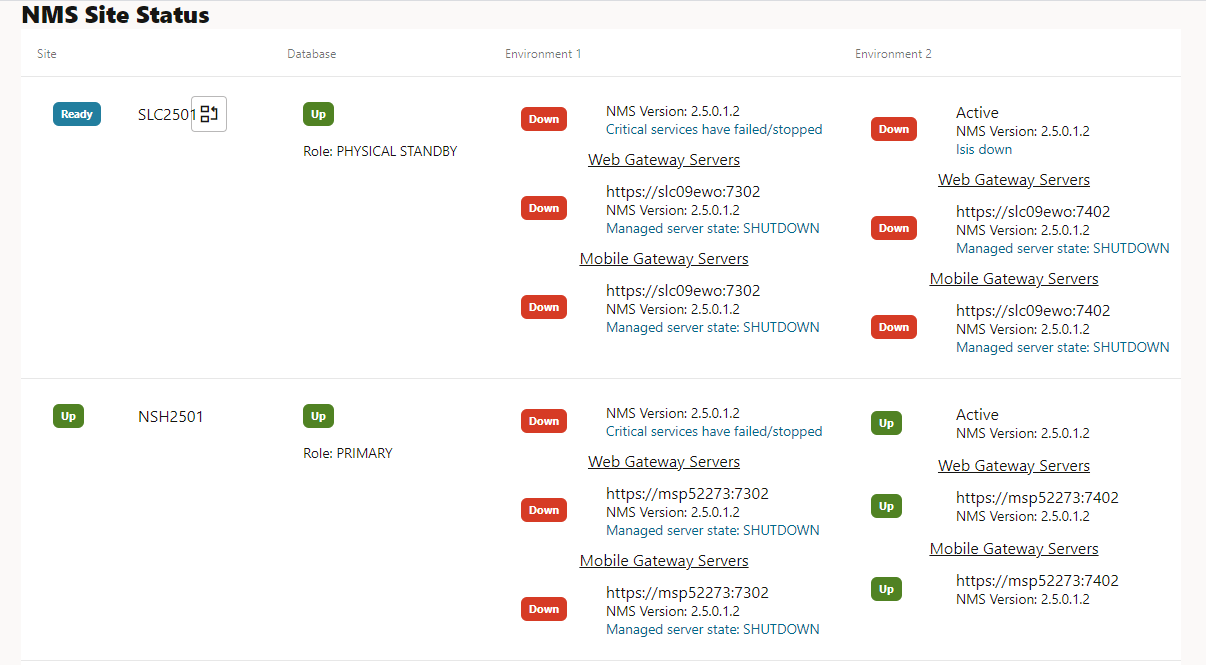
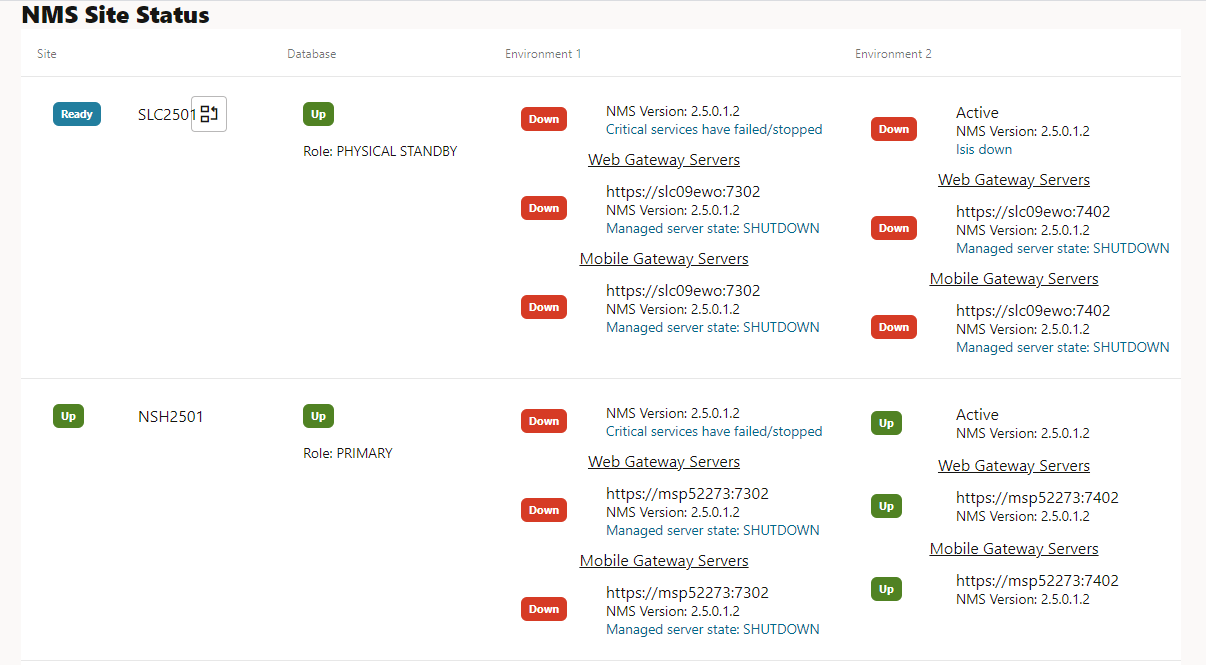
The NMS Site Status screen displays the current status of the monitored NMS installation. Information is presented as a table where each row corresponds to an NMS site (for example, primary and backup data centers).
The table has following columns:
Column | Description |
|---|---|
Site | Site name, overall site status, and button to initiate failover to this site manually. |
Database | Displays the database status. |
Environment 1 | Displays the status of NMS environment 1. |
Environment 2 | Displays the status of NMS environment 2, if present. |
The database status includes the role of the database as found in the DATABASE_ROLE column of the V$DATABASE view. NMS environment status includes:
• Overall environment status
• Environment type (Action or Staging)
• Installed NMS version
• Status of Web Gateway servers
• Status of Mobile Gateway servers
For each server status, hostname and port number, and installed NMS version are displayed.
Possible Status Values
• Up: Component is fully operational.
• Warning: Component is operational with warning messages.
• Down: Component is not operational.
• Error: Error retrieving status information.
• Unknown: Status information is unavailable. This status also appears while a switchover or failover is in progress. If site stays in this status for a prolonged period, it is likely a configuration issue.
The following statuses are only applicable to standby sites.
• Ready: Site is ready to be failed over or switched over to.
• Not Ready: Site is not ready to be failed over or switched over to.
Each item in the NMS Site Status table can have zero or more associated status messages. If present, the first message is displayed and the remaining messages can be viewed by clicking on the first message (it is displayed as a link) or by hovering over it.
Information on the NMS Site Status screen is automatically updated every 30 seconds.
Status Messages
Overall Status
No active environment: Neither NMS environment is marked as active. nms-post-setup needs to be run to make an environment active.
Not ready because Services status is {1}: Standby site is not ready for switchover or failover due to Services having the specified status.
Not ready because Web Gateway status is {1}: Standby site is not ready for switchover or failover due to Services having the specified status.
Not ready because Mobile Gateway status is {1}: Standby site is not ready for switchover or failover due to Services having the specified status.
Stale monitoring results. Possible communications failure.: Most recent monitoring results were saved at least 4 polling intervals ago.
Database
Database role primary, NMS not yet primary: The database reports its role as being primary, but the NMS_CURRENT_SITE table shows a different site as primary. This message appears while a switchover or failover is in progress.
Database role standby, NMS still primary: Database reports its role as being standby, but the NMS_CURRENT_SITE table shows this site as primary.
Database not configured: config.datasource_1 and config.datasource_2 properties are not configured in nmsmonitor.properties.
Unable to query database: Unable to query the database to get status. Database could be shutdown, starting up.
Services
Non-critical services have failed/stopped: SMService system state is WARNING.
Critical services have failed/stopped: SMService system state is CRITICAL.
Services initializing: SMService system state is INITIALIZING.
Services down: SMService is not running.
Isis down: Unable to communicate with isis messaging bus.
Error getting services status: NMS agent received error running oem-util command to get state of services.
Agent unreachable: Unable to communicate with the NMS agent process.
NMS_SITE_NAME out of sync: The NMS_SITE_NAME environment variable has a different value in each of the NMS environments at the site. This is a configuration error.
Unable to get NMS version: NMS agent was unable to read the NMS version.
Web Gateway
Managed server state: {1}: WebLogic reporting the given managed server state.
Health State: {1}: WebLogic reporting the given health state.
Unable to find WebLogic application: No cesejb deployment found for the managed server.
Unreachable: Unable to make REST API call to server.
Publisher Down: Deployment running and reporting that it cannot communicate with the publisher.
Services Down: Deployment running and reporting that NMS services appear down.
NMS version does not match: The NMS version of this deployment does not match the NMS version of services.
Mobile Gateway
Managed server state: {1}: WebLogic reporting the given managed server state.
Health State: {1}: WebLogic reporting the given health state.
Unable to find WebLogic application: No nms-ws deployment found for the managed server.
Unreachable: Unable to make REST API call to server.
Services Down: Deployment running and reporting that NMS services appear down
NMS version does not match: The NMS version of this deployment does not match the NMS version of services.
Initiate Operation Plan
For NMS sites that are ready for failover or switchover (site status is ‘Ready’), you can manually initiate the process.
To initiate an operation plan:
1. Click the Initiate Operation Plan button for the site.
2. In the Initiate Operation Plan dialog box, select the Plan Type (Switchover, Failover, or Failover Patching).
Note: The To field is set to the selected site; the From field defaults to the current primary site, but allows you to select from available targets.
3. Click OK to initiate the operation plan.
Configuration Page
The Configuration page allows you to specify parameters for monitoring NMS installation and initiating automatic failover. It can also be accessed through the Configuration option in the navigation bar. The configuration page contains several tabs.
Information on each tab of the Configuration page can be refreshed by clicking the Refresh button, which is present on each tab. Refreshing information will discard any unsaved changes.
Sites Tab
The Sites tab allows you to view and edit connection information for the monitored NMS components. Information is displayed as a table with one row per site.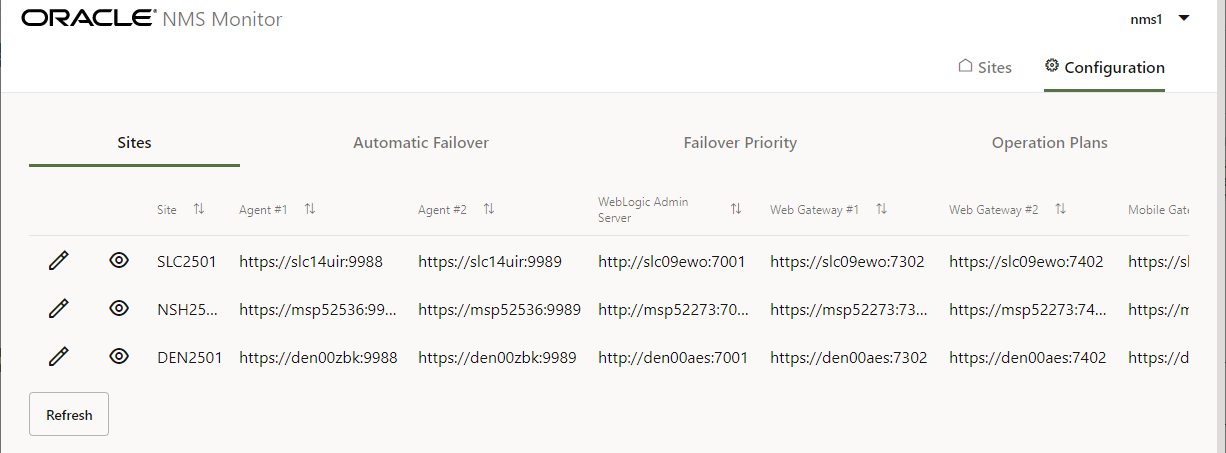
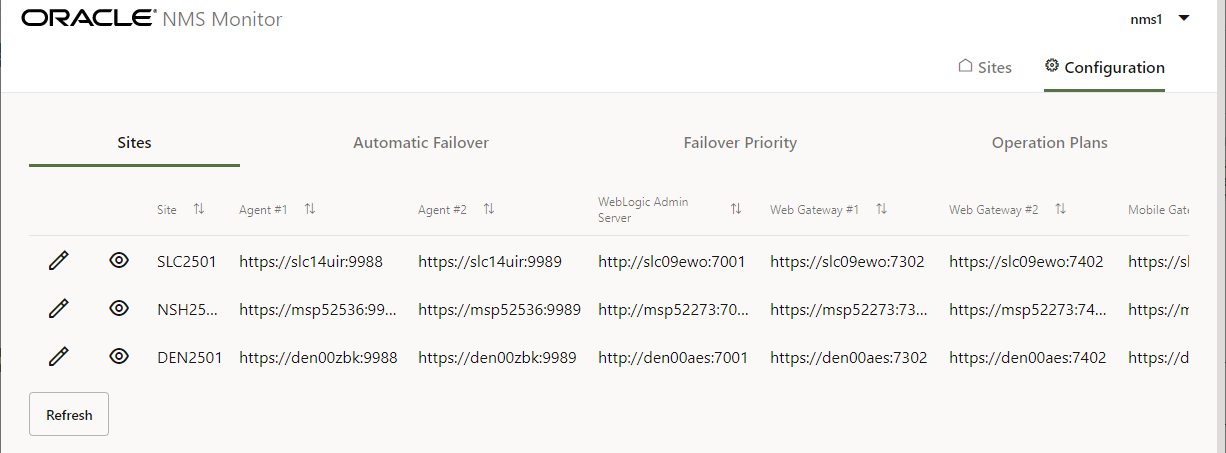
To edit information:
1. Click the Edit button ( ) for the site that you want to modify.
) for the site that you want to modify.
2. Edit the information in the form.
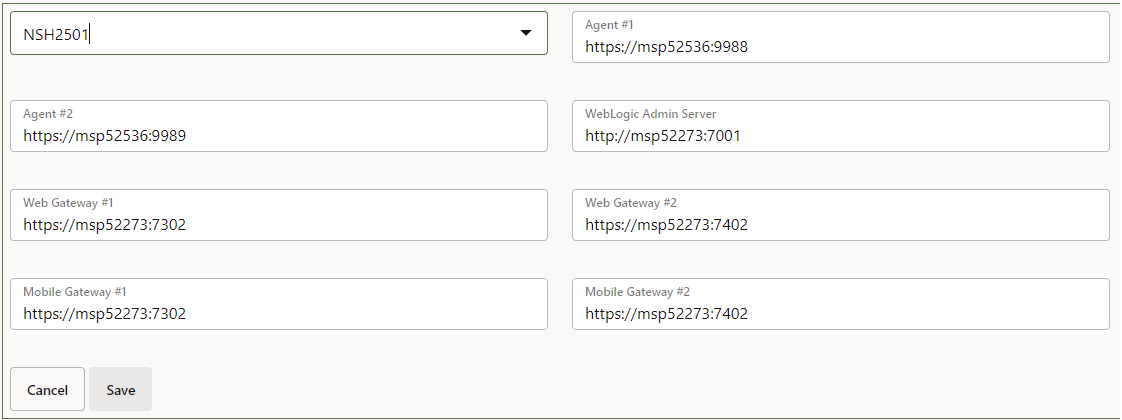
3. Click Save to save your changes or Cancel to discard them.
To see a more detailed view of a site, click the View button ( ).
).
 ).
).Connection information for the following components can be viewed/edited:
• Site Name: Name of the site. This must match the name of the site in Site Guard.
• Agent #1: Monitoring agent for environment 1.
• Agent #2: Monitoring for environment 2.
• WebLogic Admin Server: WebLogic Admin server.
• Web Gateway #1: WebLogic servers supporting NMS users in environment 1.
• Web Gateway #2: WebLogic servers supporting NMS users in environment 2.
• Mobile Gateway #1: WebLogic servers supporting OMA users in environment 1.
• Mobile Gateway #2: WebLogic servers supporting OMA users in environment 2.
Connection information is specified as an URL in the format
<protocol>://<hostname or IP address>:<port number>
Allowed protocols are: http, https, t3, t3s.
For Web Gateway and Mobile Gateway WebLogic servers, comma-separated list of URLs can be entered. The hostname must match the Listen Address configured in the corresponding WebLogic servers.
Automatic Failover Tab
The Automatic Failover tab contains parameters that control automatic failover between NMS sites.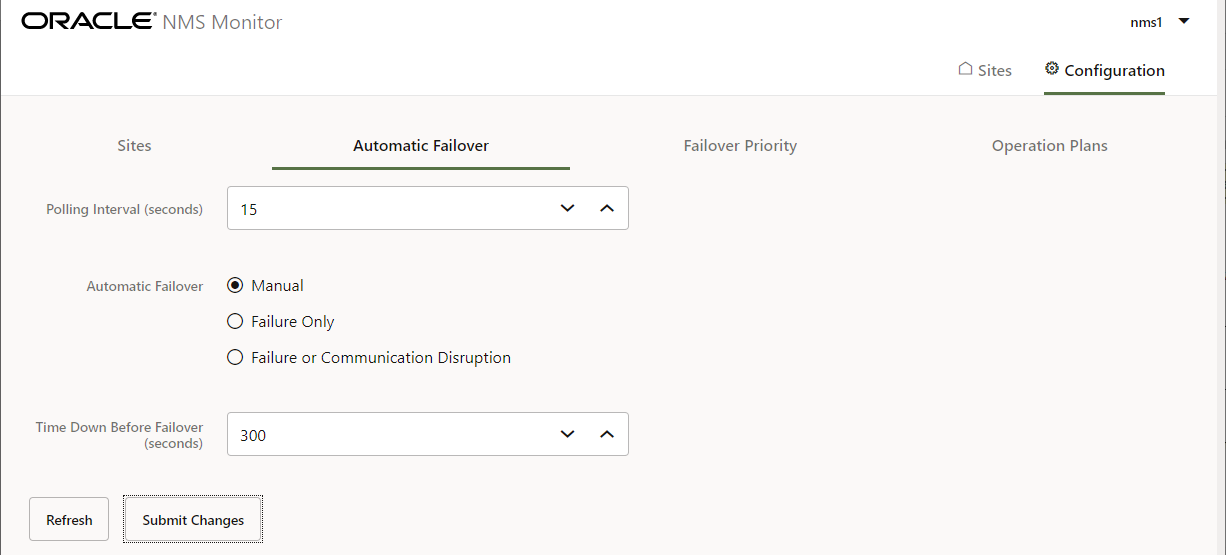
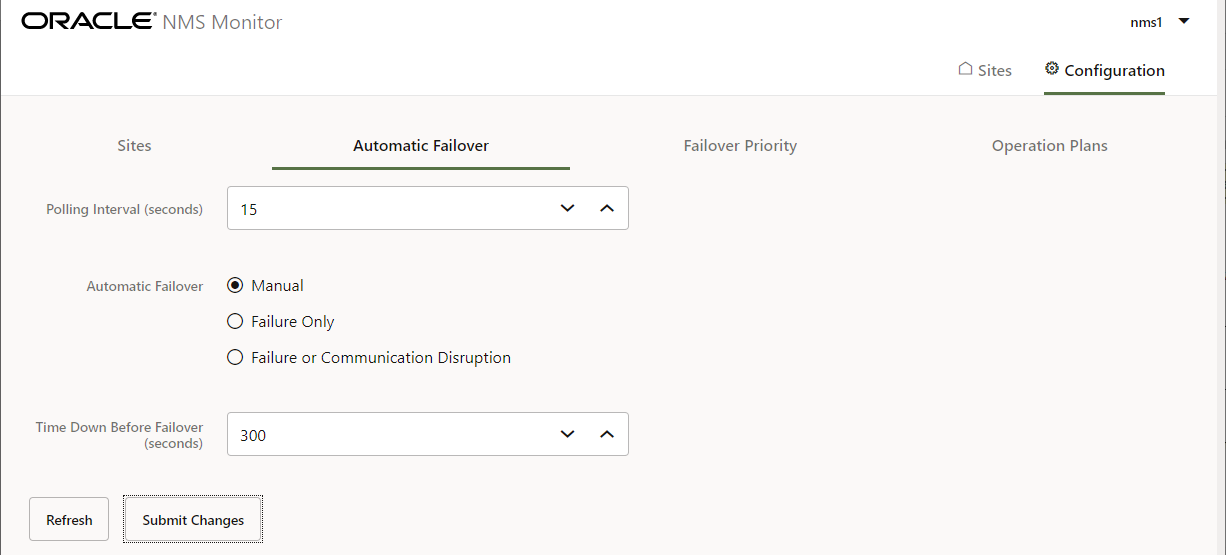
• Polling Interval is the number of seconds between subsequent checks of the statuses of monitored components.
• Automatic Failover specifies under which conditions failover should be done automatically. The options are:
• Manual: Failover is only done manually by user request.
• Failure Only: Automatic failover performed only for application failure.
• Failure or Communication Disruption: Automatic failover performed for either application failure or communication disruption.
• Time Down Before Failover is the number of seconds between the moment when failure of NMS site is detected and start of automatic failover process. This should be set to at least as long as it takes for NMS services to come back up after one of the services fails. This duration is highly dependent on the model.
Click Submit Changes to save modifications made on this tab.
Failover Priority Tab
The Failover Priority tab allows you to specify relative priority of NMS sites for the automatic failover process. Sites that are higher in the list have higher failover priority.
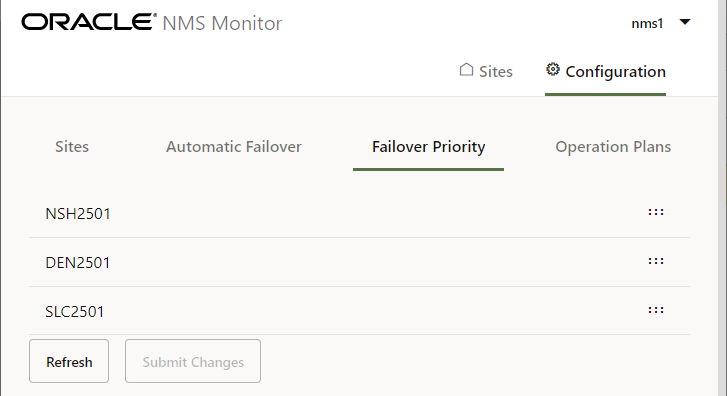
To modify site failover priority:
1. Press and hold your left mouse button on the “drag handle” icon ( ).
).
2. Drag (and drop) the site row to the desired position.
3. Click the Submit Changes button to save the updated failover priority order.
Operation Plans Tab
The Operation Plans tab allows you to select the operation plans to be used for the various types of operations between each pair of NMS sites. These plans must be configured before manual switchover or failover or automatic failover will work.
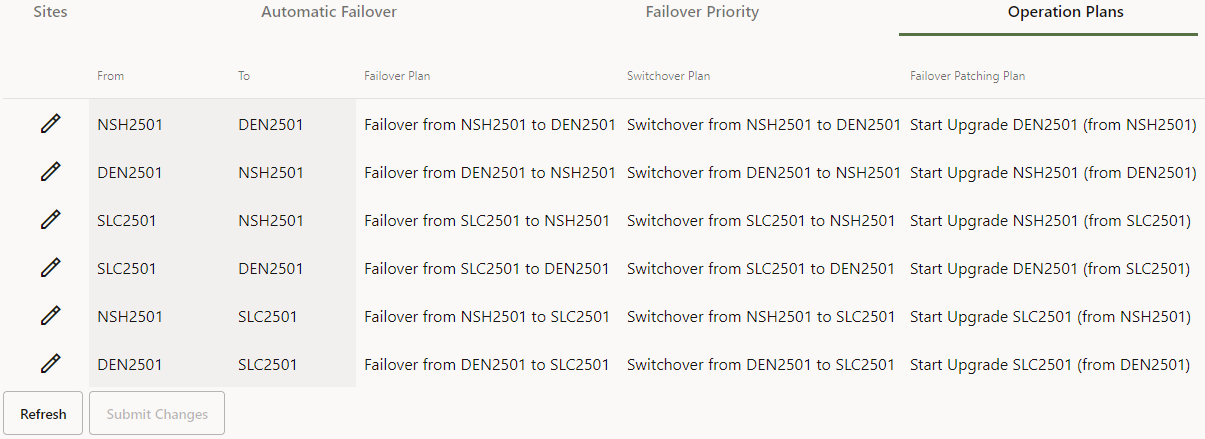
Table Columns
• From: The NMS site to failover from.
• To: The NMS site to failover to.
• Failover Plan: The plan to use for Failover operations.
• Switchover Plan: The plan to use for Switchover operations.
• Failover Patching Plan: The plan to use for Failover Patching operations.
To specify a failover plan:
1. Click the row’s Edit button or double-click in the Plan column to enter edit mode.
2. Select the plan from the provided list of options.
3. Click Submit Changes to save modifications made on this tab.