Rule Categories Pane
The Rule Categories pane on the Event Management Rules tab lists all of the Event Management Rules available for configuration, organized by functional category. The search function at the top of the pane allows you to search for rules.
The Rule Categories may be expanded or collapsed using the buttons below the Categories tree:
• Expand All: expands all of the rule category folders to display their contents.
• Collapse All: collapses all of the rule category folders.
Selecting a Category to View
When you select a category folder from the Rule Categories pane, the folder expands to display the names of the Event Management Rules within that category. Some of the categories may also have sub-categories.
When an individual rule is displayed in the list, a symbol appears to the left of the rule. The bullet () symbol indicates that the rule is already configured in at least one rule set. The red circle with an X () symbol indicates that the rule is not presently configured in any rule set.
When you select an individual rule (or certain categories) in the list, the Documentation pane on the Event Management Rules tab populates with documentation for the selected rule.
Resizing the Rule Categories Pane
You can resize the Rule Categories pane by dragging the right side of the pane to the left or right. You can also quickly expand or collapse it by clicking the directional arrows next to the upper right corner of the rules categories pane.

Searching for a Rule
You may filter the rules by adding a search term to the search field and clicking the search () button. 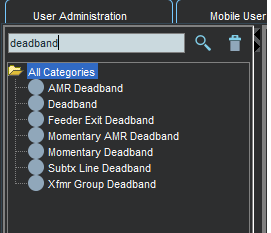
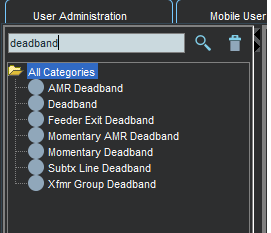
To clear the search, click the trash can button ().