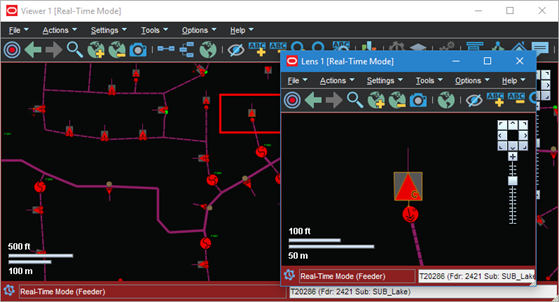Feeder Focus on Adjacent Feeders
To view the feeders adjacent to a feeder in Feeder Focus, select Change Focus Feeders... from the Viewer's Actions menu. The Select Feeders to Display dialog box will open allowing with the list of the feeder in focus and all adjacent feeders.
Note: The current feeder will be highlighted (selected) when the dialog box opens.
From the list, you may:
• Select additional feeders to view.
• Deselect feeders in view; you may remove the initial Feeder Focus feeder.
Note: Use standard Shift+click/Control+click selection methods to select and deselect feeders.
Button Actions
• Reset: reselects the last applied feeders in focus.
• Apply: updates the Viewer with the selected feeders in feeder focus.
• OK: updates the Viewer with the selected feeders in feeder focus and closes the dialog box.
• Cancel: closes the dialog box without updating Viewer.
The dialog box will remain open allowing you to change the feeders in focus until you either click OK or Cancel or remove the Viewer from Feeder Focus mode.
Viewing One Line Feeder Schematics
The Viewer's Feeder One Line feature allows you to see one line feeder schematics views.
1. To initiate the feeder one line view, select an object and press 1.
 | The Viewer will display the Feeder One Line view. 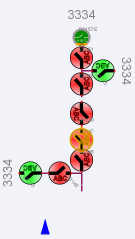 |
Note: Alternatively, you may select Feeder One Line from the Actions menu or click the toolbar button ().
2. To see adjacent feeders in the schematic view, select a tie device in the standard view and press 1.
 | The Viewer will display the adjacent feeders schematic with lines highlighted to show the connections.  |
Using Lens Windows
The Viewer's Lens functionality allows you to start a "mini-Viewer" window that is focused and zoomed in on a selected device. To start a Lens window, select a device in the Viewer and select Show Lens from the Viewer's Actions menu. The Lens window will open zoomed in on the device.