Working with Crew Assignments
Modifying a Crew Assignment Duration
1. In Crew Info, select the event from the Current Assignments table. The buttons at the bottom of the window become enabled.
2. Select Change Assignment Duration... from the Crew Info Actions menu.
3. Enter the new duration in hours and minutes (HH:MM); for example, 01:30 for a new duration of one hour and 30 minutes.
4. Click OK to close the dialog box.
Changing the Crew Assignment Order
1. In Crew Info, select one or more events in the Current Assignments pane.
2. Drag the selected row(s) to the desired location in the list and release the mouse.
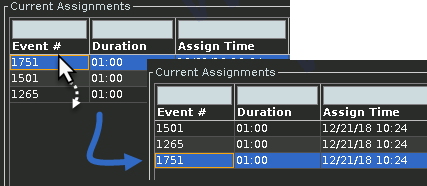
Unassigning a Crew
To drop an assignment from a crew, complete these steps:
1. In the Crew Info window, select the event from the Current Assignments table. The buttons at the bottom of the window become enabled.
2. Click the Drop Assignment button ( ). A dialog box opens asking if you are sure you want to remove the assignment.
). A dialog box opens asking if you are sure you want to remove the assignment.
 ). A dialog box opens asking if you are sure you want to remove the assignment.
). A dialog box opens asking if you are sure you want to remove the assignment.3. Click OK.
• The crew is unassigned from the event.
• The event is removed from the list of crew assignments.
• The crew button/crew row changes to white (if the crew is not en route/onsite, unavailable, or assigned to another event).
Placing a Crew En Route to an Assigned Event