Understanding Safety Documents in Flex Operations
Safety documents may be created, edited, and instructed using Flex Operations. The Safety Documents tool is used to create and open safety documents. Select Safety Documents from the Tool Selector to open the Safety Documents tool.
Understanding the Safety Documents List
Once opened, the Safety Documents tool displays the safety documents that are in the system; it is equivalent to the Web Workspace Safety Document List.
From the Safety Documents tool, you may open an existing safety document or create a safety document.
• To open an existing safety document, you may either right-click and select Edit... from the context menu or double-click the safety document's row.
• To create a new safety document, from the File menu, select New, and then select one of the safety document types.
Understanding Safety Documents
Safety documents in Flex Operations are very similar to safety documents in Web Workspace. The major differences are in how device lists are managed. See “Working with Safety Documents” for more information on the common safety document components.
Understanding the Safety Document Toolbar
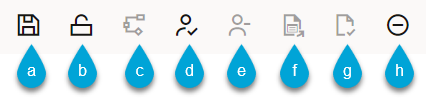
The toolbar screen capture displays the actions available. The toolbar provides the following options (toggle states shown):
a. Save
b. Lock / Unlock (Only found on Stand-alone safety documents)
c. Stop Device Selection Recording
d. Issue
e. Unissue
f. Release
g. Complete
h. Abort
Understanding the Tag Points Pane
Displays the devices that the safety document is associated with. This device list is used in the exact same way that it is on the Web Workspace safety documents. The mechanism for turning device recording on is slightly different in that the option is found under each device list's context menu. The turning off of the recording is done from the safety document's toolbar. The icon on the main toolbar will be highlighted in red to indicate that recording is enabled. The label for the device list will also be appended with the text (Recording).
Context Menu Options
• View on Map... focuses the Map Viewer on the selected device.
• Start Device Recording triggers the safety document to listen for device selections in the Map Viewer so that they can be added to the list. This will change the label for the list to Tag Points (Recording). To turn off recording, select the Stop Device Selection Recording option on the safety document's toolbar.
• Remove Device is used to remove devices from the list.
Understanding the Grounds Pane
Displays the grounds that the safety document is associated with.
Context Menu Options
• View on Map... focuses the Map Viewer on the selected device.
• Start Device Recording triggers the safety document to listen for device selections in the Map Viewer so that they can be added to the list. This will change the label for the list to Grounds (Recording). To turn off recording, select the Stop Device Selection Recording option on the safety document's toolbar.
• Remove Device is used to remove devices from the list.
Understanding Other Safety Document Fields
The remaining fields of the Flex Operations safety documents are the same as they are on the Web Workspace version of safety documents. See “Working with Safety Documents” for more information.