Client PWA Uninstall Instructions
The PWA application removal is different based on the platform.
Windows - Edge
There are multiple ways to uninstall the PWA app:
1. From the Windows Start menu, open the Settings App. Select Apps and it will go to this page. Scroll down, find the app, select it, and then select Uninstall.
2. Open the Edge Browser. From the browser main menu (1), select the Apps submenu (2), and then the Manage apps (3):
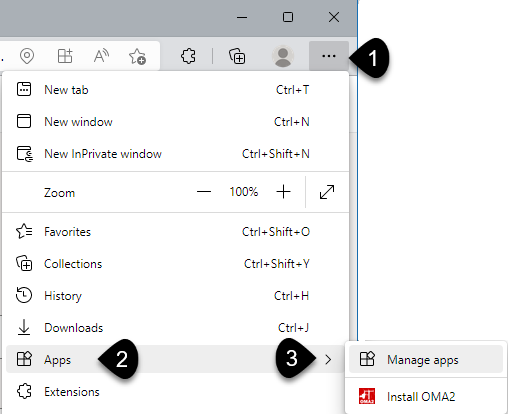
The Edge app manager will open listing the installed apps:
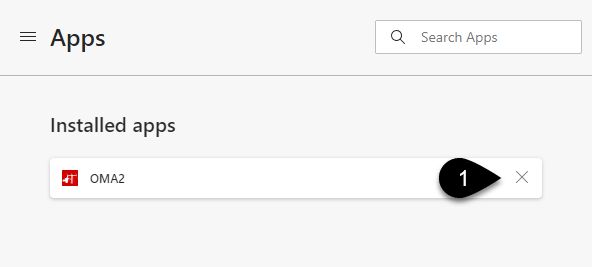
Click the X button (1) to open a dialog box with an option to clear data and a Remove button to uninstall the app.
3. Open the Windows Start menu, right-click the OMA app icon, and select Uninstall.
Removing a Chrome OMA PWA on Windows and Linux
Option 1: Windows and Linux
1. From the top of the OMA app, click the three dot menu ( ).
).
2. It will open a menu with an option to uninstall the app.
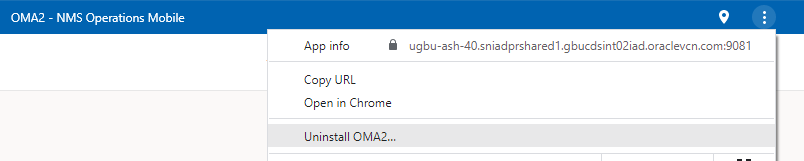
3. When you select that option, a dialog box will open with an option to clear data and a button to remove the app.
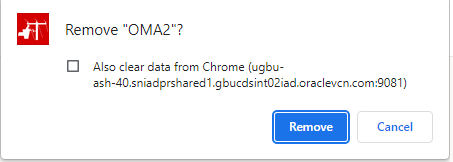
Option 2: Windows and Linux
1. Open Chrome and navigate to Chrome://apps.
2. Right-click the OMA app icon and select Remove from Chrome.
Option 3: Windows
1. From the Windows Start menu, click Settings:
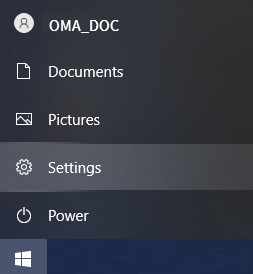
2. On the Settings page, select Apps.
3. On the Apps & features page, find and select OMA2.
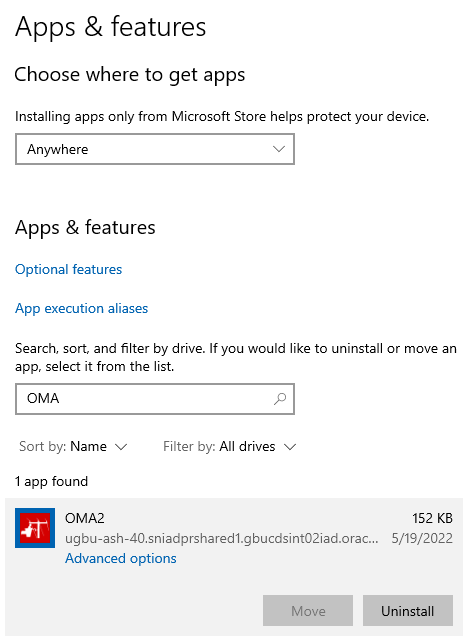
4. Click Uninstall. A dialog box will display with a notification:
This app and all related info will be uninstalled.
5. Click Uninstall to confirm.
Android
1. From your app drawer or home screen, open Settings.
2. Tap Apps & Notifications See all apps.
3. Find the PWA you want to remove and tap the icon.
4. Tap Uninstall.
iOS
PWAs can be deleted the same way any native app is removed.
1. From the Home screen: tap and hold until the icons start jiggling.
2. Select the "x" in the top-left corner of the OMA icon.
3. Lastly, confirm the operation by tapping the Delete button.