Related Events Panel
The related events panel will list details about events that are related to the event being edited. Use the edit icon () to switch the editing event.
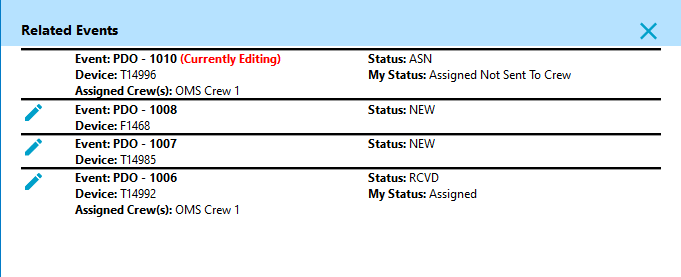
Understanding the Calls Tab
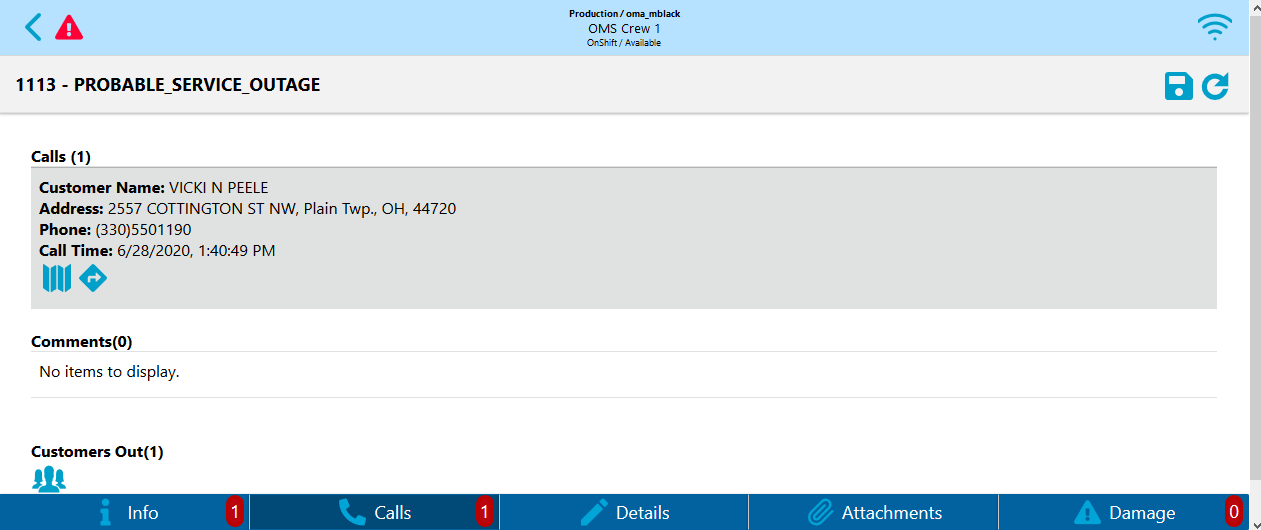
The Calls tab lists calls for the outage or non-outage event. This contains the following options for the selected row.
• A Map icon (), when tapped, will open the map panel and focus the map on the caller’s device.
• A Navigation icon (), when tapped, will open the device’s native navigation app to assist you in driving to the call location.
• A Customers Out icon(), when tapped, will open a dialog with a list of customers affected by this event.
Understanding the Faults Tab
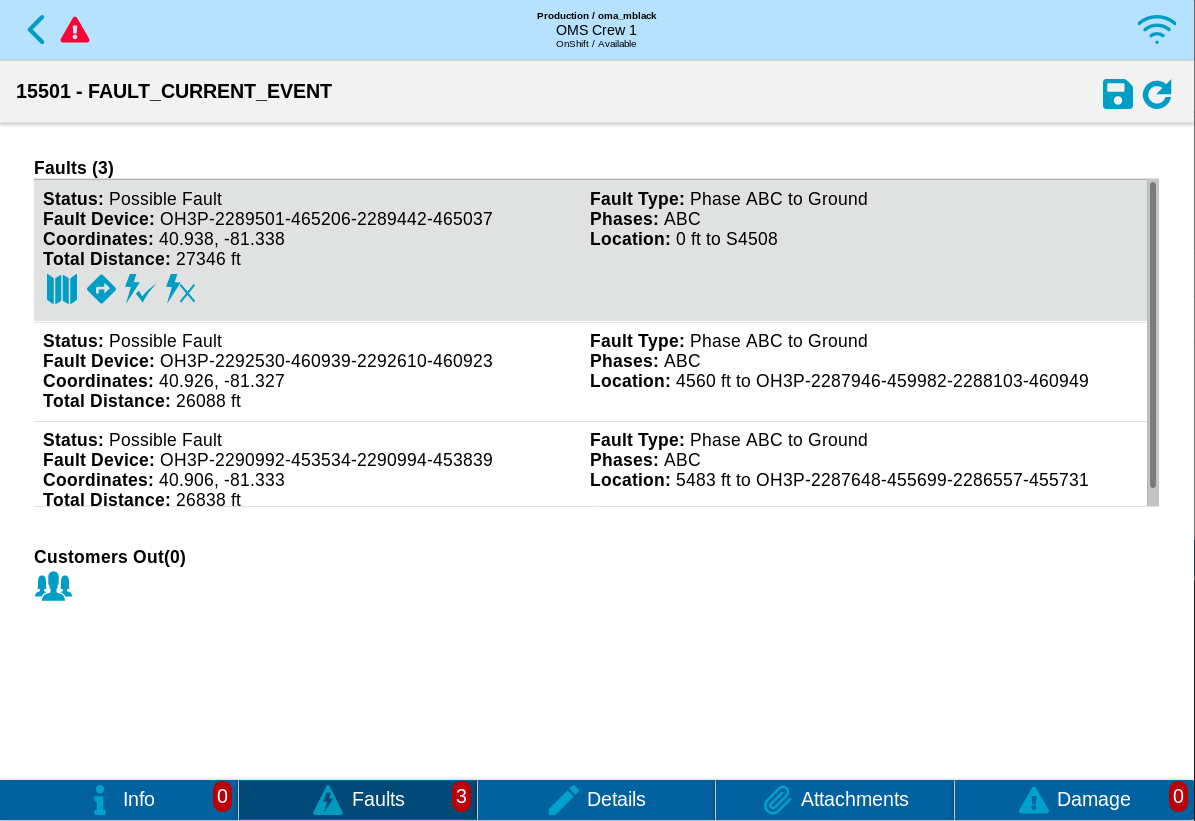
The Faults tab lists probable fault locations for the fault event. This contains the following options for the selected row.
• A Map icon (), when tapped, will open the map panel and focus the map on the fault location.
• A Navigation icon (), when tapped, will open the device’s native navigation app to assist you in driving to the fault location.
• Icons to mark the fault location as confirmed or incorrect (, ), depending on the status of the fault location
• A Customers Out icon(), when tapped, will open a dialog with a list of customers affected by this event. (Usually none)
Understanding the Details Tab
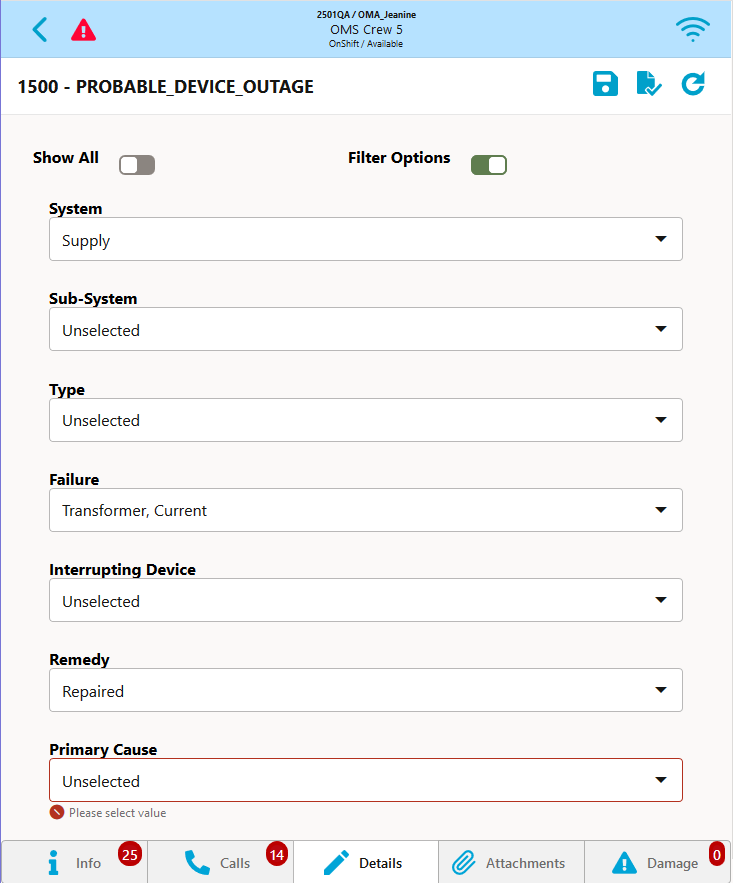
The Details tab allows you to enter completion details for the event and, optionally, complete the event. When you tap the Complete icon (), the system will verify that you have all of the completion requirements satisfied before submitting to the server; if you are missing required data, the Details page will highlight any fields that are missing data. See “Using the Completion Actions Tab” for information on selecting the criteria for completing events.
Understanding the Attachments Tab
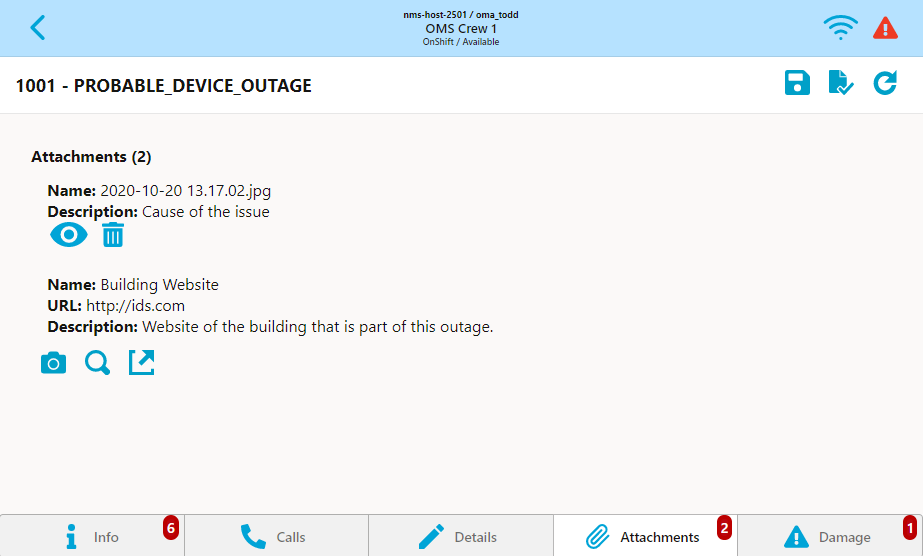
The Attachments tab allows you to view the optional list of attachments for the event. It includes options to perform the following actions.
• The Camera icon () allows you to take a picture.
• The Select icon ()allows you to select a file.
• The Add Link icon () allows to you add a link to the event.
Understanding the Damage Tab
The Damage page contains list of damage assessments for the event.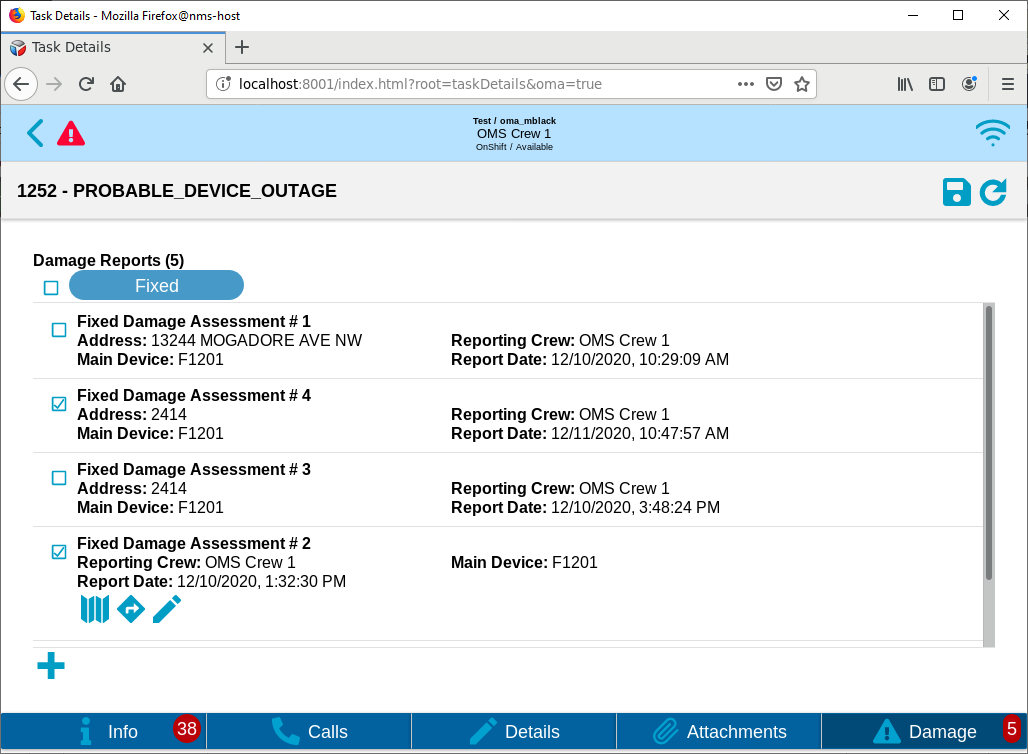
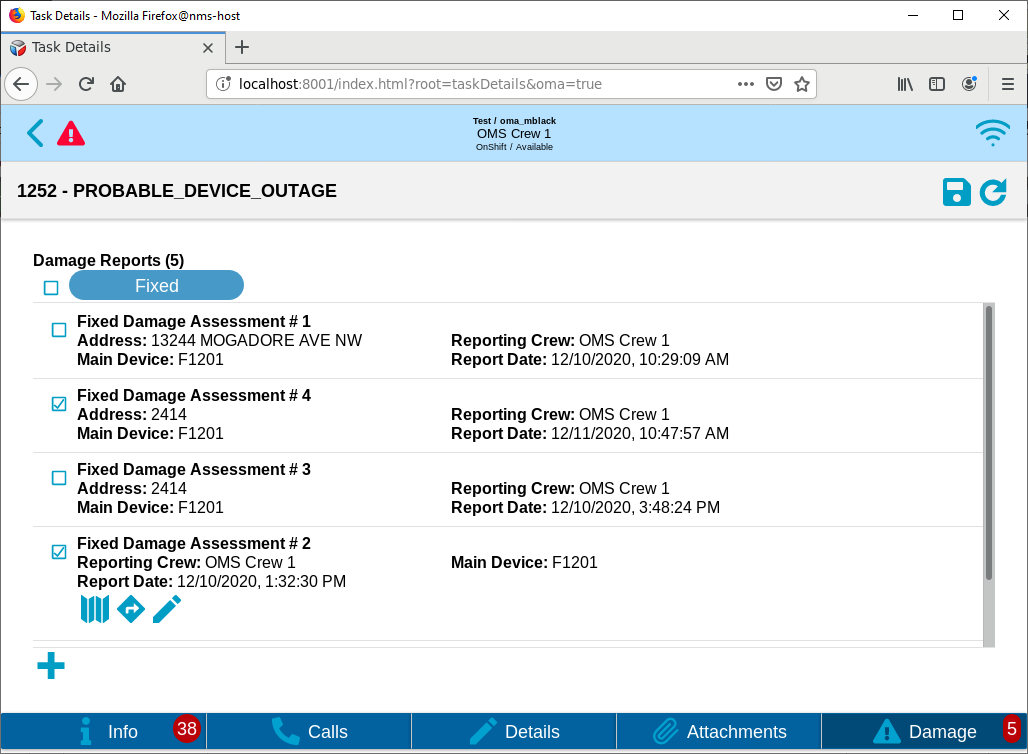
Each damage assessment is displayed as a card containing the following information:
• Damage assessment state and identifier; for example, in the screen capture above, the state is 'Assessed' and the identifier is 'Damage Assessment #1'.
• Address: The address where the damage is.
• Main Device: The main damaged device.
• Report Date: The damage assessment date and time.
Each card can contain several buttons for the available actions (some buttons can be hidden is action in not applicable):
• Map () switches to Map tab and focuses map on the damage assessment location.
• Navigate () opens damage assessment location in external mapping application (for example, Google Maps).
• Edit () opens Damage Assessment page for this damage assessment.
• The Add Damage Assessment button () allows you to enter new damage assessment for the event.