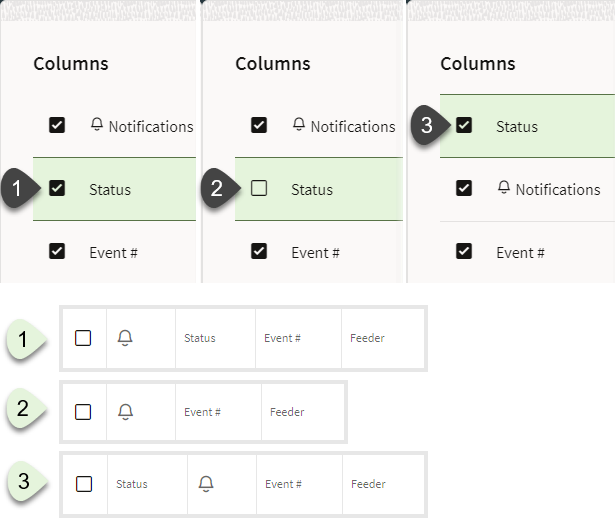Changing Column Order and Display
There are a number of options to reorder (move) and hide columns.
• Select a column heading and drag the column to its desired new position.
• Right click a column header and select Hide Column to hide the column.
• Right click a column header and choose Organize Columns... to open the Columns dialog box that allows you to reorder and hide columns.
• Hide or show columns by deselecting or selecting them, respectively.
• Reorder columns by dragging the column row up or down the list.
• Use the positioning buttons to move the column to the top of the list (first column in table), up one position (left in table), down one position (right in the table), or to the end (last column in the table).
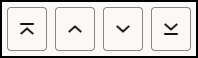
Example
The Events List table showing the Status column [1] selected and displayed, [2] deselected and hidden, and [3] displayed and moved to the left in the table.