Understanding Searching in Tables
You can search for data and the table will only show rows matching the search criteria. Any rows containing data that matches the criteria will dynamically highlight the matching text. The searching sequence is as follows: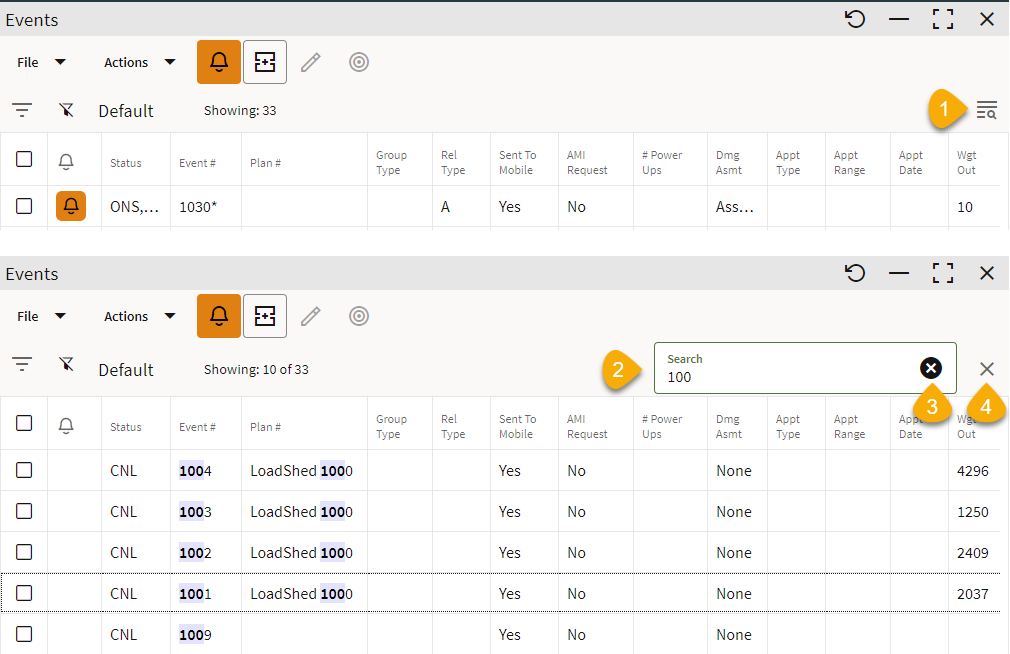
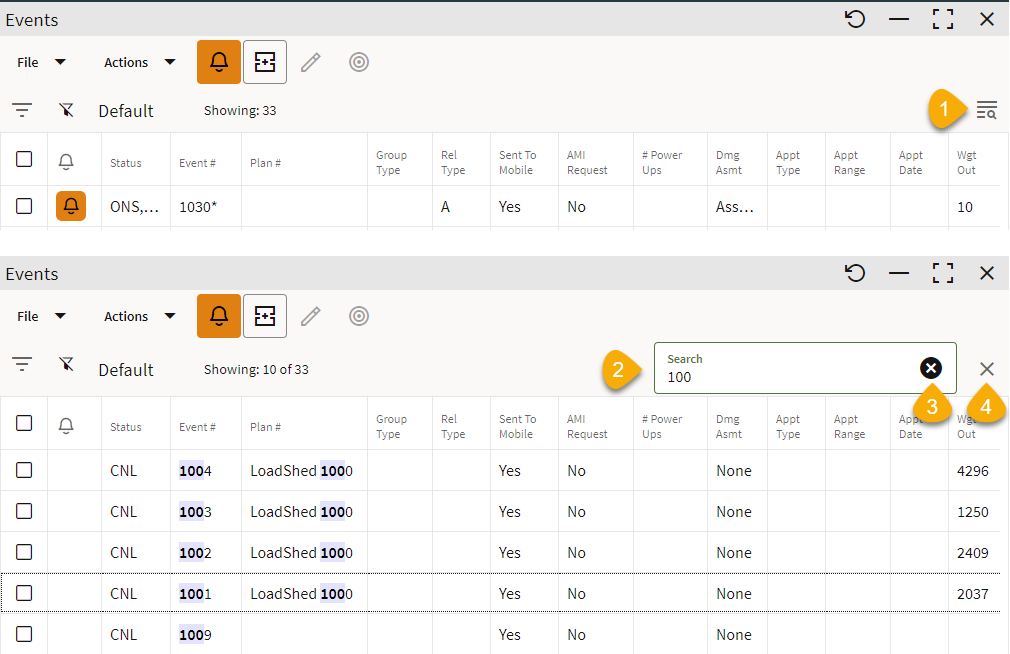
1. Find and highlight text in any list by clicking the Search icon ( ) in the column heading. The Search field will be displayed.
) in the column heading. The Search field will be displayed.

2. Enter your search criteria. As you type, the table will begin to highlight matches and hide any rows that do not contain the criteria.
3. To clear the text entered in the Search field, click the Clear button ( ).
).
4. To close the Search field, click the Close button ( ).
).