Selecting and Interacting with Map Objects
When you select a device or symbol, it will be highlighted or outlined in yellow. The Selection Panel will be displayed when the Selection Panel icon ( ) is toggled on; device operation options are also available through right-click context menus.
) is toggled on; device operation options are also available through right-click context menus.
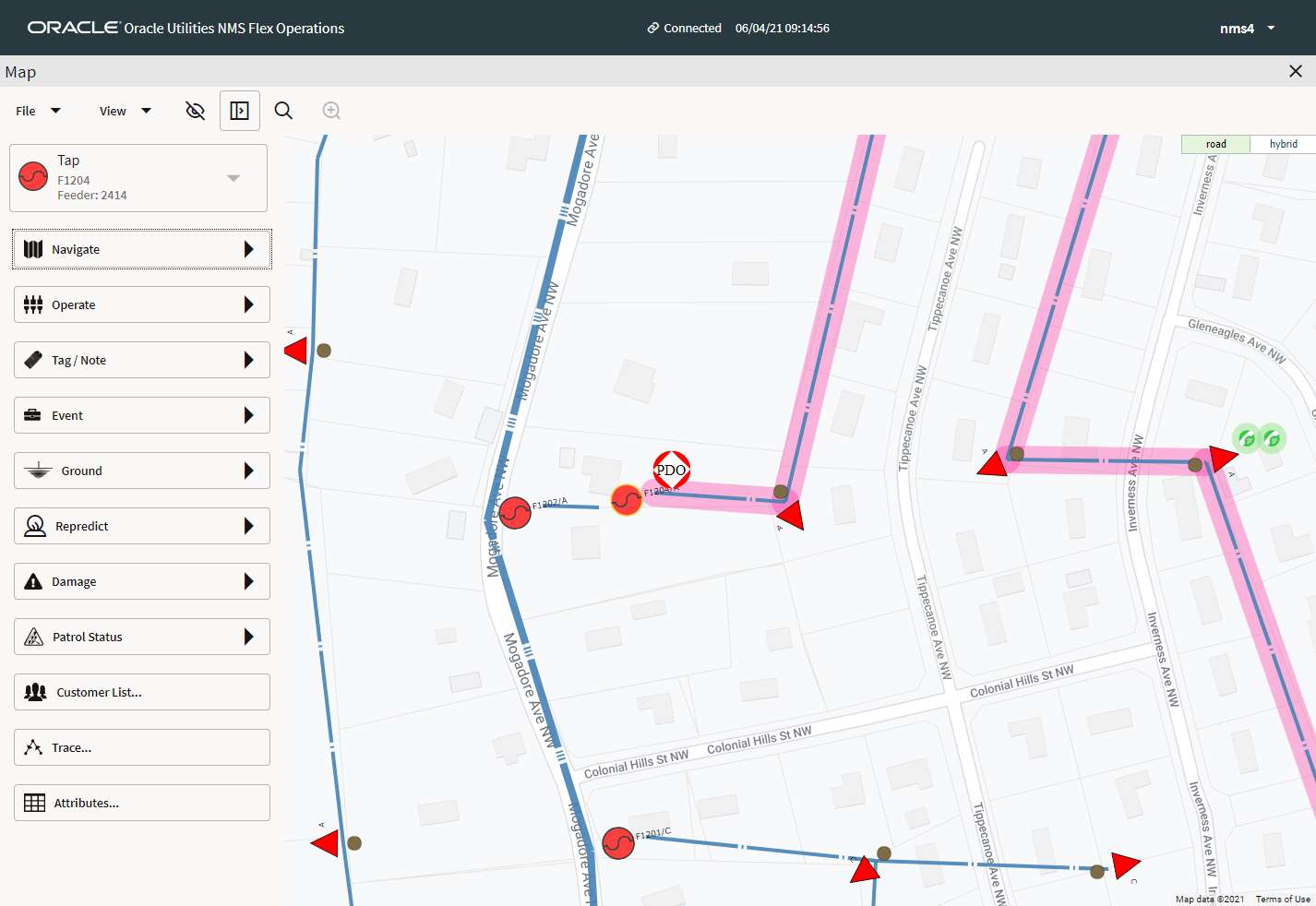
The Selection Panel is a combination tool providing actions and information that are found in multiple tools in the NMS operations client (for example, the Control Tool and Viewer Trace tool).
Examining Network Devices, Assets, and Symbols
To find out more about an asset or symbol, select it (the selected object will be displayed with a yellow border), and then click the Attributes button from the Selection Panel.
Get Directions or Access Other Map Views
The  Navigate menu allows you to select from options based on the object selected.
Navigate menu allows you to select from options based on the object selected.
• Navigate to Location opens a navigation site (in a new browser tab) to get directions to the object's location.
•  View Schematic Map changes the Map to the schematic view.
View Schematic Map changes the Map to the schematic view.
•  View Single-Feeder Map changes the Map to show the feeder one line view.
View Single-Feeder Map changes the Map to show the feeder one line view.
Understanding Crew Management Features in the Map
For a selected event or crew, the right‑click context menus provide the available options for managing the crews. For a selected event, options will only be available to manage crews associated with that event. Similarly for a selected crew, options will only be available to manage the crew on events that it is already associated with.
Setting Outages as Stable or Not Stable
Predicted outages can be marked as stable or not using these menu options on the event context menu. For a detailed description of the event stable functionality, see “Working with Stable Predictions”.