Compiling C++ Code Using the Software Development Kit
Place the C++ source code to build the custom interface or program in a subdirectory of the $NMS_CONFIG directory, typically $NMS_CONFIG/apps. The executables resulting from the compile will be generated into the $NMS_CONFIG/bin directory via the Makefile so the nms-install-config process can copy them to the runtime directory, $NMS_HOME/bin. If you create custom shared libraries, these need to be copied into $NMS_CONFIG/lib so they also are available for nms-install-config to copy them to the runtime directory, $NMS_HOME/lib.
The following is an example Makefile for the $NMS_CONFIG/apps directory:
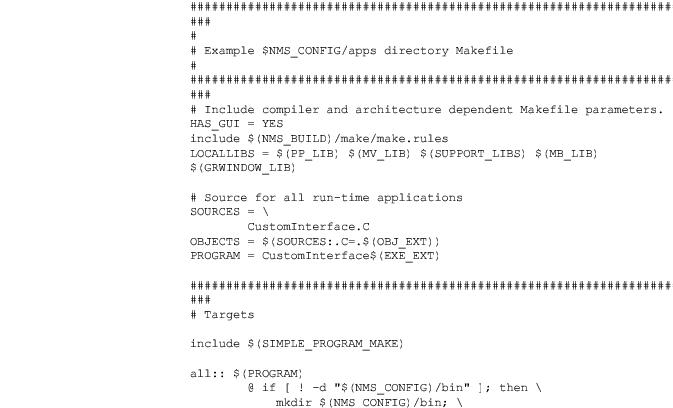
The target executable file in this example is CustomInterface and the C++ source code to compile is CustomInterface.C.
From the command prompt within the $NMS_CONFIG/apps directory, build the custom program with "make clean" to remove old compiled binaries and "make" to compile and install the binaries into the $NMS_CONFIG/bin directory.
Below is an example of what the output from the make system will look like as a result or running these two commands.
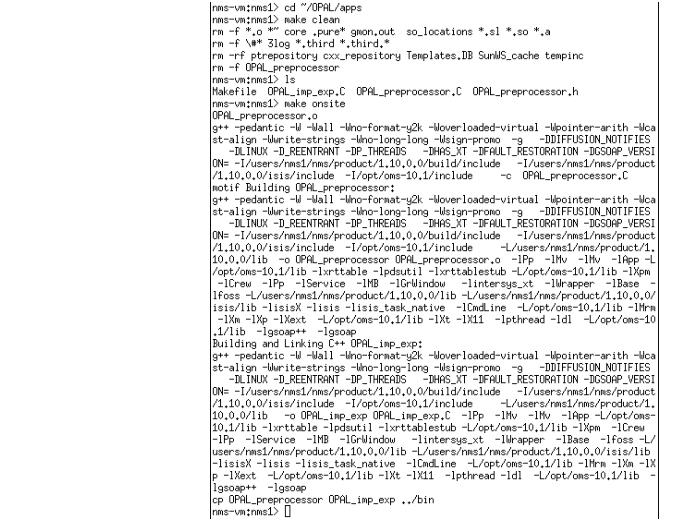
Note: By default, project compiles produce debug builds. To improve performance, you can change to optimized mode by adding the following to the.profile configuration file in your compilation environment:
export NMS_COMPILE_OPTIMIZED=1
After you have successfully compiled the custom application, run nms-install-config to pick up the executables from the $NMS_CONFIG/bin and install them into $NMS_HOME/bin.