Navigating the Map
There are several tools and user interactions that enable you to navigate the Map.
Panning and Zooming
• On touch enabled devices, move your finger across the Map to pan the map. Use the pinch gesture to zoom in or out.
• On mouse-enabled devices, click and hold the left mouse button to pan - use the mouse wheel to zoom in and out.
Back and Forward Buttons
Tap the Back ( ) and Forward (
) and Forward ( ) icons to quickly navigate to previously viewed parts of the network.
) icons to quickly navigate to previously viewed parts of the network.
Track
Tap the Track button ( ) to focus the Map on your current GPS location.
) to focus the Map on your current GPS location.
Map Search
Tap the Search icon ( ) to search for devices, locations or other network objects
) to search for devices, locations or other network objects
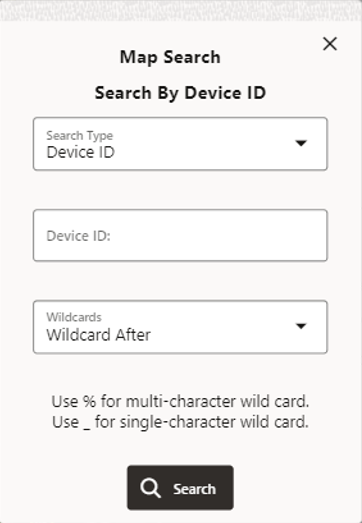
Based on your configuration, the Search Type drop-down list will allow you to select the type of object you would like to search for. For example, Device ID, Customer Name, Account ID, and so on. The selected search type will populate the title of the search field.
You may use a wild card search when you aren't exactly sure of the value to search on. For example, in the NMS OPAL model, searching for F146% with Wildcard After selected, will return a Device ID Search Results dialog box with multiple potential matches.
Based on your configuration, the Search Type drop-down list will allow you to select the type of object you would like to search for. For example, Device ID, Customer Name, Account ID, and so on. The selected search type will populate the title of the search field.
You may use a wild card search when you aren't exactly sure of the value to search on. For example, in the NMS OPAL model, searching for F12% with Wildcard After selected, will return a Device ID Search Results panel with multiple potential matches.
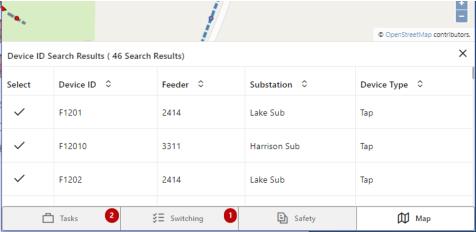
Tap each row to focus on each device.
Tap the check mark selection icon () to focus the map on the search item.