Related Events Panel
The related events panel will list details about events that are related to the event being edited. Use the edit icon ( ) to switch the editing event.
) to switch the editing event.
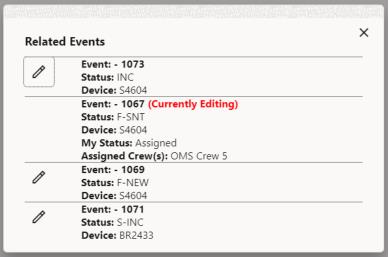
Understanding the Calls Tab

The Calls tab lists calls for the outage or non-outage event. This contains the following options for the selected row.
•  : Focus the Map on the customer or customer’s supply point.
: Focus the Map on the customer or customer’s supply point.
•  : Get directions to the customer's supply point using the device's native navigation app to assist you in driving to the call location.
: Get directions to the customer's supply point using the device's native navigation app to assist you in driving to the call location.
•  : View a list of the customers affected by this event.
: View a list of the customers affected by this event.
 : View a list of the customers affected by this event.
: View a list of the customers affected by this event.•  : View a list of the smart meters customers affected by this event.
: View a list of the smart meters customers affected by this event.
 : View a list of the smart meters customers affected by this event.
: View a list of the smart meters customers affected by this event.Understanding the Faults Tab
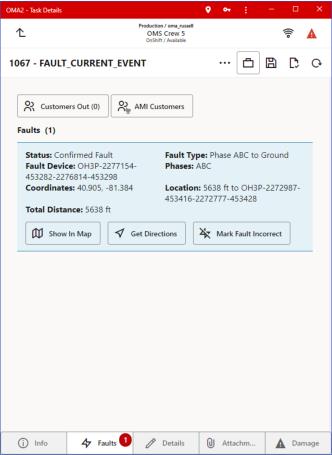
The Faults tab lists probable fault locations for the fault event. For the selected row you can.
• Focus the Map  on the fault location.
on the fault location.
 on the fault location.
on the fault location.• Get directions  to the fault location, using the device’s native navigation app to assist you in driving to the fault location.
to the fault location, using the device’s native navigation app to assist you in driving to the fault location.
 to the fault location, using the device’s native navigation app to assist you in driving to the fault location.
to the fault location, using the device’s native navigation app to assist you in driving to the fault location.• Mark the fault location as confirmed  or incorrect
or incorrect  , depending on the status of the fault location.
, depending on the status of the fault location.
 or incorrect
or incorrect  , depending on the status of the fault location.
, depending on the status of the fault location.• View a list of the customers  affected by this event.
affected by this event.
 affected by this event.
affected by this event.• View a list of the smart meters customers  affected by this event
affected by this event
 affected by this event
affected by this eventUnderstanding the Details Tab
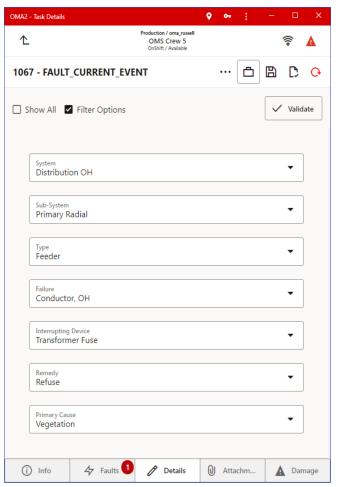
The Details tab allows you to enter completion details for the event and, optionally, complete the event. When you tap the Complete icon ( ), the system will verify that you have all of the completion requirements satisfied before submitting to the server; if you are missing required data, the Details page will highlight any fields that are missing data.
), the system will verify that you have all of the completion requirements satisfied before submitting to the server; if you are missing required data, the Details page will highlight any fields that are missing data.
 ), the system will verify that you have all of the completion requirements satisfied before submitting to the server; if you are missing required data, the Details page will highlight any fields that are missing data.
), the system will verify that you have all of the completion requirements satisfied before submitting to the server; if you are missing required data, the Details page will highlight any fields that are missing data.Understanding the Damage Tab
The Damage page contains list of damage assessments for the event.
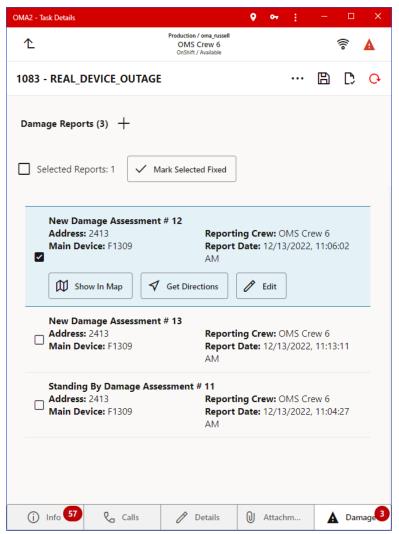
Each damage assessment is displayed as a card containing the following information:
• Damage assessment state and identifier; for example, in the screen capture above, the state is 'Assessed' and the identifier is 'Damage Assessment #1'.
• Address: The address where the damage is.
• Main Device: The main damaged device.
• Report Date: The damage assessment date and time.
Each card can contain several buttons for the available actions (some buttons can be hidden if the action is not applicable):
• Show in Map ( ) switches to Map tab and focuses map on the damage assessment location.
) switches to Map tab and focuses map on the damage assessment location.
• Navigate ( ) opens damage assessment location in external mapping application (for example, Google Maps).
) opens damage assessment location in external mapping application (for example, Google Maps).
• Edit () opens Damage Assessment page for this damage assessment.
• The Add Damage Assessment button () allows you to enter new damage assessment for the event.