Understanding Table Components
The following image shows an illustrated screen capture of a table showing call outs for the components.
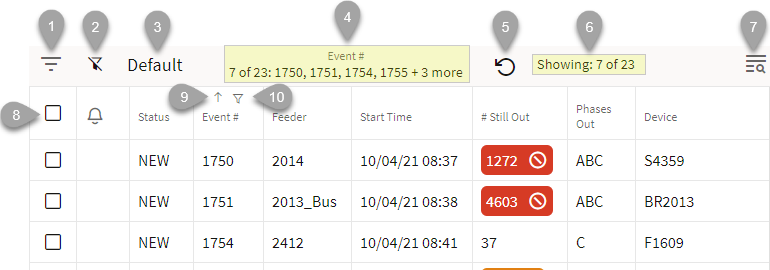
2. Disable filtering button ( ) temporarily disables (removes) currently applied filters; clicking the button again restores the filters.
) temporarily disables (removes) currently applied filters; clicking the button again restores the filters.
3. The applied filter name (for example, Default).
4. Filter breadcrumbs show the number of rows being displayed (based on filter criteria) and the quick filtering selections; see Understanding Quick Filters on page 27-10.
5. Remove Quick Filter button ( ) removes any quick filtering selections; see Understanding Quick Filters on page 27-10 for more information.
) removes any quick filtering selections; see Understanding Quick Filters on page 27-10 for more information.
 ) removes any quick filtering selections; see Understanding Quick Filters on page 27-10 for more information.
) removes any quick filtering selections; see Understanding Quick Filters on page 27-10 for more information. 7. The table Search button. See Understanding Searching in Tables on page 27-12 for details on using the Search feature.
8. The header row check box allows you to select all of the table rows.
9. The column sort arrow icon shows the current sort direction for that column; clicking it will sort the table by that column. See Understanding Table Sorting on page 27-8 for details.
10. The column filter button ( ) opens the quick filtering options; see Understanding Quick Filters on page 27-10.
) opens the quick filtering options; see Understanding Quick Filters on page 27-10.
 ) opens the quick filtering options; see Understanding Quick Filters on page 27-10.
) opens the quick filtering options; see Understanding Quick Filters on page 27-10.