Understanding the Events and Crews Page Controls
Icons in the Events pane and Crews pane title bars allow you to control the position and display of the panes.
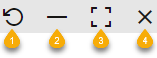
1. Relative Position ( ;Events Panel Only): Click to arrange the Events and Crews panels side-by-side. The icon will update to a clockwise arrow (
;Events Panel Only): Click to arrange the Events and Crews panels side-by-side. The icon will update to a clockwise arrow ( ) that, when clicked, will restore the top and bottom layout.
) that, when clicked, will restore the top and bottom layout.
 ;Events Panel Only): Click to arrange the Events and Crews panels side-by-side. The icon will update to a clockwise arrow (
;Events Panel Only): Click to arrange the Events and Crews panels side-by-side. The icon will update to a clockwise arrow ( ) that, when clicked, will restore the top and bottom layout.
) that, when clicked, will restore the top and bottom layout.2. Minimize Pane ( ): Click to minimize the pane to its title bar, which will maximize the other pane. When a pane is minimized, you can display it temporarily by clicking the title bar. The button will change to a Restore button (
): Click to minimize the pane to its title bar, which will maximize the other pane. When a pane is minimized, you can display it temporarily by clicking the title bar. The button will change to a Restore button ( ); click the Restore button to restore the pane to its previous layout.
); click the Restore button to restore the pane to its previous layout.
 ): Click to minimize the pane to its title bar, which will maximize the other pane. When a pane is minimized, you can display it temporarily by clicking the title bar. The button will change to a Restore button (
): Click to minimize the pane to its title bar, which will maximize the other pane. When a pane is minimized, you can display it temporarily by clicking the title bar. The button will change to a Restore button ( ); click the Restore button to restore the pane to its previous layout.
); click the Restore button to restore the pane to its previous layout.3. Maximize Pane ( ): Click to maximize the pane, which will minimize the other pane. Alternatively, you can double-click the title bar to maximize it. The button will change to a Restore button (
): Click to maximize the pane, which will minimize the other pane. Alternatively, you can double-click the title bar to maximize it. The button will change to a Restore button ( ); click the Restore button to restore the pane to its previous layout.
); click the Restore button to restore the pane to its previous layout.
 ): Click to maximize the pane, which will minimize the other pane. Alternatively, you can double-click the title bar to maximize it. The button will change to a Restore button (
): Click to maximize the pane, which will minimize the other pane. Alternatively, you can double-click the title bar to maximize it. The button will change to a Restore button ( ); click the Restore button to restore the pane to its previous layout.
); click the Restore button to restore the pane to its previous layout.4. Close Events and Crews Tab ( ): Click to close the pane.
): Click to close the pane.
 ): Click to close the pane.
): Click to close the pane.Note: These pane controls are also available when viewing a safety document associated with a switching sheet.