Working with the Events Condensed View
The Condensed View shows only the lead event among related events. The lead event is displayed with an asterisk (*) following the Event #. Condensed View is activated by clicking the Condensed View icon ( ). Once Condensed View has been enabled, the icon is displayed inside a box.
). Once Condensed View has been enabled, the icon is displayed inside a box.
In the following example, two events have been related. In the upper half, the Condensed View is enabled (1), only the lead event is shown, and it has an asterisk next to its Event # (2). After the Condensed View is toggled off (bottom half), the icon changes to the unselected Condensed View (3), and both events are displayed separately.
In the Condensed View, the lead event summarizes the conditions in all grouped and/or related events. For example, Phases Out shows that both the A and C phases are out, but once the related events are shown individually, you can see that Event 1030 is for a C phase outage, while Event 1031 is an A phase outage.
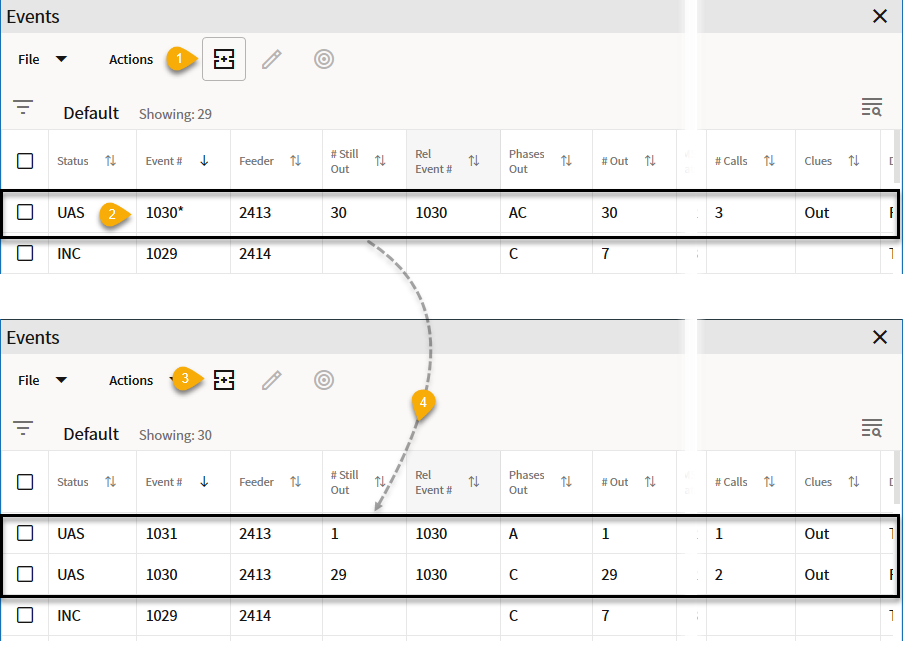
For more information on grouping and relating events, see Understanding Event Grouping on page 3-40.