Option 3: Windows
1. From the Windows Start menu, click Settings:
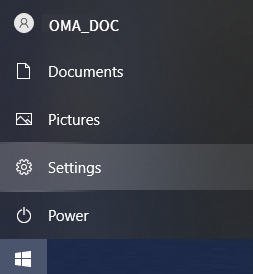
2. On the Settings page, select Apps.
3. On the Apps & features page, find and select OMA2.
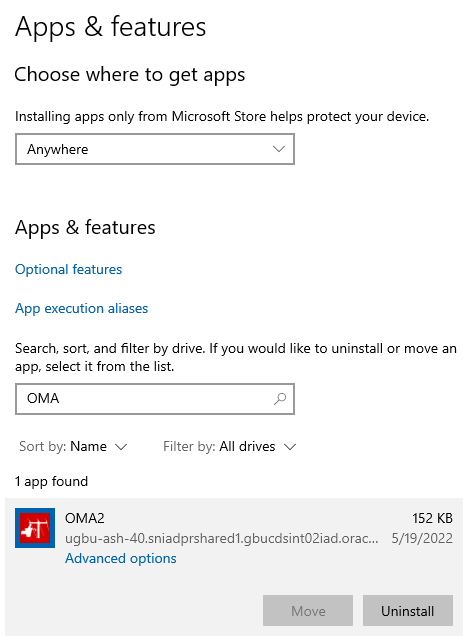
4. Click Uninstall. A dialog box will display with a notification:
This app and all related info will be uninstalled.
5. Click Uninstall to confirm.
Android
1. From your app drawer or home screen, open Settings.
2. Tap Apps & Notifications See all apps.
3. Find the PWA you want to remove and tap the icon.
4. Tap Uninstall.
iOS
PWAs can be deleted the same way any native app is removed.
1. From the Home screen: tap and hold until the icons start jiggling.
2. Select the "x" in the top-left corner of the OMA icon.
3. Lastly, confirm the operation by tapping the Delete button.