Understanding SCADA Information in the Viewer
Oracle Utilities Network Management System SCADA Extensions provides SCADA information in the Viewer in several different ways. The following table describes how SCADA information may appear in the Viewer (depending on your system's configuration).
Data | Description |
Switch Status | Switch status information (that is, open or closed) received from SCADA is dynamically updated in the Viewer. Status symbology is no different than that for typical devices, except that it is based on data received automatically from a SCADA measurement rather than user input. |
Digital Measurements | Digital measurements (for example, tap position, auto reclose suppression, ground fault) received from SCADA are dynamically updated. These measurements are displayed as a letter code or symbol next to the SCADA device. Several digital measurement indicators may be listed. |
Analog Measurements | Analog measurements received from SCADA are dynamically updated. These measurements are displayed in the Viewer next to the associated SCADA device. Several unique measurements can be listed. When a new measurement is received, it replaces the current measurement. |
Quality Codes | Quality codes provide additional information about the quality of the measurement coming from the SCADA device (for example, out of scan, inhibited, manual override). A quality code is displayed as a letter code following a symbol or measurement. Quality Code Values: • I: inhibited • M: manually entered/overridden value • H: high limit violation • L: low limit violation For example, SCADA Breaker with IM indicators on the manually entered values for Auto Recloser attribute (off) and temperature (125.00 F). 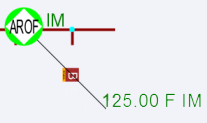 |
Enabling/Disabling SCADA Measurements in the Viewer
You can enable or disable SCADA measurements in the Viewer using the Hide / Display dialog box.
Note: To access the Hide/Display dialog box in the Viewer, see Hiding and Displaying Viewer Objects.
The system displays a flag ( ) to indicate that a device has available SCADA measurements.
) to indicate that a device has available SCADA measurements.
 ) to indicate that a device has available SCADA measurements.
) to indicate that a device has available SCADA measurements.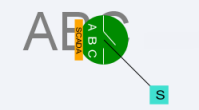
Choosing the SCADA Information Display
It is possible to change the how the SCADA measurements are displayed for a selected device. Any changes will affect the display for any user that has measures turned on.
To change the position of the measures for an asset device, right click the measures, which will display a popup with the following choices:
• device alias: Focuses the Viewer on the device associated with the measurements.
• Move: Allows you to move the measurements and digital measurement symbols to a new location. Choose Move, then drag the rectangle box surrounding the measurements to your desired location. Administrators can move the location for all users. Non-administrators only affect the location in the current loaded map for the user, and do not affect other users.
• Show Leader Line: This displays a leader line from the device to the measurement. (Administration users only.)
• Hide Leader Line: This hides the leader line. (Administration users only.)
• Rotate Clockwise: Rotates the measures clockwise. (Administration users only.)
• Rotate Counterclockwise: Rotates the measure counterclockwise. (Administration users only.)
• Resize Bigger: Increases the size of the measurements. (Administration users only.)
• Resize Smaller: Decreases the size of the measurements. (Administration users only.)
Displaying SCADA Measurements with Device Details
If you select a SCADA device in the Viewer, the Device Details balloon displays a SCADA tab that lists the SCADA measurements for the selected device.
• The Attribute column contains a description of the measurement type, as configured in the ATTRIBUTES.description column in the Oracle Utilities Network Management System database for the matching attribute.
• The Value column contains the last reported measurement value. The value can be status, digital, or analog. For status measurements, the values are displayed as a test pair, such as open/close, on/off, and so on. Analog and digital values are shown as floating point and integer values.
• The Quality column contains the Quality codes for the measurement that indicates the quality of the SCADA measurement (for example, out of scan, inhibited, manual override). Several quality codes can be listed.
• The Source column contains the source for the measurement, as configured in the ANALOG_MEASUREMENTS.source or DIGITAL_MEASUREMENTS.source column in the Oracle Utilities Network Management System database.