Menu - Menu Items
Once a menu has lines (these are maintained on the main page), you use this page to maintain a menu line's items.
Each menu line can contain one or two menu items. The line's items control what happens when a user selects an option on the menu.
There are two types of menu lines that define a single menu item: one type causes a submenu to appear; the other type causes a transaction or script to be invoked when it's selected.
• The following is an example of a menu line with a single item that opens a submenu:
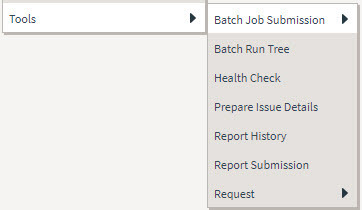
• The following is an example of a menu line with a single menu item that launches a transaction or script:

A menu line that defines two menu items is used to provide an Add option and a Search option for the same type of object. In this case each menu item defines a transaction or script to be launched. The menu is rendered with the Add and Search options displayed. The following is an example of a menu line with two menu items.
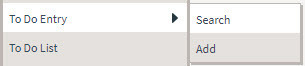
Navigate to this tab by clicking the Go To button adjacent to a menu line from the Main tab.
Description of Page
Menu Name is the name of the menu on which the line appears. Menu Line ID is the unique identifier of the line on the menu. Owner indicates if this menu is owned by the base product or by your implementation (Customer Modification). This information is display-only.
The Menu Line Items scroll contains the line's menu items. The following points describe how to maintain a line's items:
• Menu Item ID is the system assigned unique identifier of the item.
• Owner indicates if this item is owned by the base product or by your implementation (Customer Modification).
• If the menu item should invoke a submenu:
◦ Use Sub-menu Name to identify the menu that should appear when the line is selected
◦ Use Long Label to define the verbiage that should appear on the menu line
◦ Populate the Override Label to override the long label of a base product owned sub-menu.
• If the item should invoke a transaction or BPA script:
◦ Use Sequence to define the order the item should appear in the menu line (we recommend this be set to 1 or 2 as a menu line can have a maximum of 2 menu items). The “search” menu item should be defined as sequence 1 and the “add” menu item as sequence 2 given that the label of the “search” menu item is used for the menu line’s label.
◦ Use Navigation Option to define the transaction or script to open. Refer to Defining Navigation Options for more information.
◦ For a menu line that includes two items — one for Add and one for Search, if one of the items includes configuration for Image GIF Location and Name , the system assumes that this represents the Add. This functionality is a carryover from earlier releases where the Add function rendered in the menu with a “+” image, which also identified the item that represents the Add. If neither item includes Image configuration (because it is no longer needed for rendering the menu), the system relies on the order of the items as mentioned above. The first item is the “search” and the second item is the “add”.
◦ Image Height, Image Width and Balloon Description are not applicable at this time.
• Use the Long Label to define the text to appear on the menu entry. Note that when a menu line defines two menu items, the long label on the search entry is used to build the menu entry text. The label long on the menu line that defines the Add option is information only.
• The Override Label is provided in case you want to override the base-package's label.
• Use Application Service and Access Mode to easily suppress a menu item for one or more users. Refer to Application Security for more information.
Parent topic