User Onboarding - My Services Portal
The basic user access management operations can be performed directly on the My Services portal on the Oracle Cloud Account Portal.
The link to the User Management portal is located on the upper navigation bar.
Setting Up a New User
Click Add on the Users tab of the User Management portal to set up a new user.
Add User Details
Enter the minimum required information:
• Last Name
• First Name
• Email address
Note: By default the email address is used as the user name. Uncheck Use Email as User Name to enter the User Name manually
• User Name
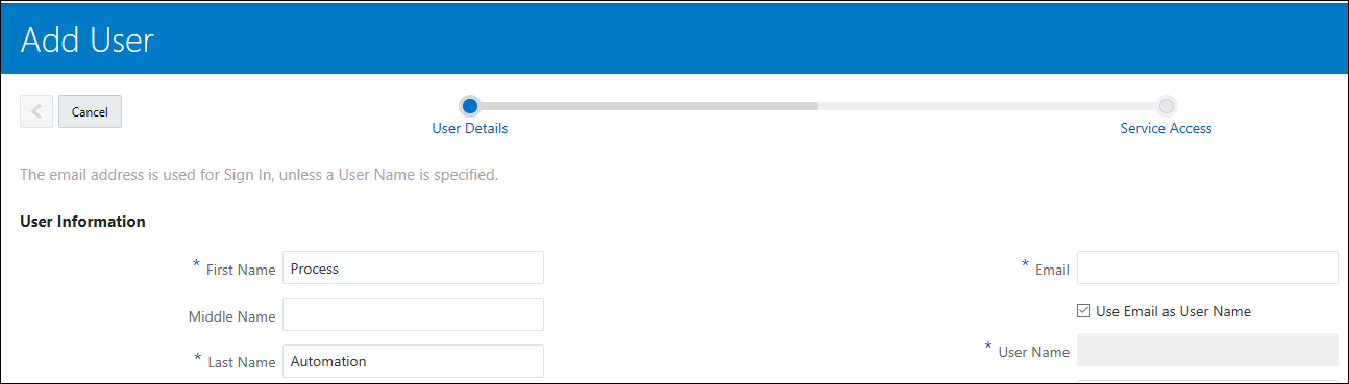
Click Next to set up the user's Service Access
Define Access to Service
The Service Access page displays a list of environments and services.
Locate the environment in the list or use Search to filter out a specific environment.
To add one or more roles for an environment, click on the field beneath the environment’s name.
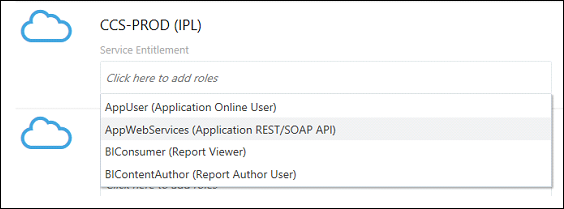
To add all available roles at once click Add User Roles.
Click Finish button to complete the setup.
The new user appears on the User Management portal.
Note: Additional product-specific setup may be required in order to provide user authorization and Just In Time provisioning. See Chapter 6: User Provisioning for Oracle Utilities Cloud Services and Chapter 7: User Provisioning for Oracle Utilities Analytic Insights for more information.
Setting Up a New Security Administrator
The new security administrator is configured as follows:
• Add new user record as shown above
• Grant administrative role(s) to the new user.
Cloud Account Administrator
The Cloud Account administrator's is able to manage every aspect of the subscription including but not limited by Identity Cloud Service administration.
The Security Administrator is assigned this role.
To grant the same privileges to the new user:
• Filter the services list Cloud Account service on the list
• Select the Cloud Account Administrator role.
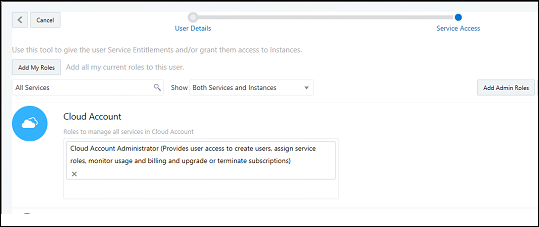
Identity Administrator
Identity administration roles authorize users to manage configurations and administer Identity Cloud Service. There are various level of access:
• User Administrators are allowed to create and manage users and groups.
• The Application Administrator role is limited to the Application configuration and lifecycle.
• Audit and Security Administrator roles provide access to basic security settings and Identity-related reports.
• The Identity Domain Administrator role includes all of the above.
In order to grant user the administrative role in Identity Cloud Service:
• Filter the services list and locate an Identity Cloud service.
• Select one or more roles from the list or click Add Admin Roles to add all available roles at once.
Updating or Removing a User
User records are displayed on the User Management portal.
Update User Details
To update details for a user, double-click the user or click on the action menu icon to open the user record and update the user information as appropriate.
Note: First and Last names are editable. The email address is editable only if not used as user name (login)
Update Access to Service
To update the access a user has to services, modify the existing user's access to services by adding or removing roles.
Remove User
To remove a user, click Remove from the menu.
Note: Removing a user is irreversible.
Defining User Group Membership
Select one or more user records and the multi-record actions became available:
• Add to Group: Adds selected users to an existing group
• Create New Group: Creates a new Group and adds the selected users to it
• Clear Selections: Deselects selected users
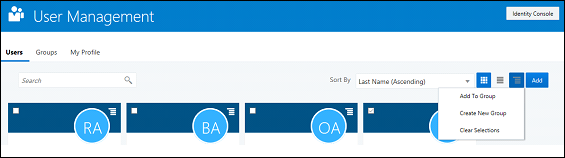
Managing Groups
Click the Groups tab on the User Management portal. The portal displays a list of all available group.
Add New Group
To add a new group click Add.
Enter the Group Name and Description and save the new group.
Add Users
To add users to a group, click on the group name on the list or use the Edit menu action. The portal displays the selected group record.
Click the Users tab, then click Add Users to add one or multiple users to the group.
Group Access to Service
Click the Roles tab.
The access setup steps are similar to setting up an individual user's access.
The portal displays a list of available environments and services. Filter the list and assign group to one or more roles.
In order to setup a group with administrator privileges, locate Identity Cloud on the list and add one or more administrative roles to the group.