Oracle App Manager
App Manager is an application control plane on OCI console that allows you to control the provisioning process and manage your cloud service environments.
Specifically, App Manager allows you to:
• Request a new service environment and provide various details about that new environment.
• Update an existing environment, for example change encryption key details for environments with Oracle Bring Your Own Key (BYOK) information (if yout cloud service subscription includes support for BYOK).
• Delete an existing environment.
Access to App Manager in your OCI Console is controlled by OCI Identity and Access Management (IAM) policies. By default, any member of the OCI administrator group in your cloud account will have access to App Manager.
For Oracle App Manager documentation please refer to the Overview of Managing Applications Environments in the Oracle Cloud Infrastructure documentation.
The rest of this chapter will discuss special considerations related to self service provisioning and the use of App Manager for Oracle Energy and Water SaaS cloud services.
You can access App Manager from the main OCI console dashboard or from the OCI console My Applications main menu item (see figure 5.1).
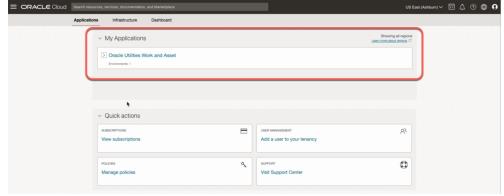
Figure 5.1 - App Manager in OCI console
The App Manager dashboard can be reached by clicking the service type in the My Applications box (as shown in figure 5.1) or by selecting the service type from the OCI console menu.
The App Manager dashboard has the following options (see figure 5.2):
• Overview - in which you can see the details about your service subscription
• Environments - in which you can request new and manage your existing environments
• Support - which redirects you to the Oracle support portal

Figure 5.2 - App Manager dashboard
You can get to the App Manager environment page by selecting the Environments option (see figure 5.3).
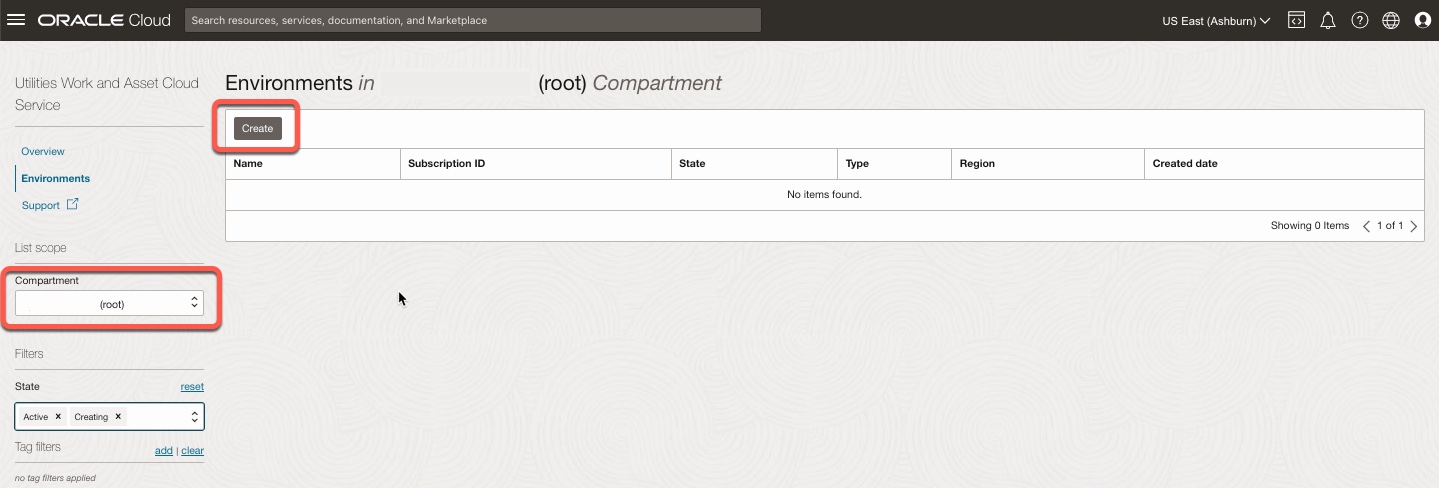
Figure 5.3 - App Manager Environments
In the App Manager Environments page, you will need to select a compartment that includes your environments. Each environment is an OCI resource and therefore exists in a compartment. New environments are assigned to compartments a part of the creation request. Once a compartment is selected you can view the existing environments already created for your cloud service.
Before we discuss how to request a new environment, there are some important consideration related to new environments.