SOAP UI
This method is an alternative to the other methods mentioned above if the user is familiar with SOAP UI.
To identify the requisite fields using SOAP UI:
1. Login to the Oracle Utilities Billing Cloud Service application.
2. Navigate to the page where the test data has to added. Add the data in the respective fields.
For example: The figure below shows the Case page where Characteristics Type and Characteristic Value are added in the Characteristics section.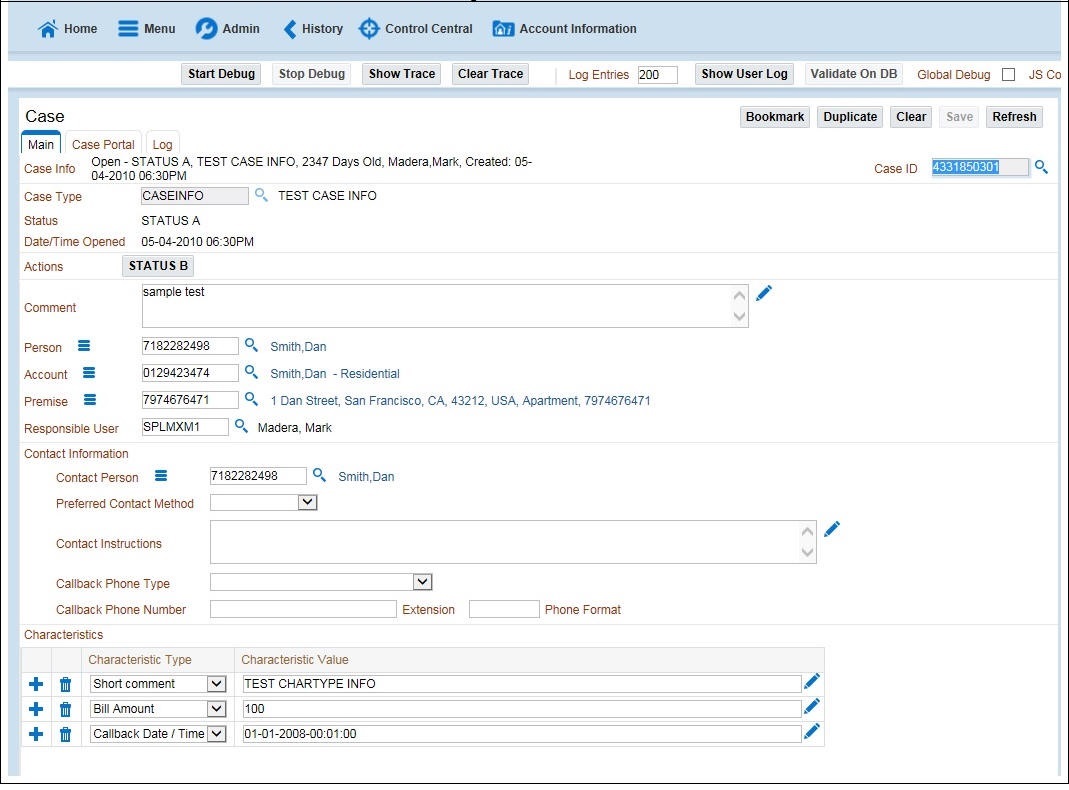
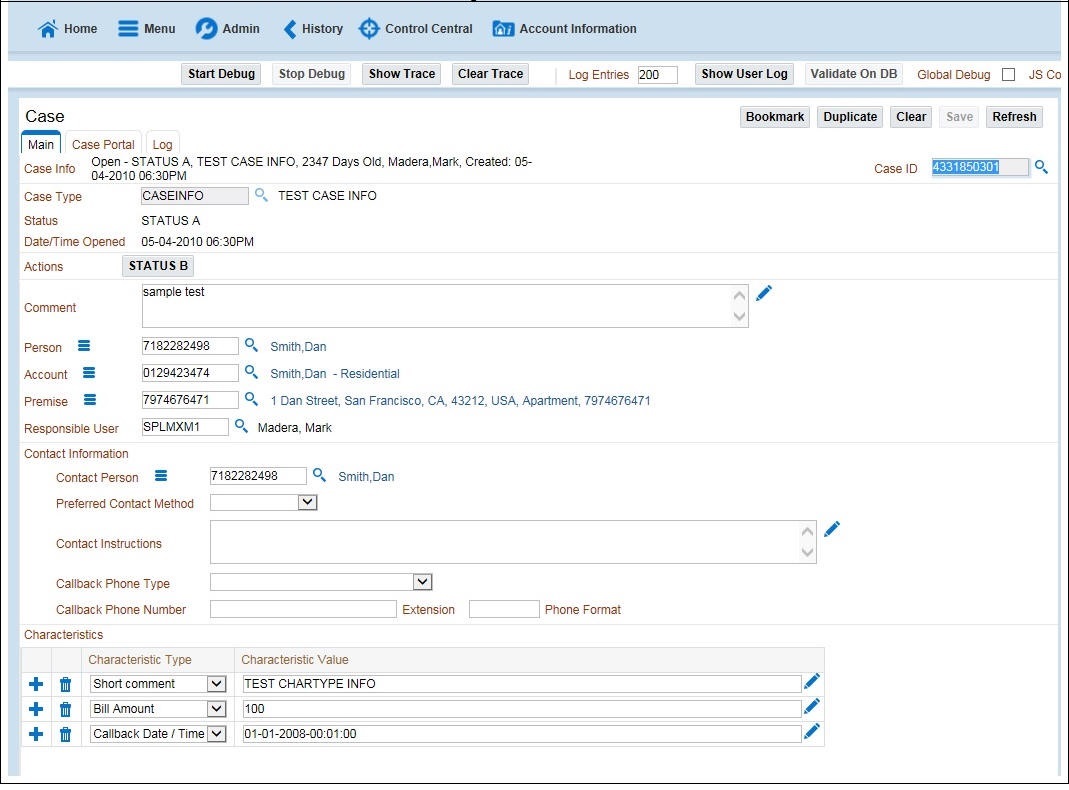
3. On the SOAP UI, perform a Read using the data that has been added on the Case page (in step 2). The result is displayed in the right pane.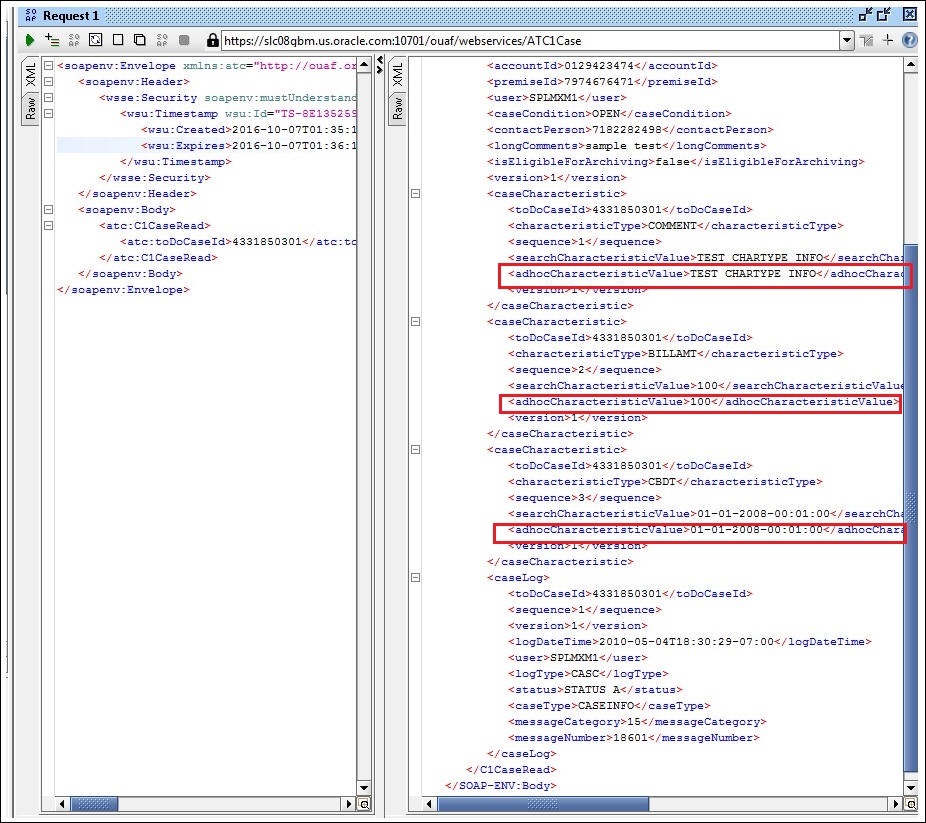
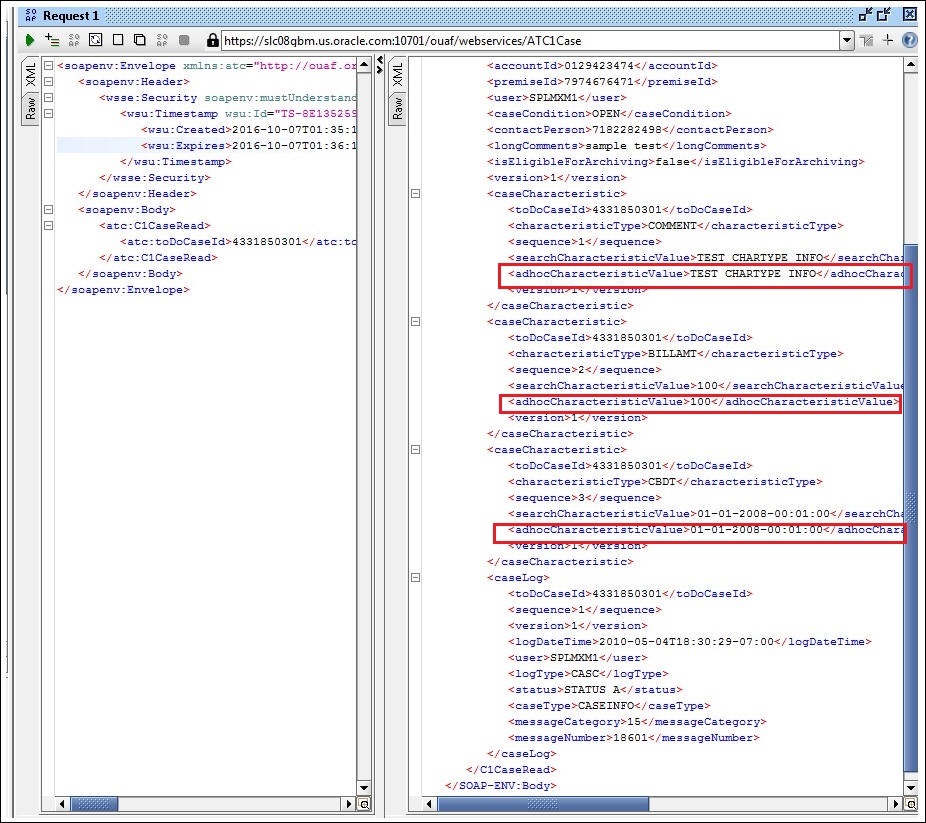
4. Copy the values and paste them in the respective fields on the flow. For example: COMMENT and TEST CHARTYPE INFO are the values for characteristicType and adhocCharacteristicValue fields.
Note: Not all fields populated on SOAP response need to be populated on the flow. (Example: version, info, other type of description, etc).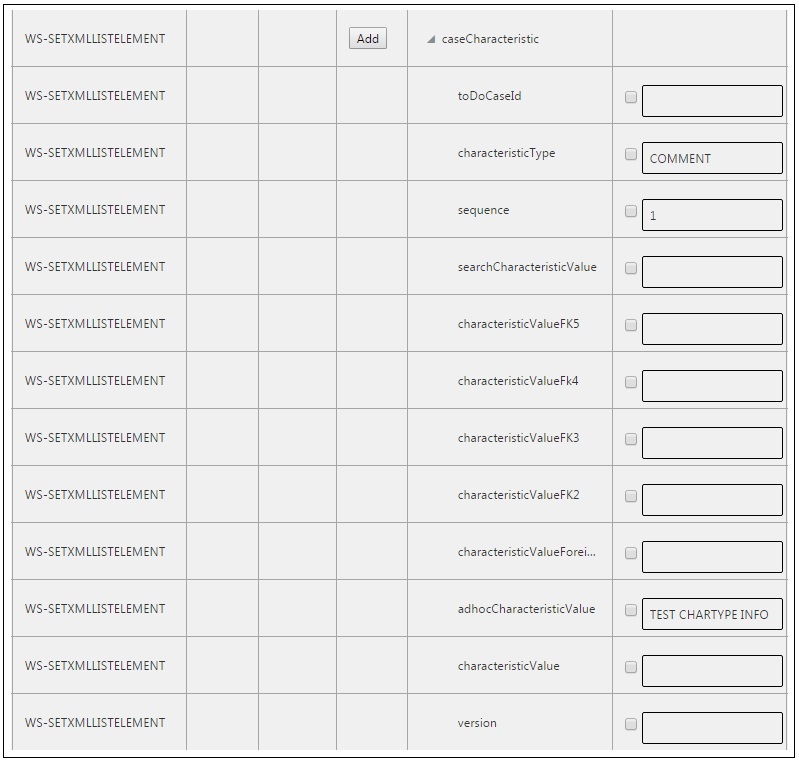
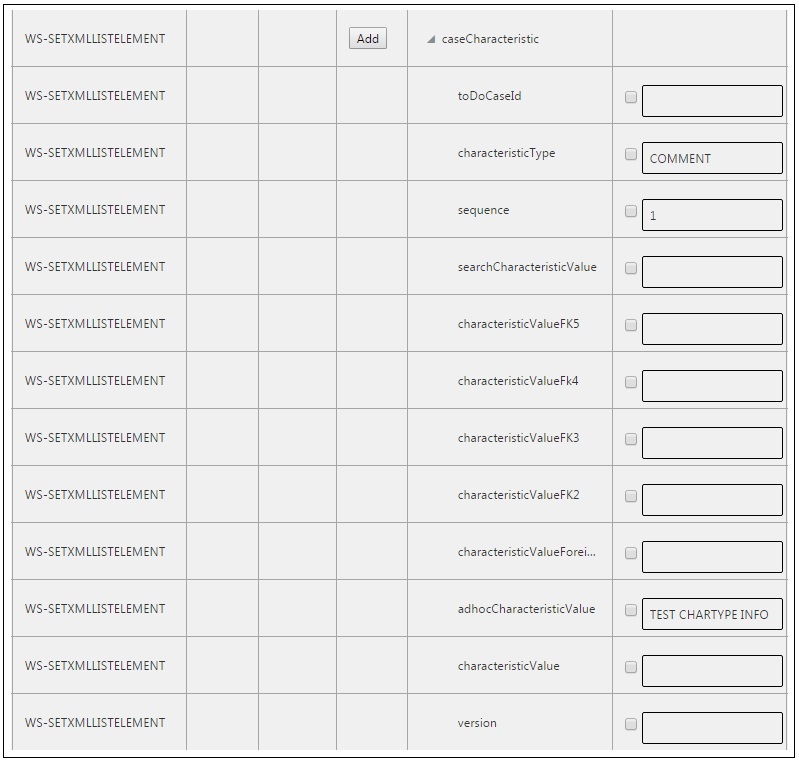
5. Click Save to save the data.