Debug Mode in the Application
The debug mode enables users to check the field mapping on a given maintenance page. This is actually the easiest among the different possible ways; however some clients may have system restriction (such as access restriction) on using debug mode.
To enter test data in the requisite fields using the debug method:
1. Login to the Oracle Utilities Customer Care and Billing Cloud Service application in the ‘debug’ mode.
2. Navigate to target page and click the Debug mode switch.
Example: Person maintenance page 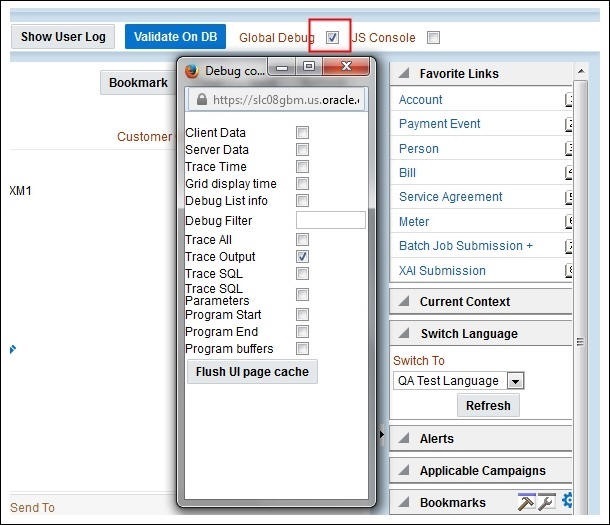
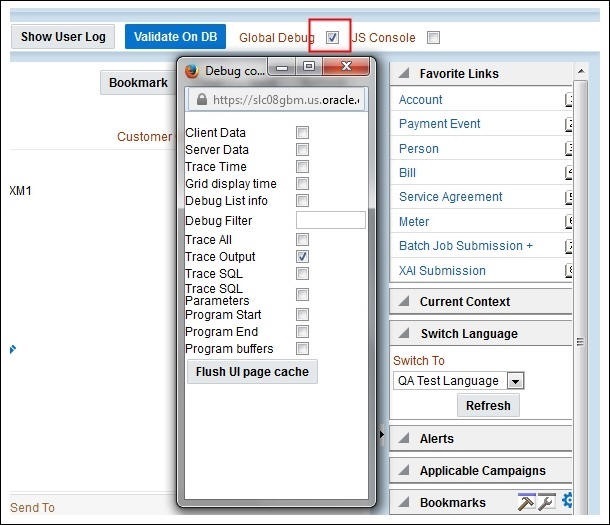
3. Perform the required action. Click Save.
Example: The figure below shows where to add a person’s information, such as names, phones, contacts, ID, and so on.
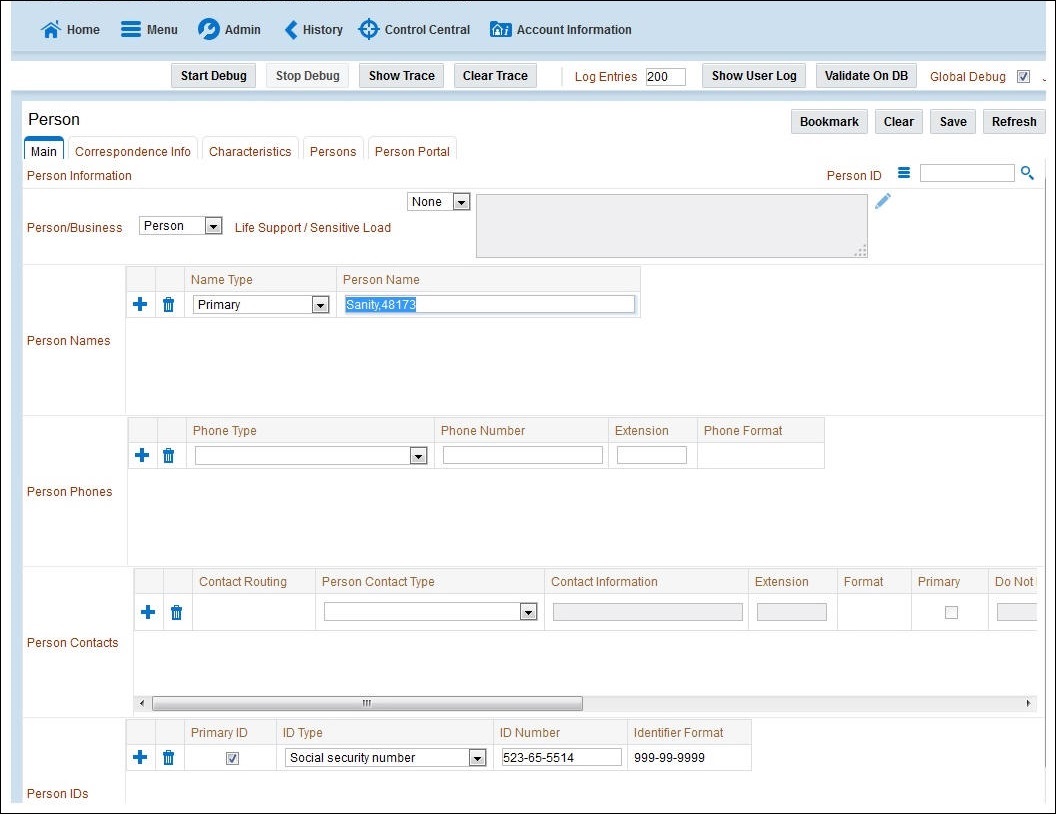
The schema window with the populated values is displayed. 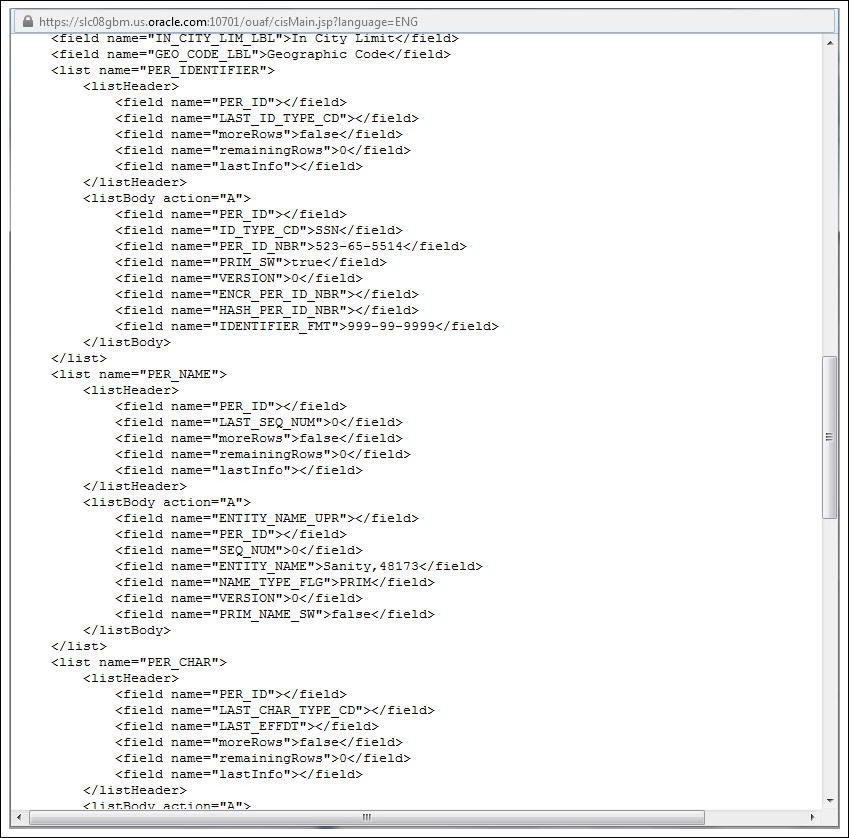
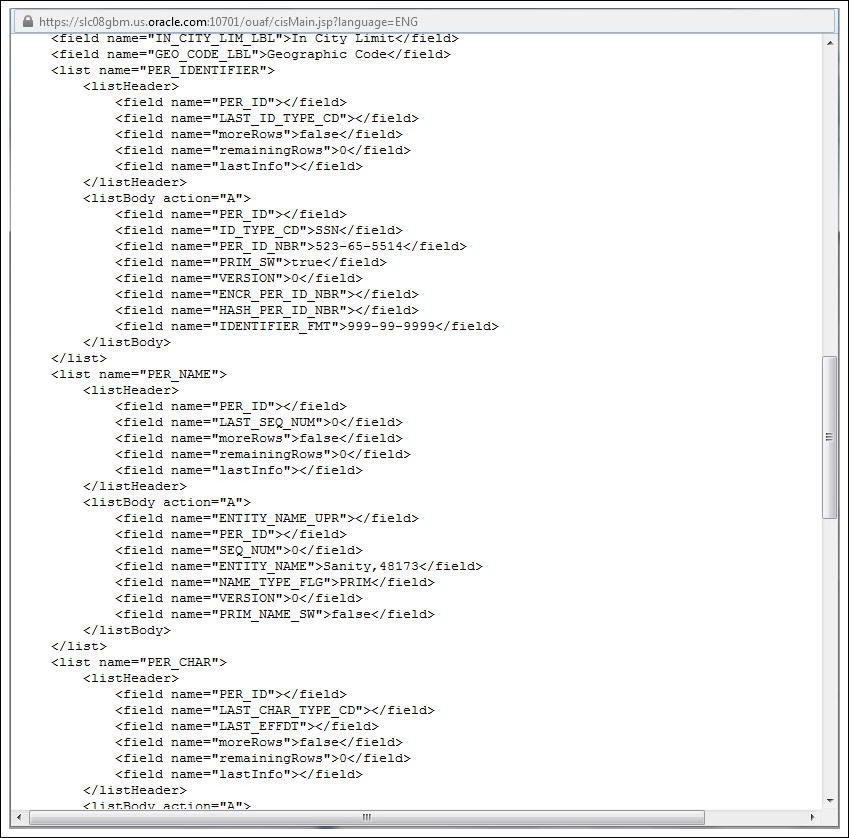
4. Navigate to the Business Object or Business Service look up window for the requisite field.
Example: In the figure below, ENTITY_NAME is named as entityName.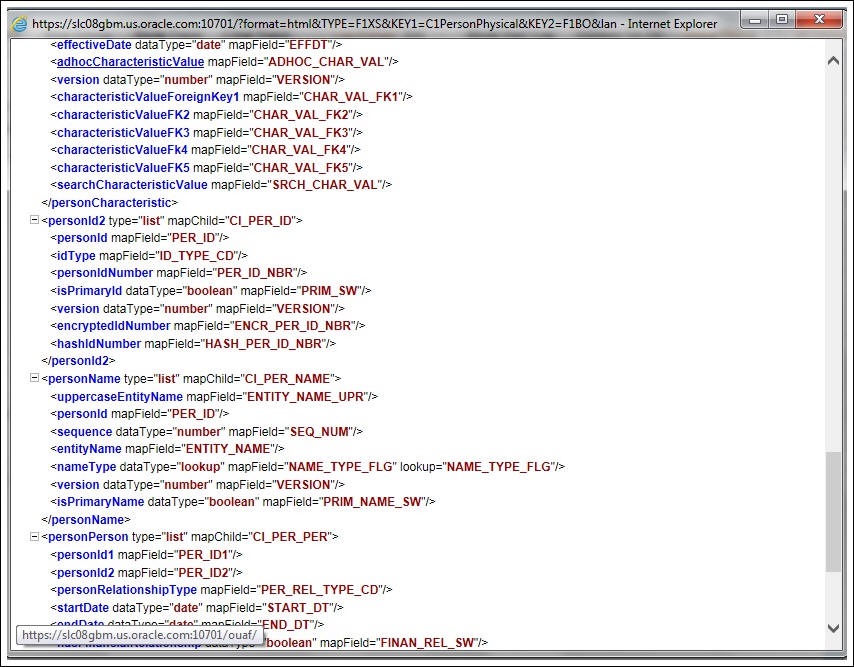
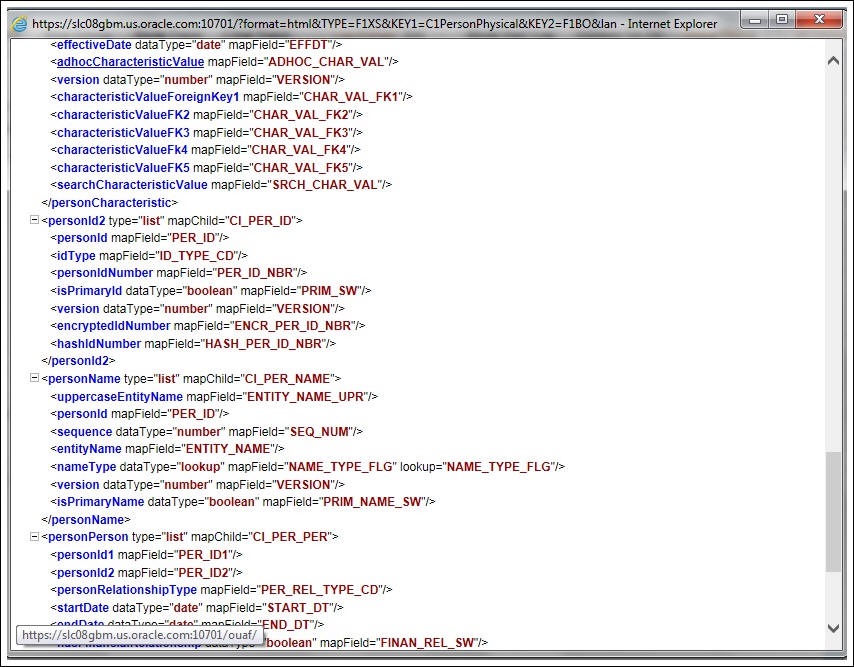
5. In the flow, search for the requisite field and enter the component test data. 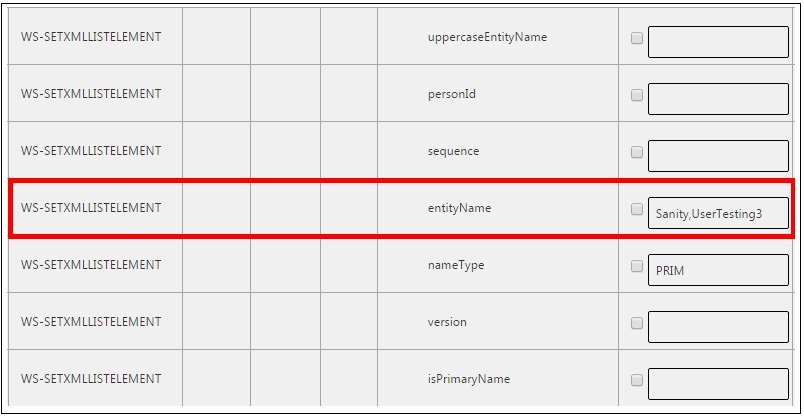
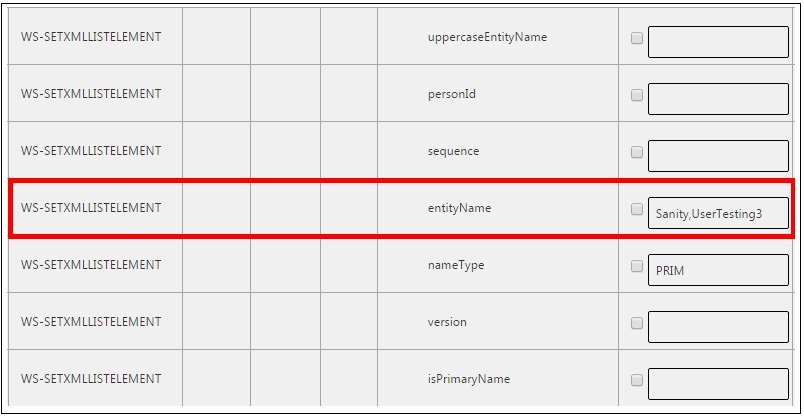
6. Click Save to save the test data.