Debug Mode in the Application
The debug mode enables users to check the field mapping on a given maintenance page. This is actually the easiest among the different possible ways; however some clients may have system restriction (such as access restriction) on using debug mode.
To enter test data in the requisite fields using the debug method:
1. Login to the Oracle Utilities Meter Solution Cloud Service application in the ‘debug’ mode.
2. Before selecting the Debug mode switch make sure to navigate first to the target page.
Example: Person maintenance page 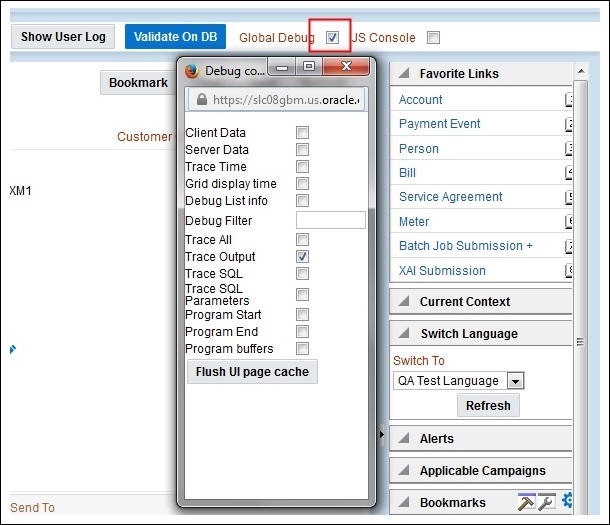
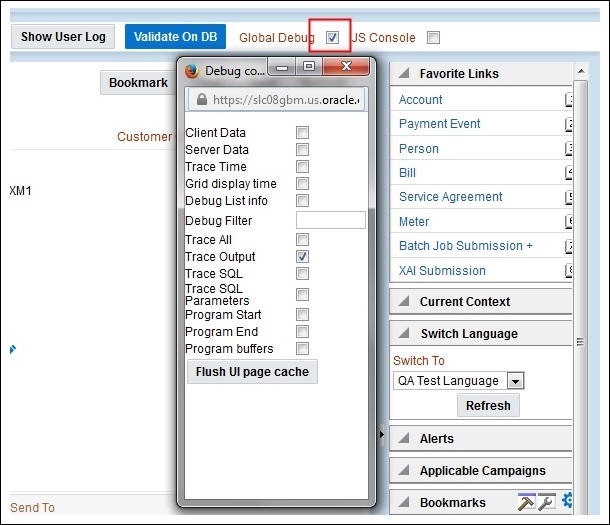
3. Perform the required action and click Save.
Example: The figure below shows adding a person (person name, person phone, person contacts, Person IDs, etc) 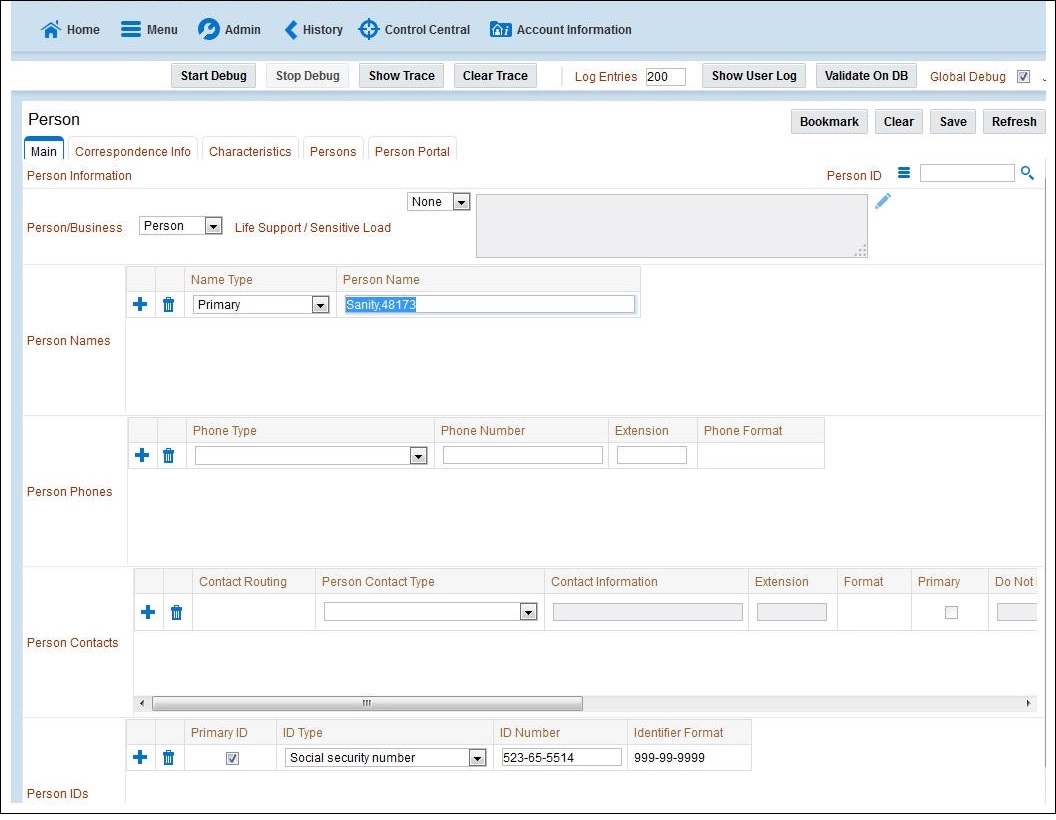
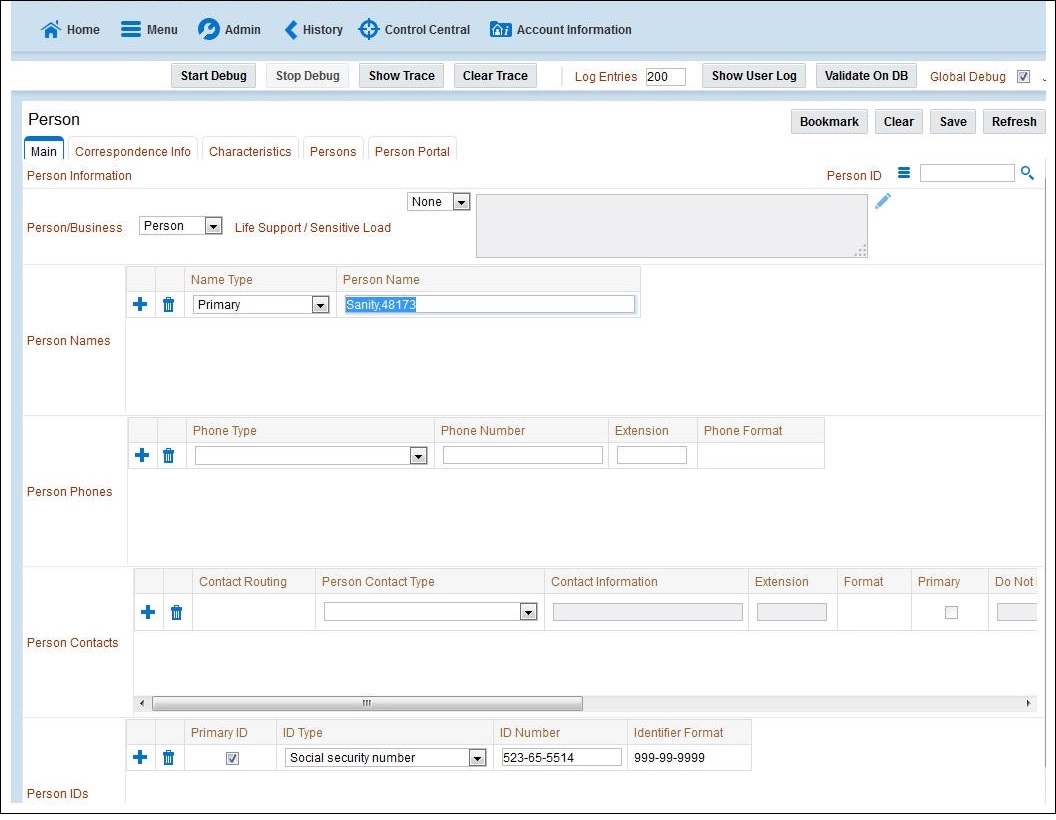
The schema window showing the populated values is displayed. 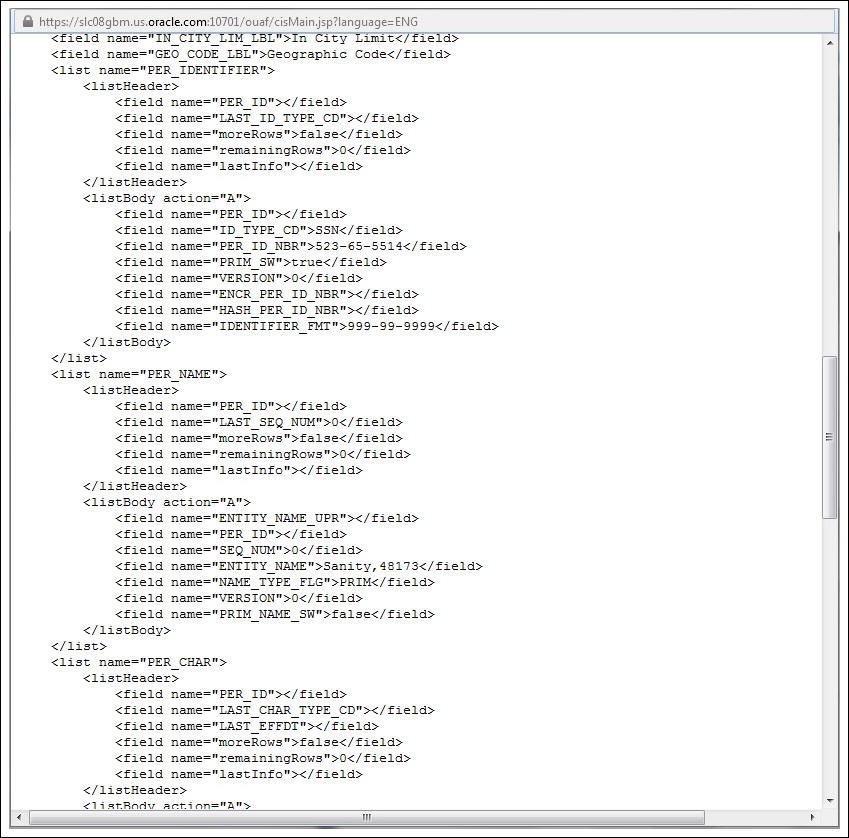
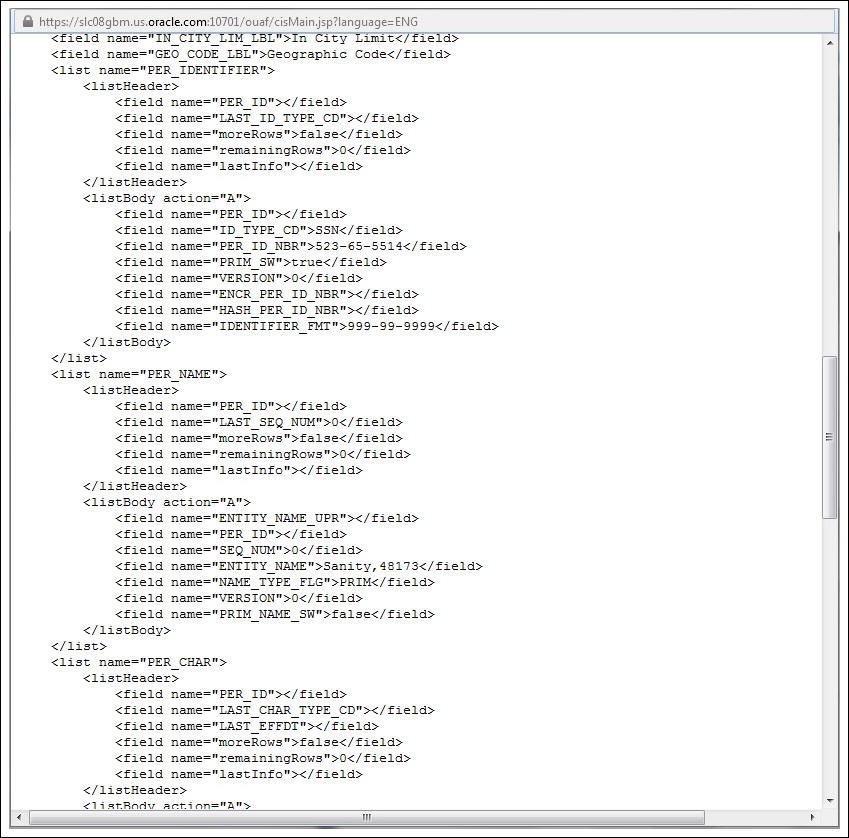
4. Navigate to the Business Object or Business Service look up window for the requisite field.
For example: In the figure below, ENTITY_NAME is named as entityName.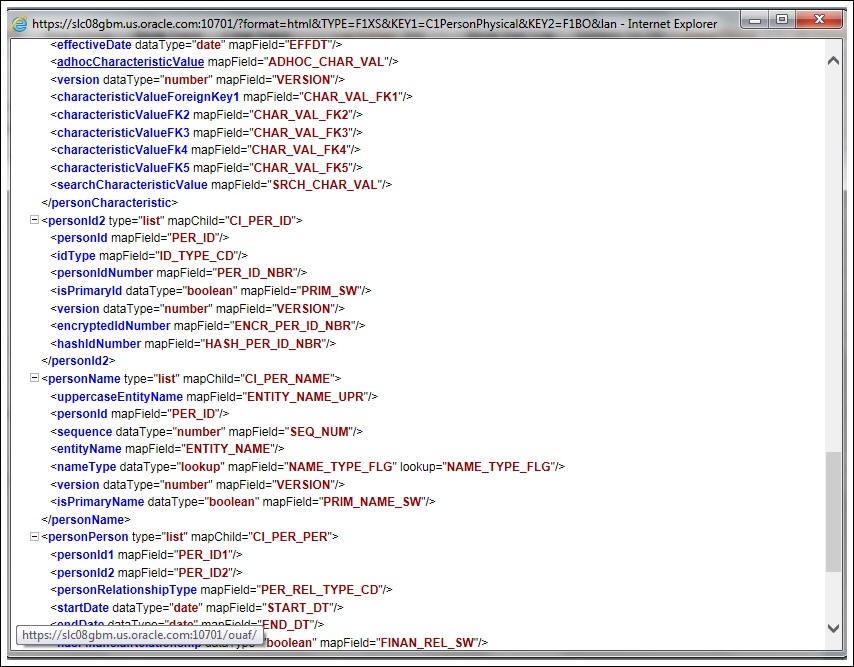
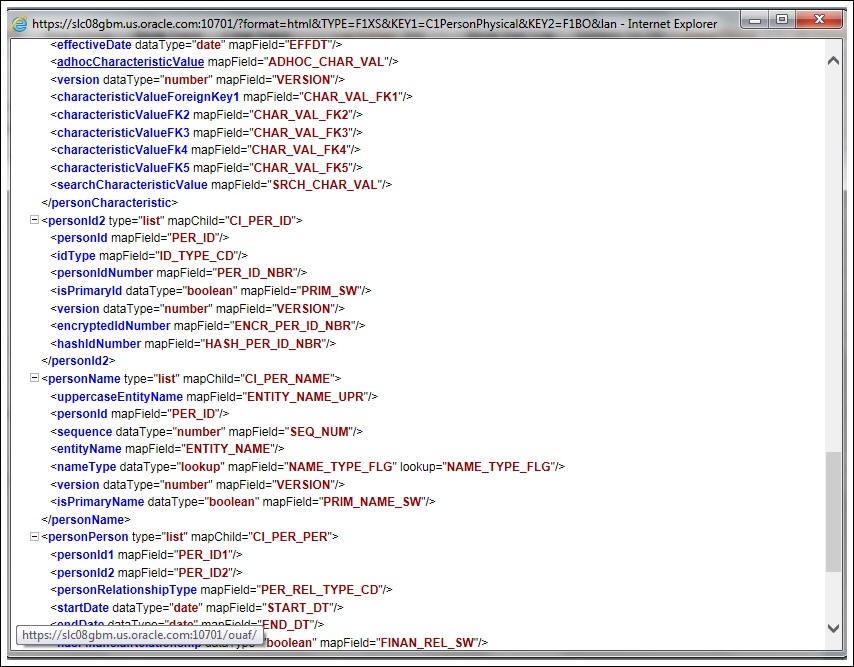
5. In the flow, search for the requisite field and enter the component test data. 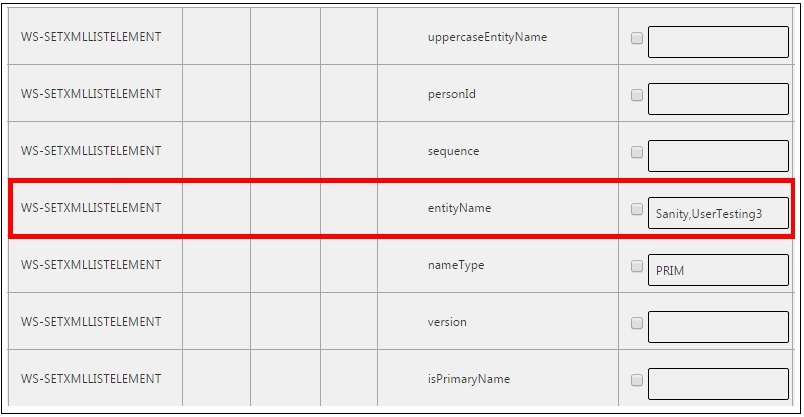
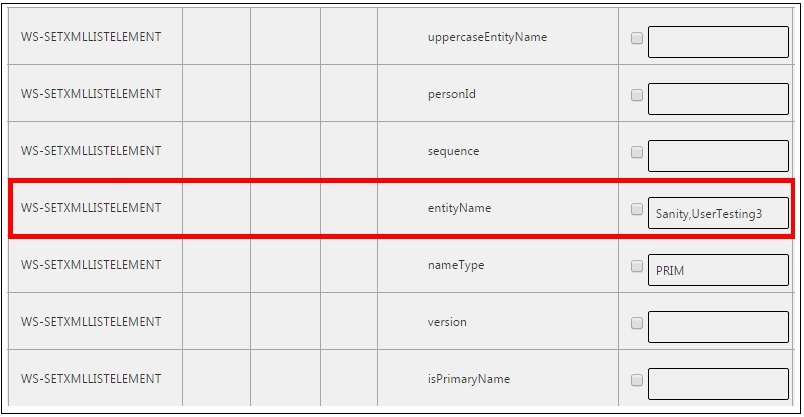
6. Click Save to save the test data.