IE Development Tool Bar
The IE Development tool bar, available in IE11, enables users to inspect the page and its field mapping. It is on a 1:1 basis, meaning one inspect = one field.
To enter test data in the requisite fields using the IE Development tool bar, follow these steps:
1. Login to Oracle Utilities Meter Solution Cloud Service using Internet Explorer 11.
2. Navigate to the page where the requisite field needs to be updated with data.
Example: The figure below shows the Account page where the Characteristic Value field on Characteristics tab needs to be updated.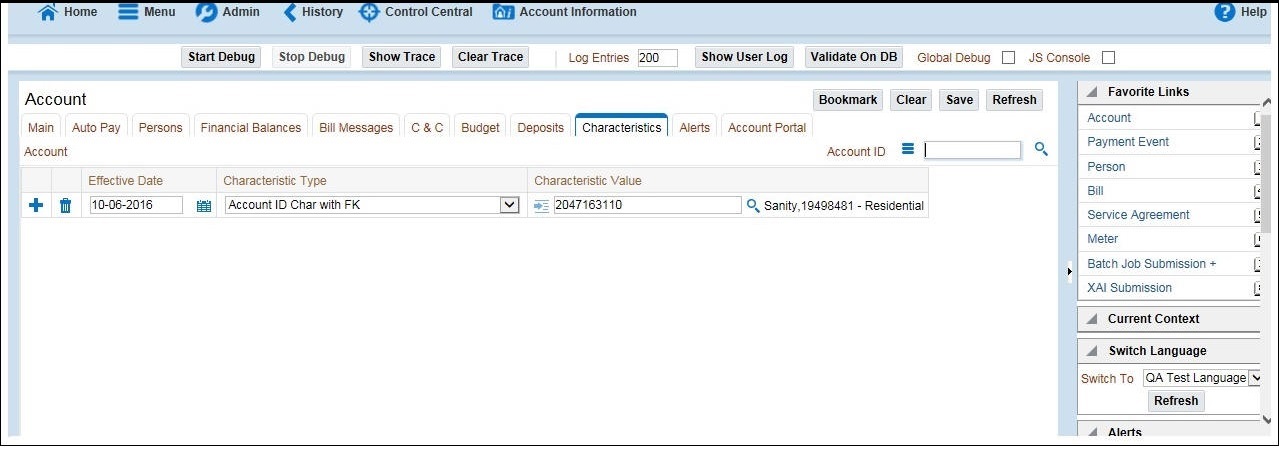
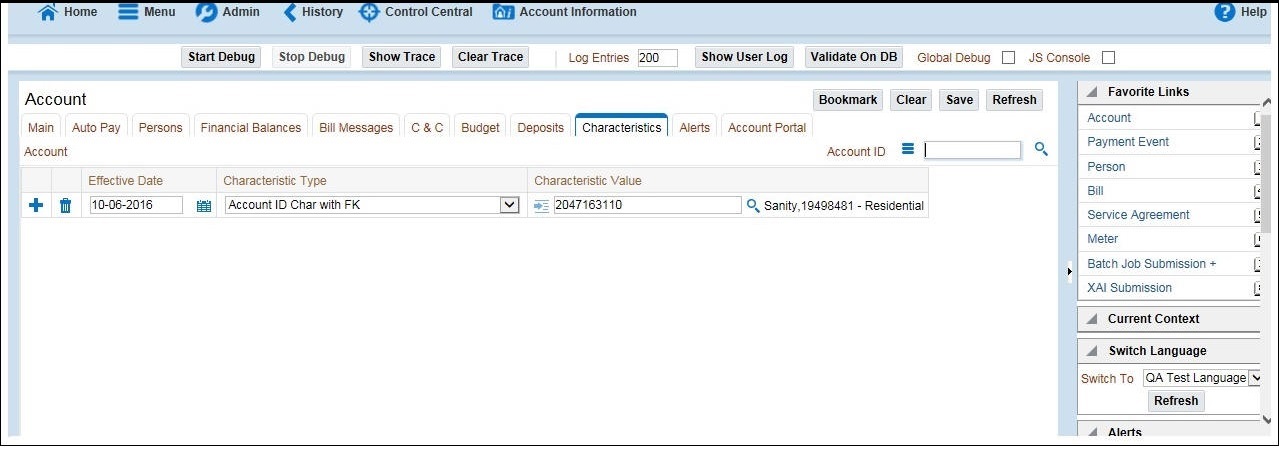
3. Press F12. The browser displays the F12 developer tools that help in building and debugging web pages. 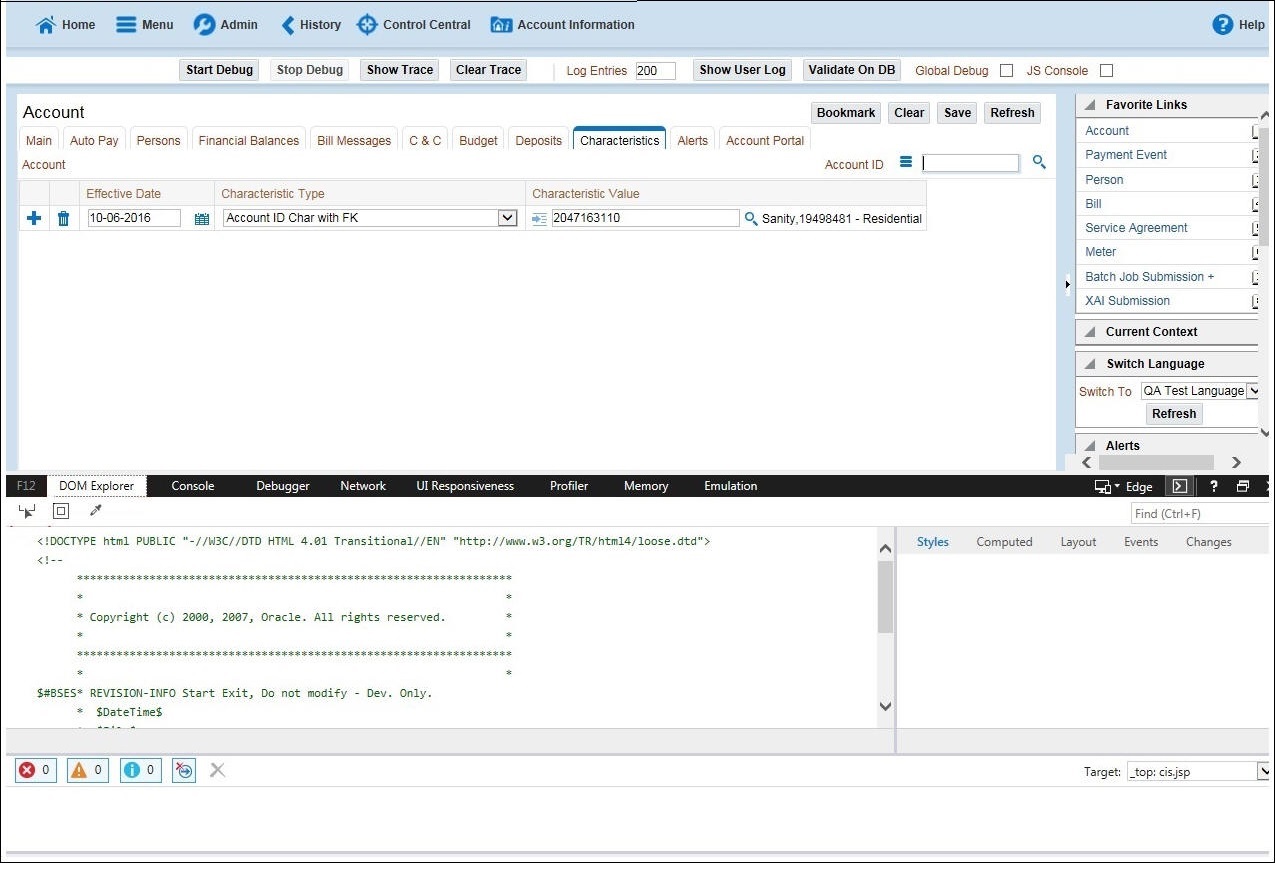
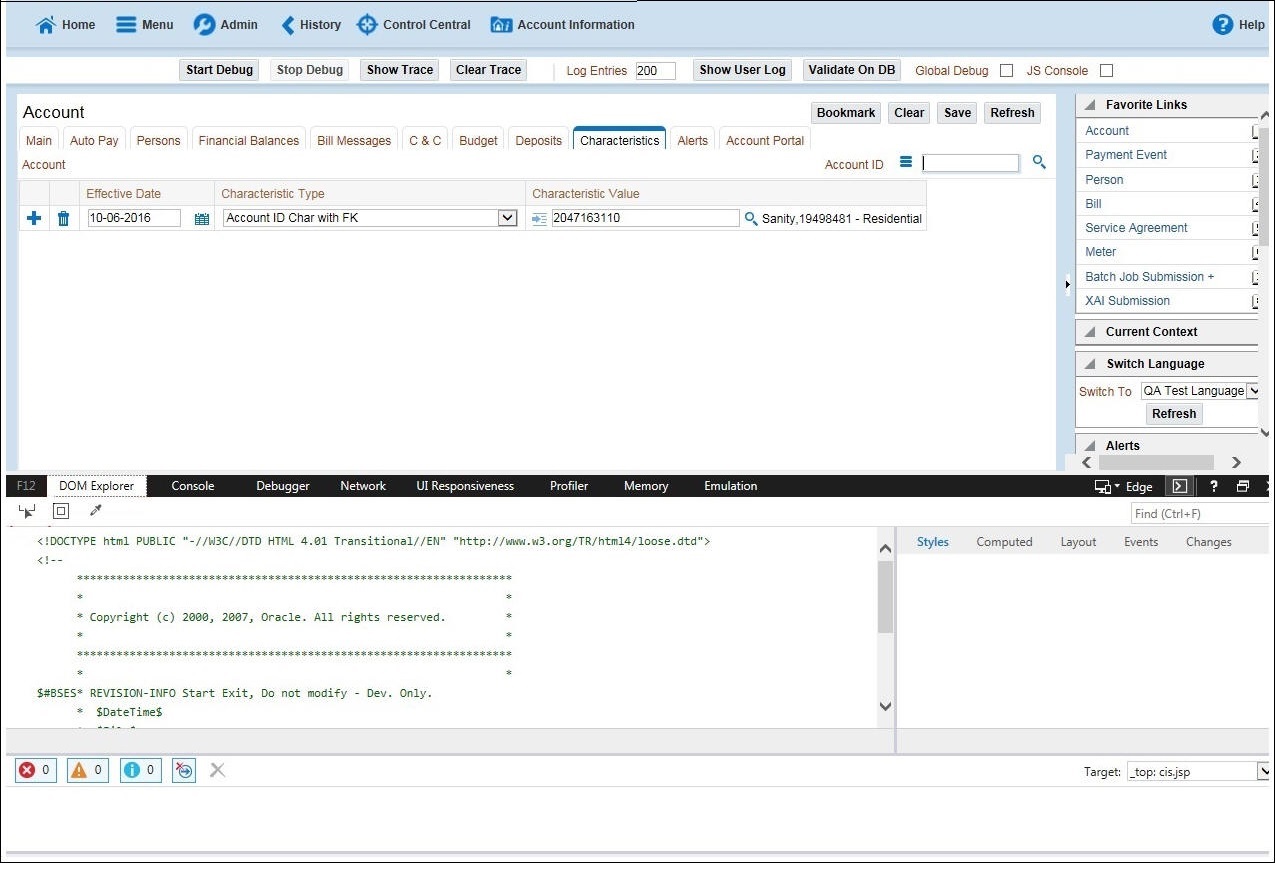
4. On the F12 tools menu, click the DOM Explorer tab, and then click the Select element icon. 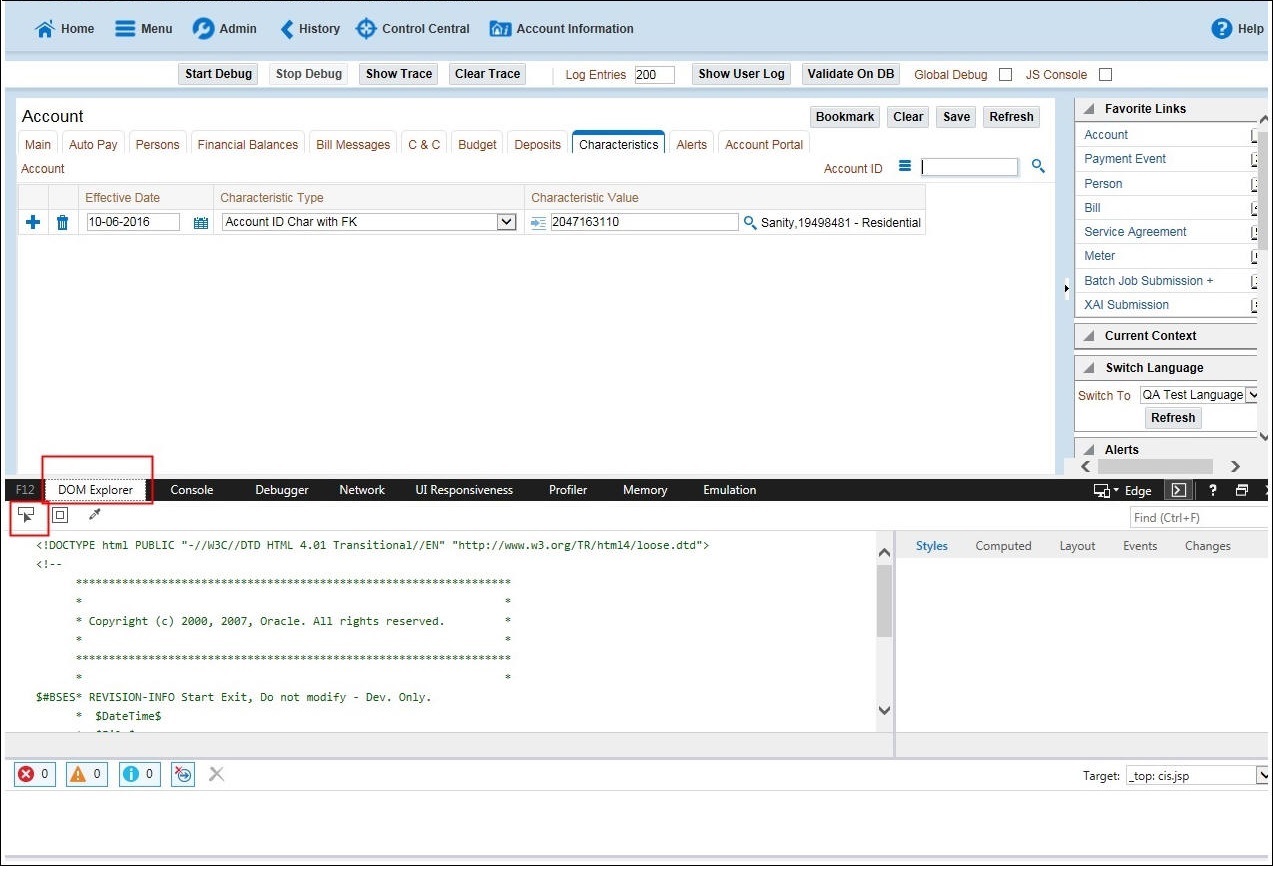
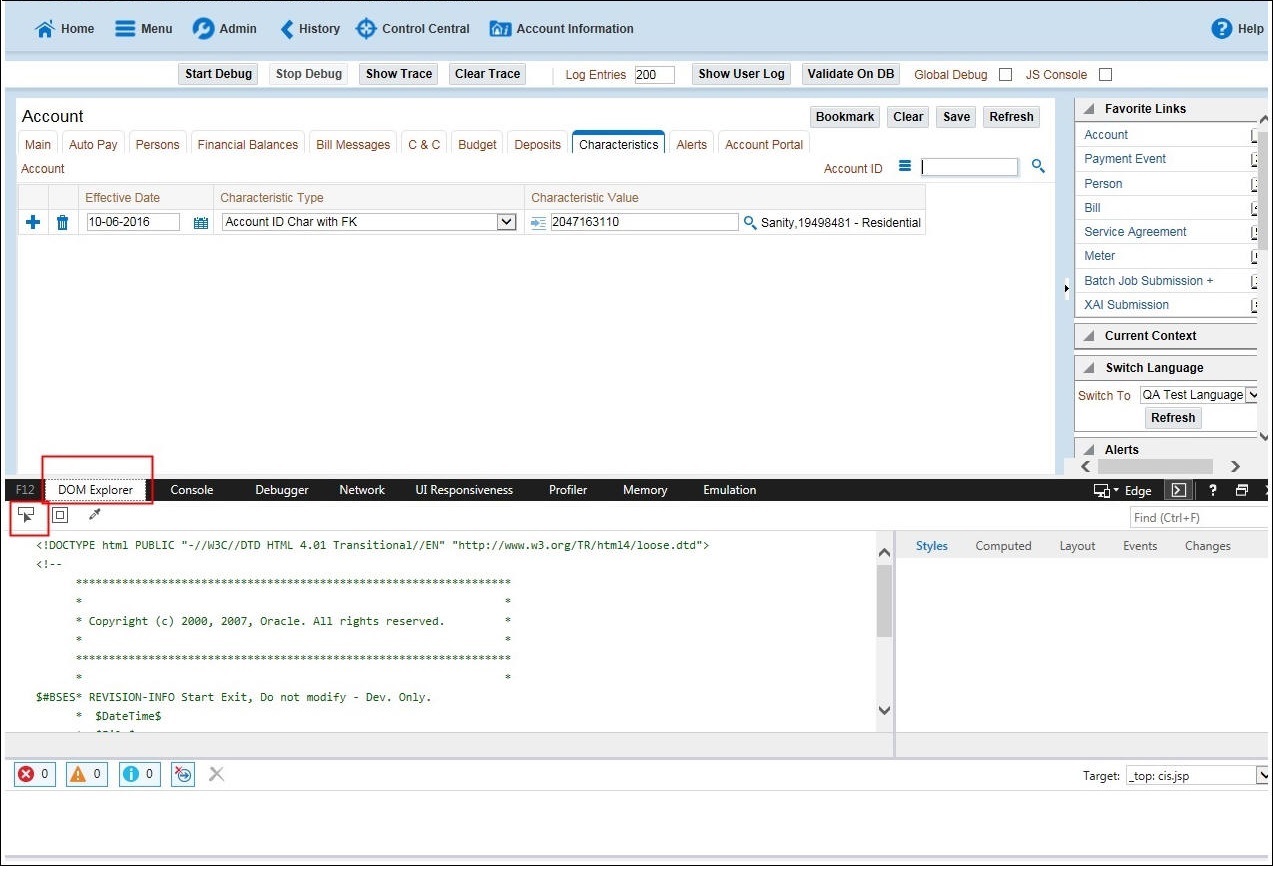
5. On the application page, click the field for which you need to enter the data. The DOM Explorer shows the HTML for the selected field.
Example: Click the Characteristic Value field on the Account page. The DOM Explorer shows the ID of that field. 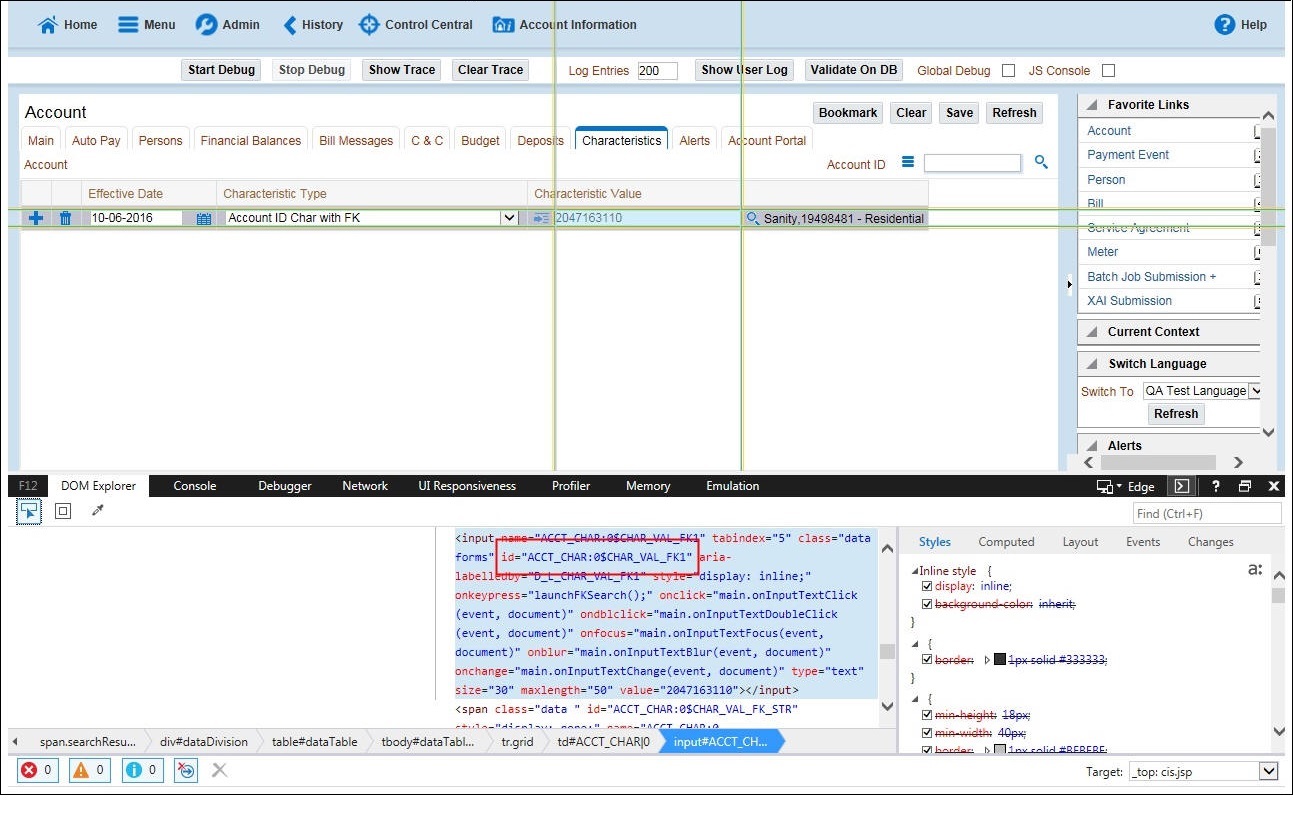
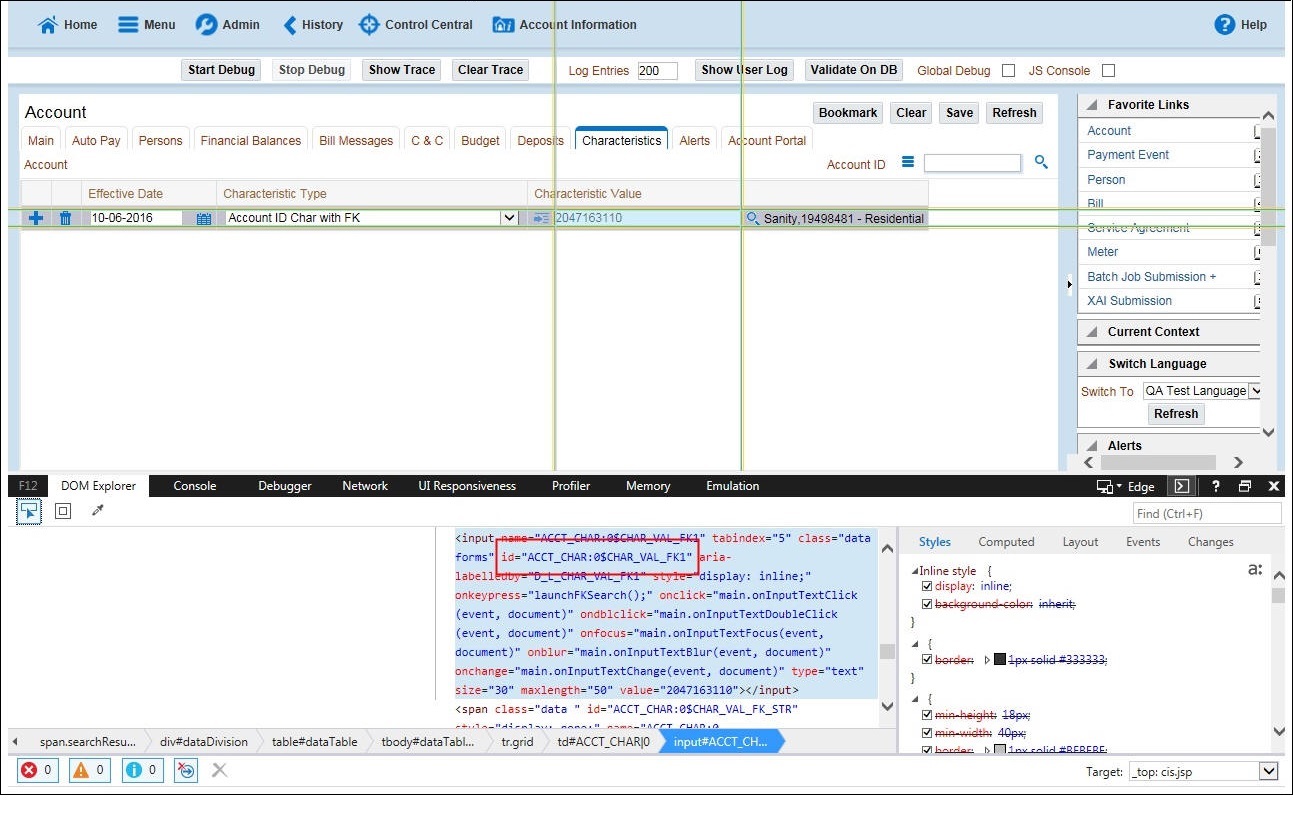
6. On the object lookup window, search the requisite field.
For example: Search for CHAR_VAL_FK1.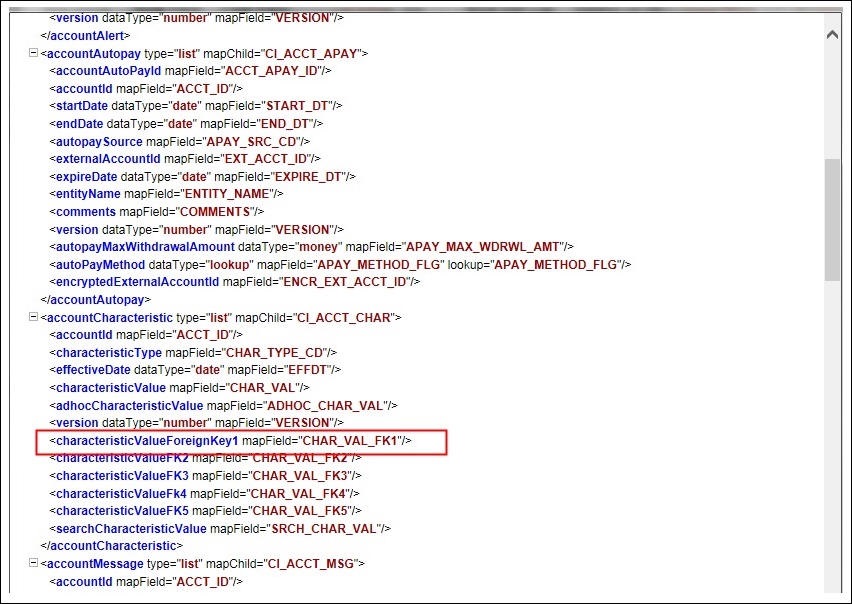
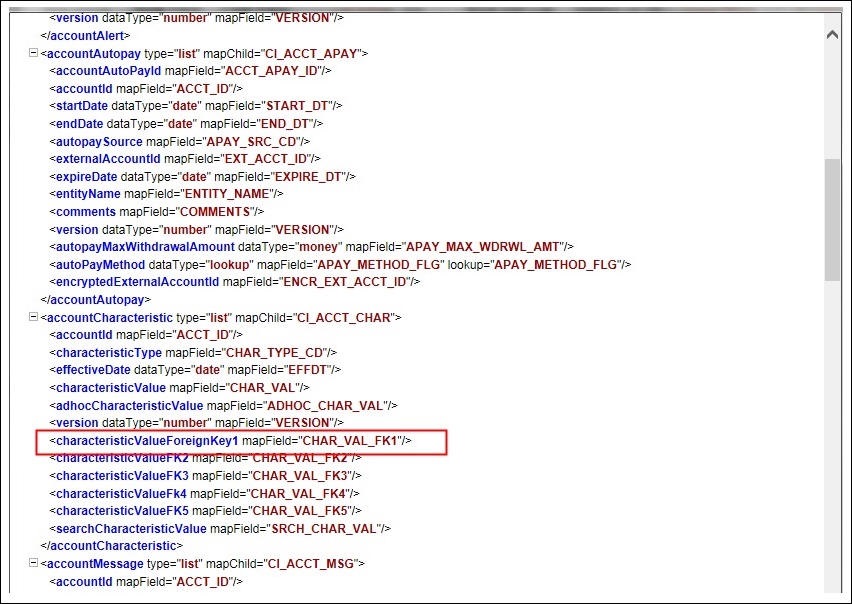
7. In the flow, add the necessary data into the field. 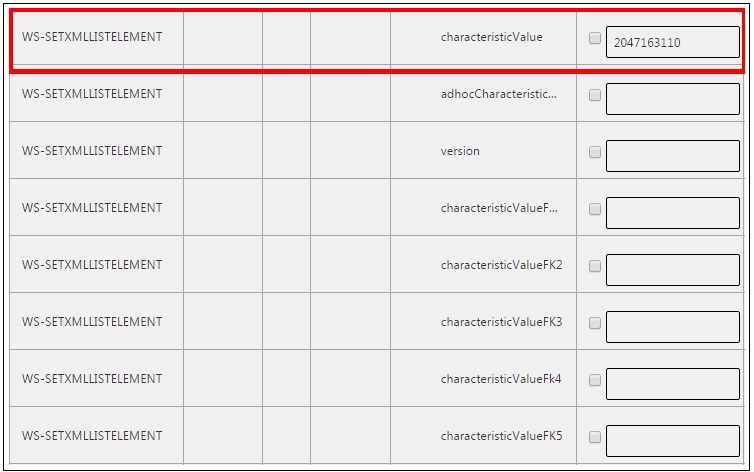
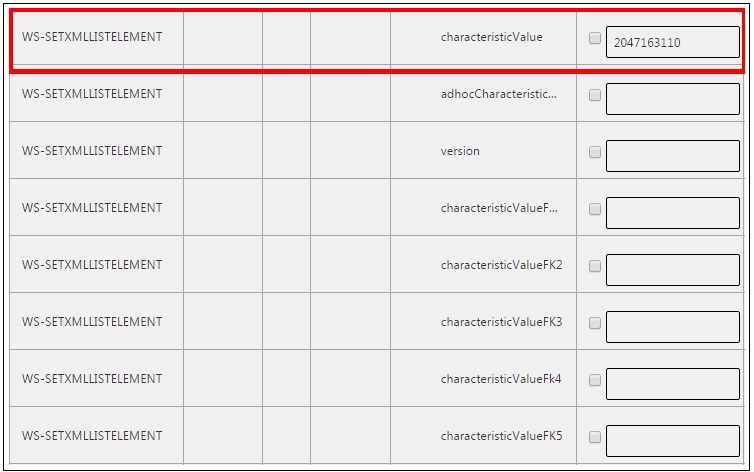
8. Click Save to save the data.