Upgrading Components and Flows
To upgrade custom components and flows:
1. Log into the Oracle Utilities Testing Accelerator application.
2. Navigate to the Administration tab.
3. Click CM Content Upgrade in the left pane.
4. In the right pane, select Release, Portfolio, From Product, and To Product, along with the tag name for the custom components and flows.
5. Select either Overwrite or Skip.
• Overwrite: Overwrites the target product component/flow with the source product. (“From Product”).
• Skip: The source product component/flow will not be upgraded to the target product.
This step is needed in the scenario where while upgrading the CM content, the target product (“To Product”) may already contain some of the components/flows being upgraded. 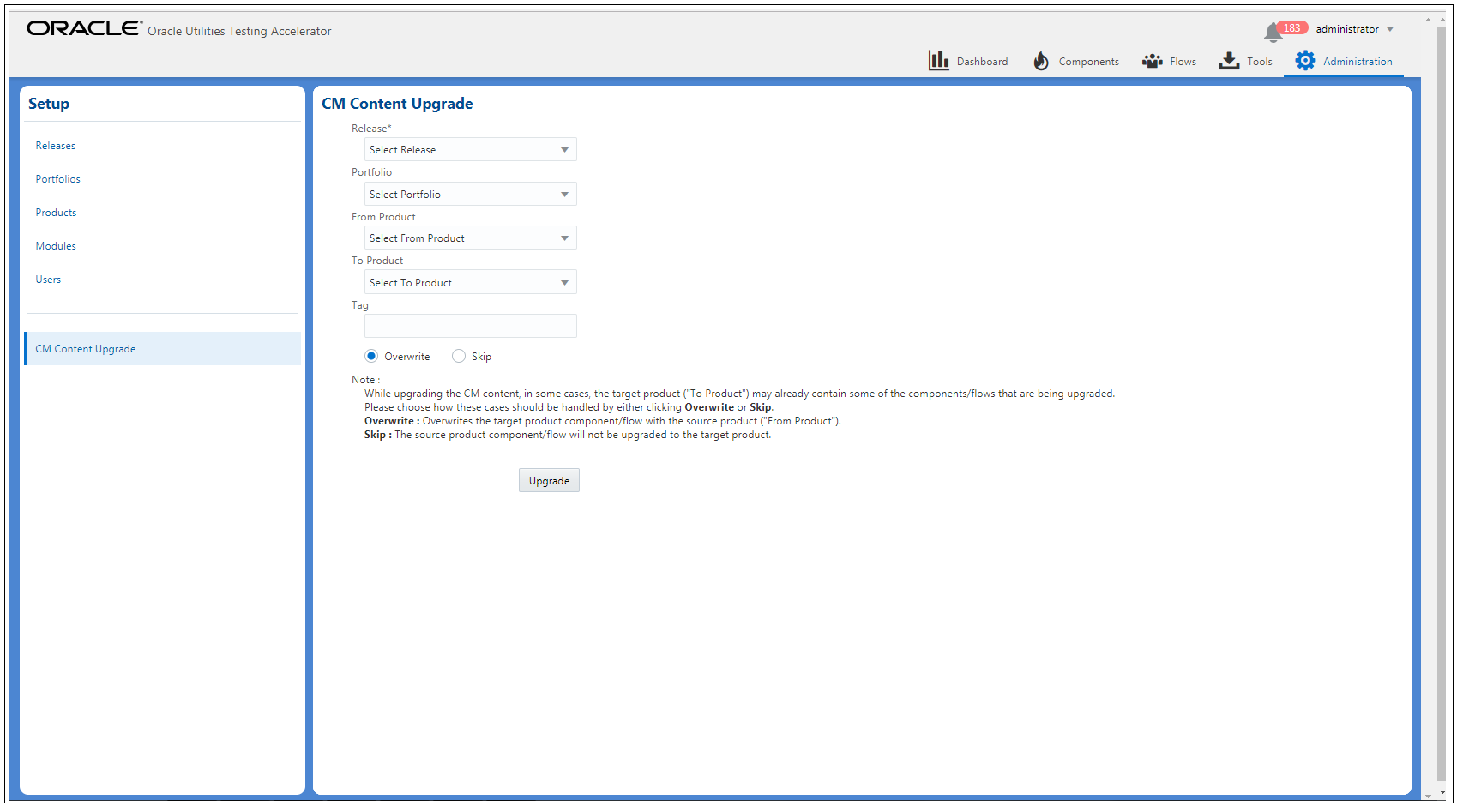
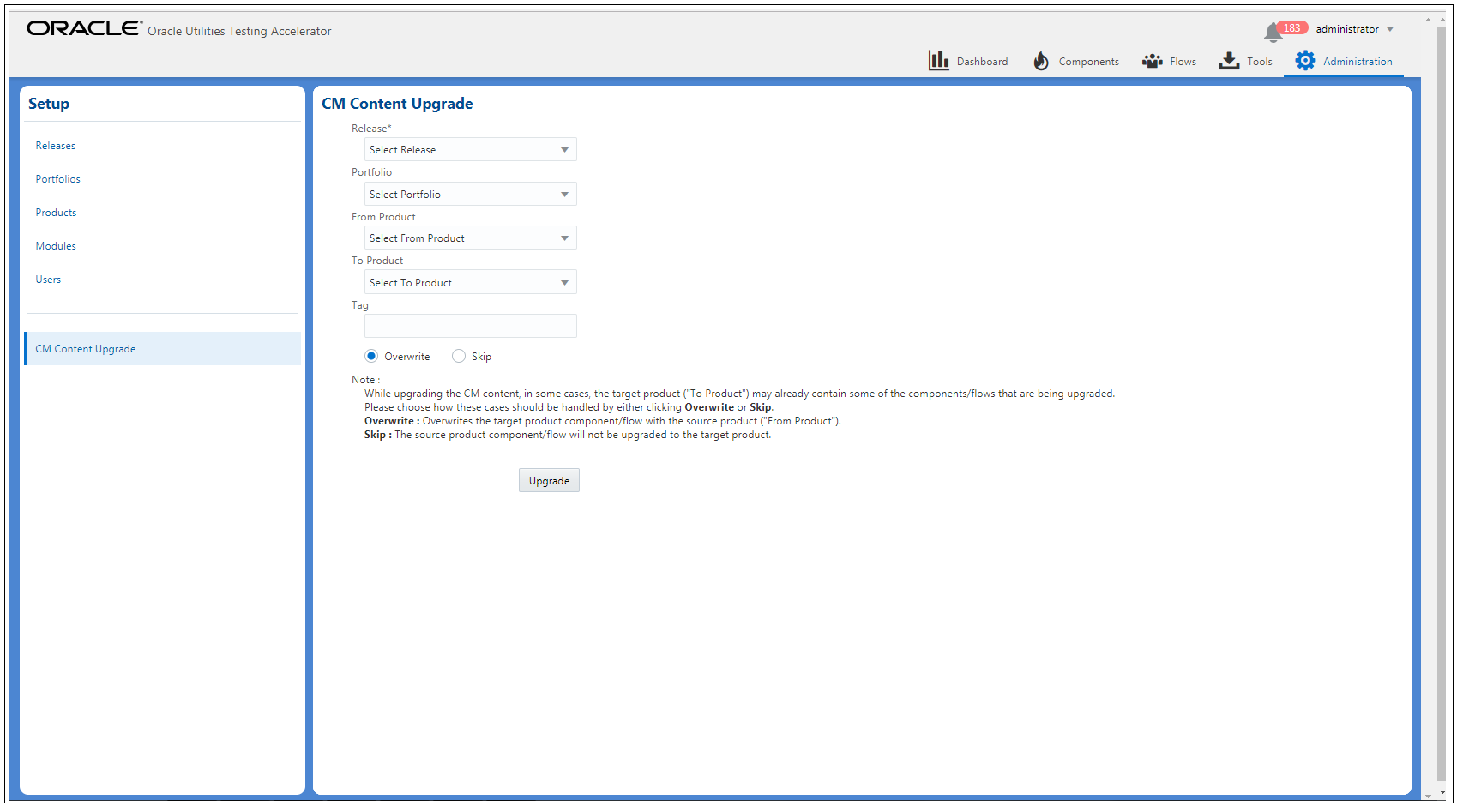
6. Click Upgrade to start the upgrade process.
7. If the flows being upgraded use components from multiple products (integration testing flows), a corresponding dialogue to select the from and to products is displayed. Select the appropriate mapping and continue the upgrade process.
8. Click View Logs to view the progress of the upgrade process.
After the upgrade process is complete, all the custom components and flows as per the selected criteria are copied from “From Product” to “To Product”.
For example: From Oracle Utilities Customer To Meter V2.6.0.0.0 to Oracle Utilities Customer To Meter V2.6.0.1.0. The following figures show the custom flows in Oracle Utilities Testing Accelerator. 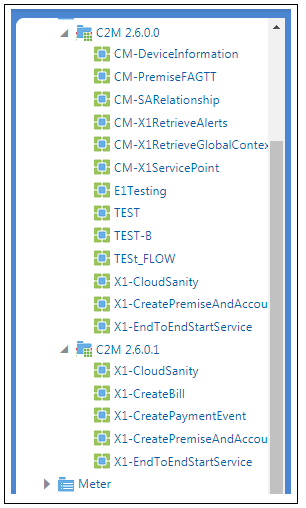
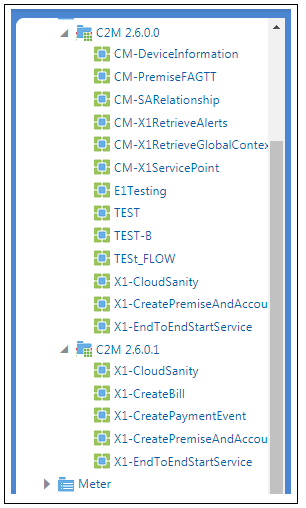
Flows in C2M V2.6.0.1.0 Before Migration
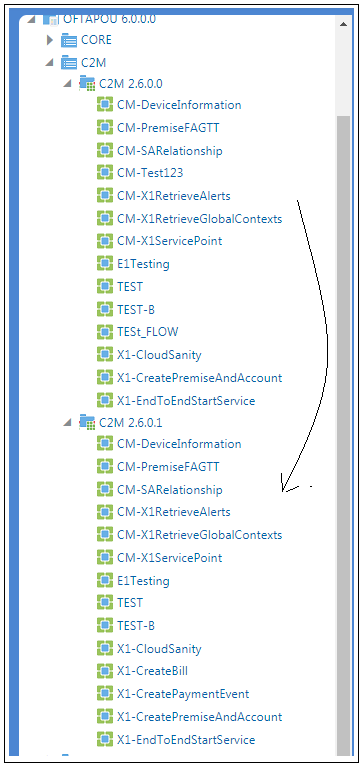
Flows in C2M V2.6.0.1.0 After Migration