Upgrading Components and Flows
To upgrade custom components and flows:
1. Login to Oracle Utilities Testing Accelerator.
2. Navigate to the Administration tab.
3. Click CM Content Upgrade in the left pane.
4. In the right pane, select Release, Portfolio, From Product, and To Product, along with the tag name for the custom components and flows.
5. Select either Overwrite or Skip.
• Overwrite: Overwrites the target product component/flow with the source product. (“From Product”).
• Skip: The source product component/flow will not be upgraded to the target product.
This step is needed in the scenario where while upgrading the CM content, the target product (“To Product”) may already contain some of the components/flows being upgraded. 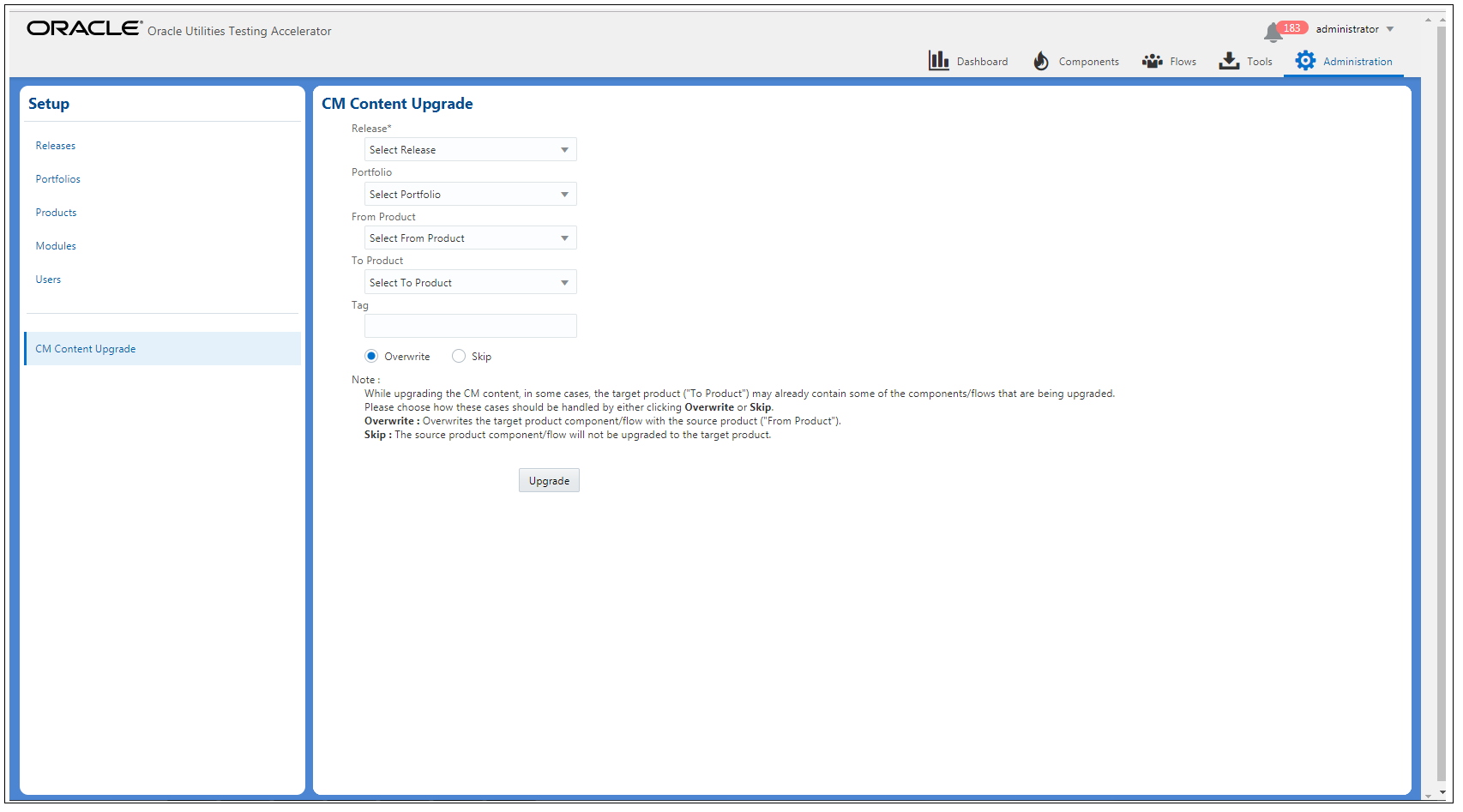
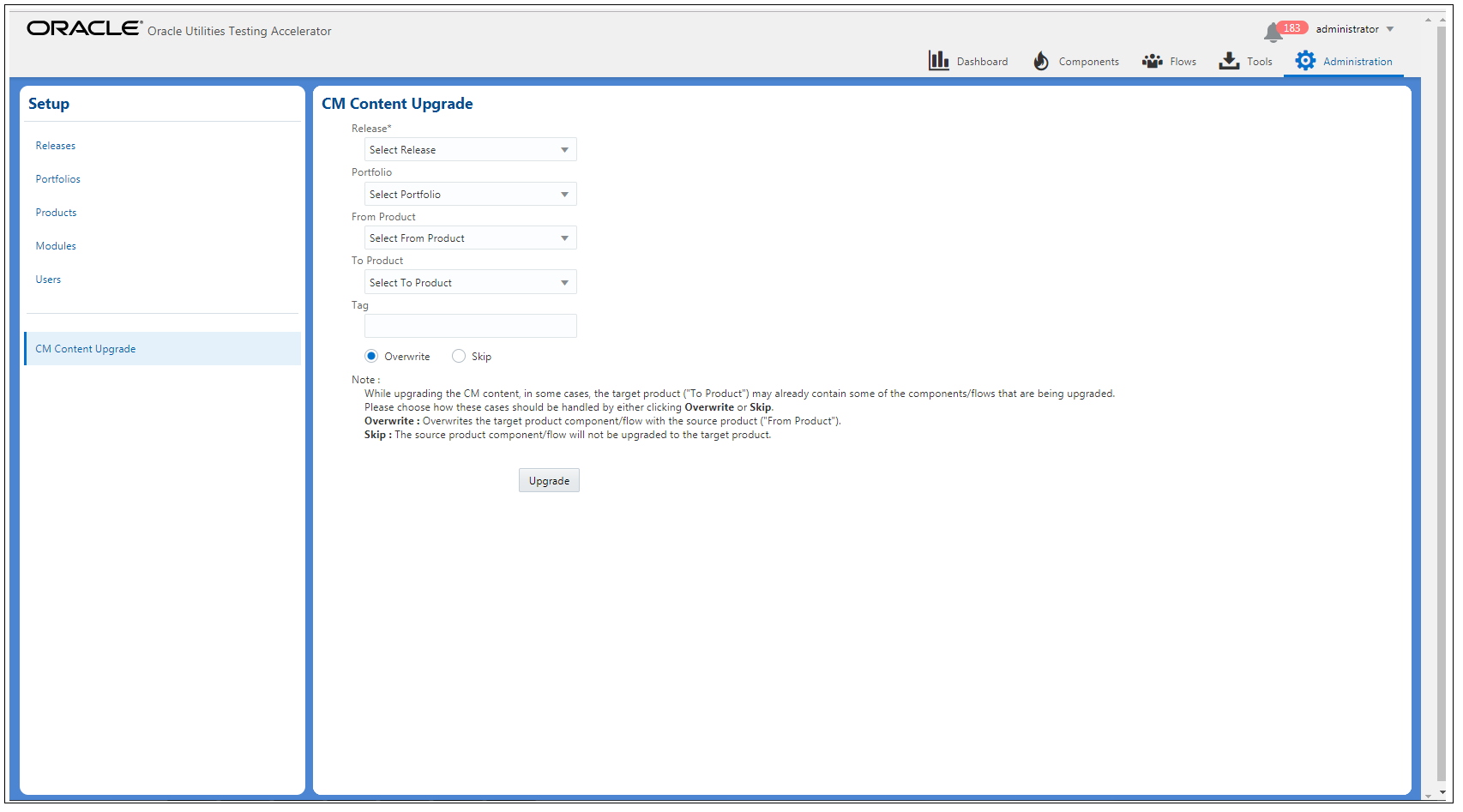
6. Click Upgrade to start the upgrade process.
7. If the flows being upgraded use components from multiple products (integration testing flows), a corresponding dialogue to select the from and to products is displayed. Select the appropriate mapping and continue the upgrade process.
The following figure shows the mapping option for upgrading integration flows.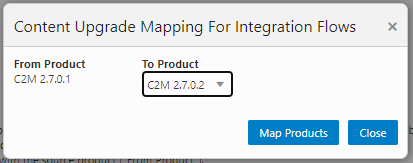
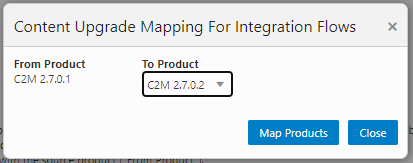
After selecting the appropriate “from” and “to” product versions, click Map Products. The CM Upgrade process upgrades the flows by mapping the components appropriately between various product packs.
The flows being upgraded will still be created under the To Product specified in the main screen of the CM Content Upgrade process (before step 7 of the process). The upgrade mapping for integration flows only defines the component mapping to be done for integration flows.
Example: If one or more flows are created in Oracle Utilities Customer Care and Billing 2.6.0.0.0 and they use components from Oracle Utilities Work and Asset Management 2.0.0.0.0 along with Oracle Utilities Customer Care and Billing 2.6.0.1.0 components, during the course of the CM Content Upgrade process, the product mapping screen will be displayed with the source product as Oracle Utilities Work and Asset Management 2.0.0.0.0 and the destination product containing a list of available product packs in Oracle Utilities Testing Accelerator, such as Oracle Utilities Work and Asset Management 2.0.0.0.0/2.1.0.0.0 or more. To proceed with the upgrade, select the appropriate destination product.
If you select Oracle Utilities Work and Asset Management 2.1.0.0.0 as the destination product for Oracle Utilities Work and Asset Management 2.0.0.0.0 components, then the upgrade process will upgrade the flows from Oracle Utilities Customer Care and Billing 2.6.0.0.0 to Oracle Utilities Customer Care and Billing 2.6.0.1.0 and will also upgrade all the Oracle Utilities Work and Asset Management 2.0.0.0.0 components being used in the upgraded Oracle Utilities Work and Asset Management 2.6.0.1.0 flows to Oracle Utilities Work and Asset Management 2.1.0.0.0.
8. Click View Logs to view the progress of the upgrade process.
After the upgrade process is complete, all the custom components and flows as per the selected criteria are copied from “From Product” to “To Product”.
Example: From Oracle Utilities Customer to Meter V2.6.0.0.0 to Oracle Utilities Customer to Meter V2.6.0.1.0. The following figures show the custom flows in Oracle Utilities Testing Accelerator.
The following figure shows the flows in Oracle Utilities Customer to Meter V2.6.0.0.0 before migration.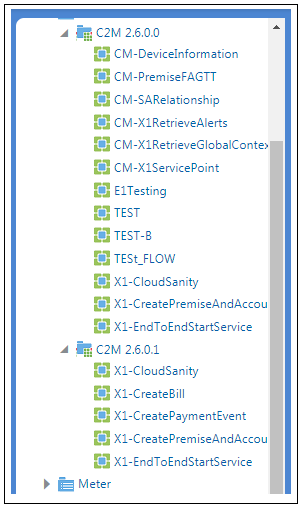
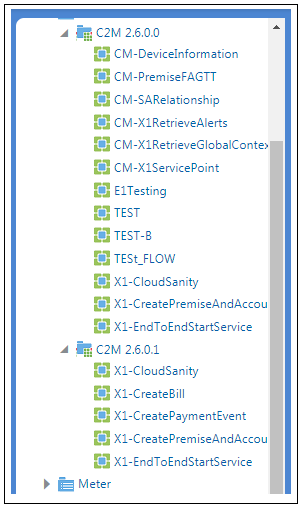
The following figure shows the flows in Oracle Utilities Customer to Meter V2.6.0.1.0 after migration.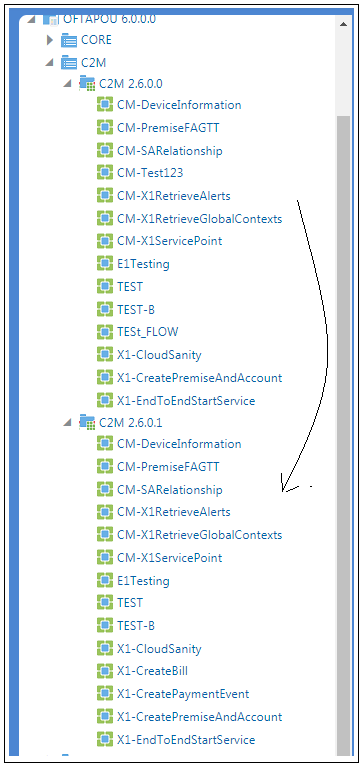
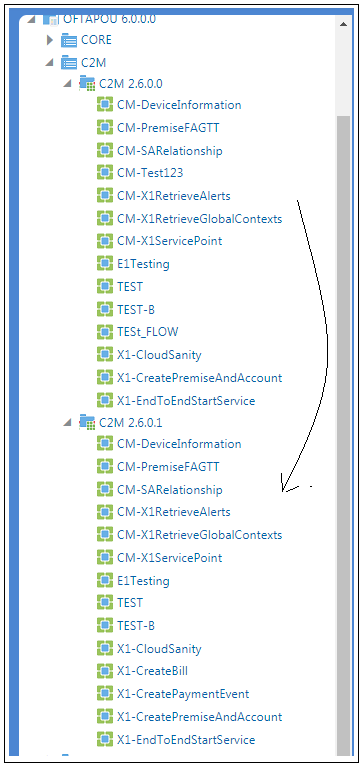
When you upgrade the custom test flows to a newer version of a product pack using the CM Content Upgrade feature in Oracle Utilities Testing Accelerator, flows using components that have been updated between the older and the newer version will automatically be highlighted with a marker. This ensures that you have clear visibility into the impact of changes in the application being tested on the automated test flows.
Click the About section on the top-right corner of the application and select Clear Cache to clear the cache after the upgrade process is complete.
Note:
• For a flow to be picked up by the upgrade process, the flow header should have a tag specified.
• If a custom component has been created and used in the flows being upgraded, the upgrade process checks for the custom component name to start with “CM”. If the name does not start with CM, the upgrade process copies the custom component across and prefixes “CM” to the component name. All references to this component in flows will be updated accordingly to remain intact. This ensures that the flow works fine. But, if the name starts with “CM”, the upgrade process simply copies the custom component across from the source to the destination product.
• The test data defined in the flows in the source product will remain intact in the destination product flows.
The following figure shows the flows marked with the highlight marker as part of the CM Content Upgrade process.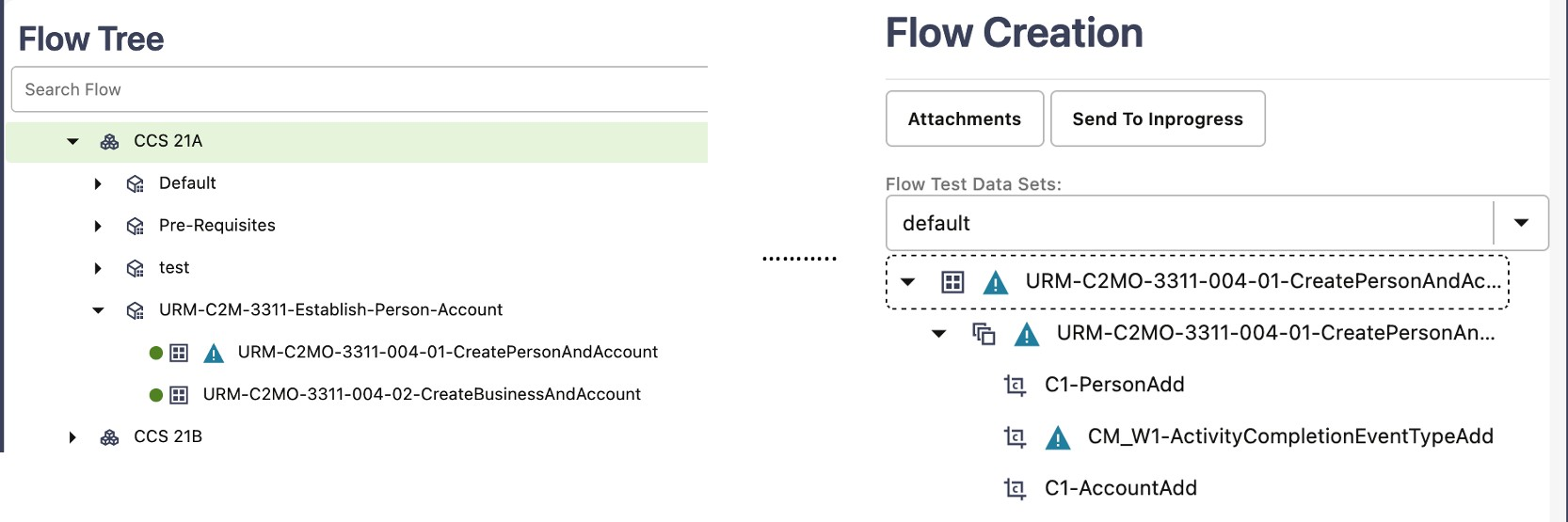
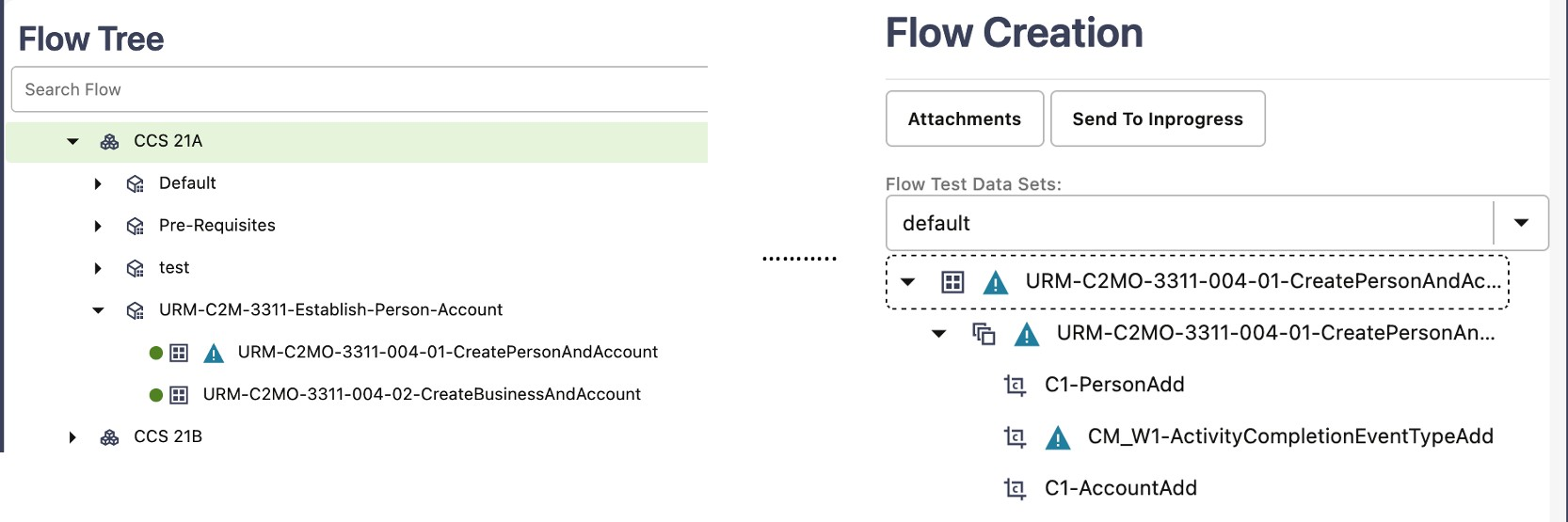
Clearing the Highlight Markers
The CM Content Upgrade process checks to see if there are any changes in the component between the current/older and a newer version of the product pack and highlights a Flow with a marker, if any component used in the flow has changed in its structure. The feature also highlights the component in the flow which caused the flow to be highlighted. This enables you to quickly identify and update the test data in the flows that may have been impacted because of the upgrade, without having to run the flows first. Navigate to each of the highlighted flows, review it, update test data if necessary.
After updating the test data, clear the highlight marker. Right-click the flow and select Clear Highlight to clear the highlight marker. Alternately, the highlight marker can be cleared for multiple flows at once at the module or product level. Right-click the module/ product in the flow tree in the leftmost frame and select Clear Highlighted Flows.
Clearing the highlight marker at the product or the module level clears the marker for all the flows under the corresponding module/product.